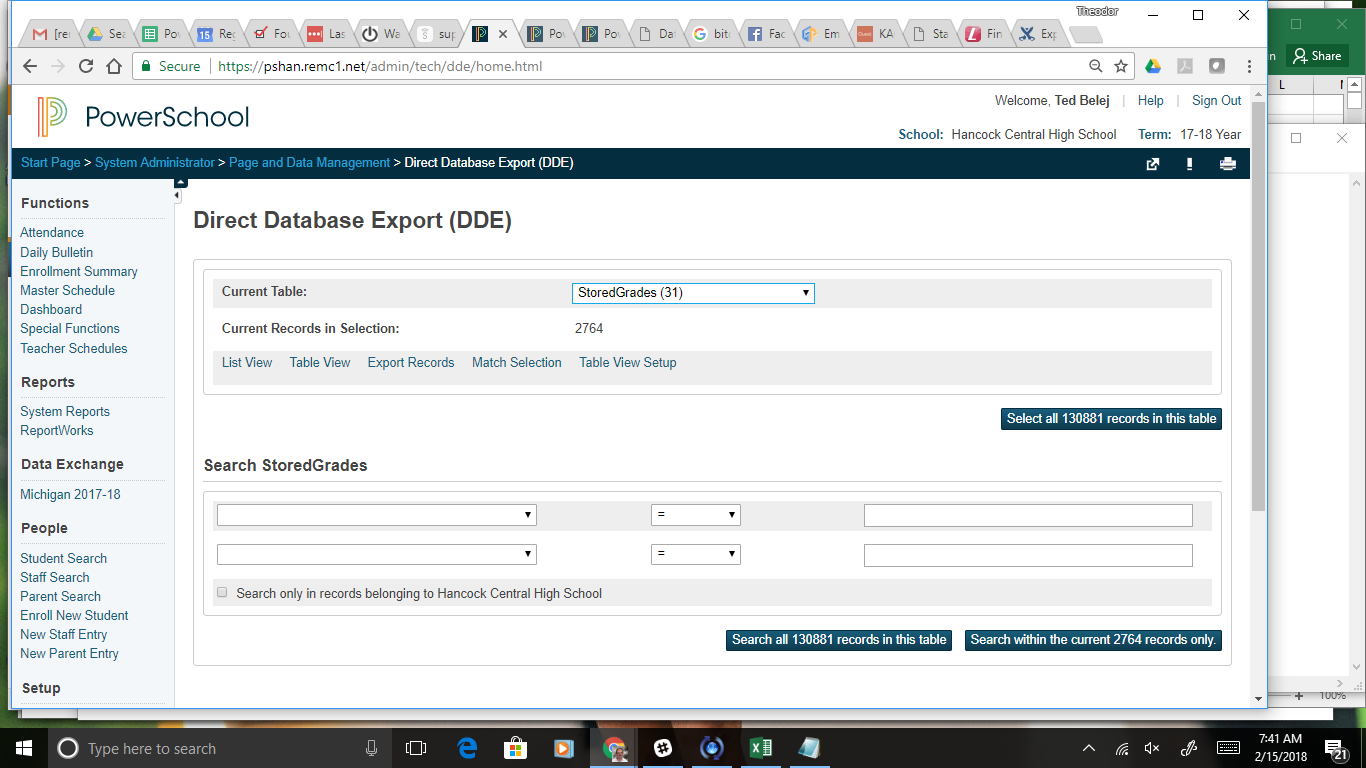Exporting Historical Grades - Audit
To export historical grades in PowerSchool navigate to DDE (Start Page > System Administrator > Page and Data Management > Direct Database Export (DDE) )
Select the "Stored Grades (31)" table:
Then search for the grades that you want. You can search by store code and by term ID, term ID's are 2700 for 2017-18 2800 for 2018-19 and so on. So if you searched for >=2700 and E1 you would get all exam 1 grades for 2017-18 school year.
Once you have your selection go to export records and select your fields.
An example of fields are here:
[1]Student_Number
[1]First_Name
[1]Last_Name
Course_Name
Course_Number
Grade
Grade_Level
GPA_Points
ExcludeFromGPA
PotentialCrHrs
S_MI_SGR_TSDL_X.collegeCredits
SchoolID
SchoolName
SectionID
StoreCode
Teacher_Name
TermBinsName
TermID
With the above fields, the export can be used for an audit of the historical grades. First sort and eliminate all storecodes except for S1 and S2. Then do a sort on the grade points and grades. You can then scan the columns and see where there are mistakes. Eliminate all the "good" rows and you will be left with what will need to be fixed.