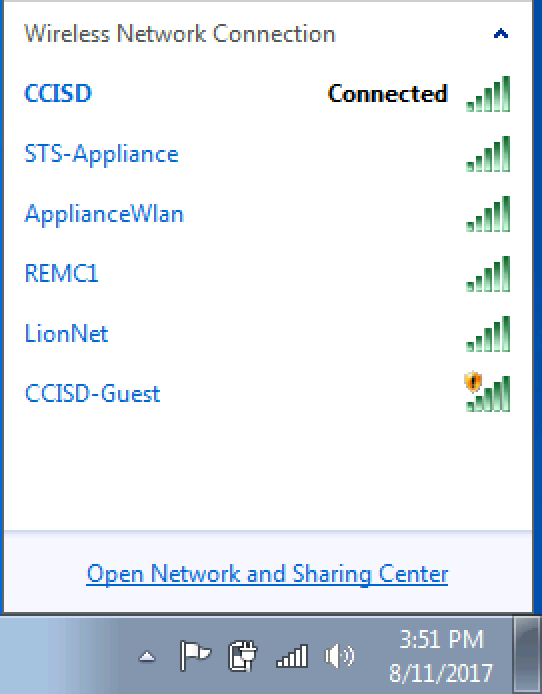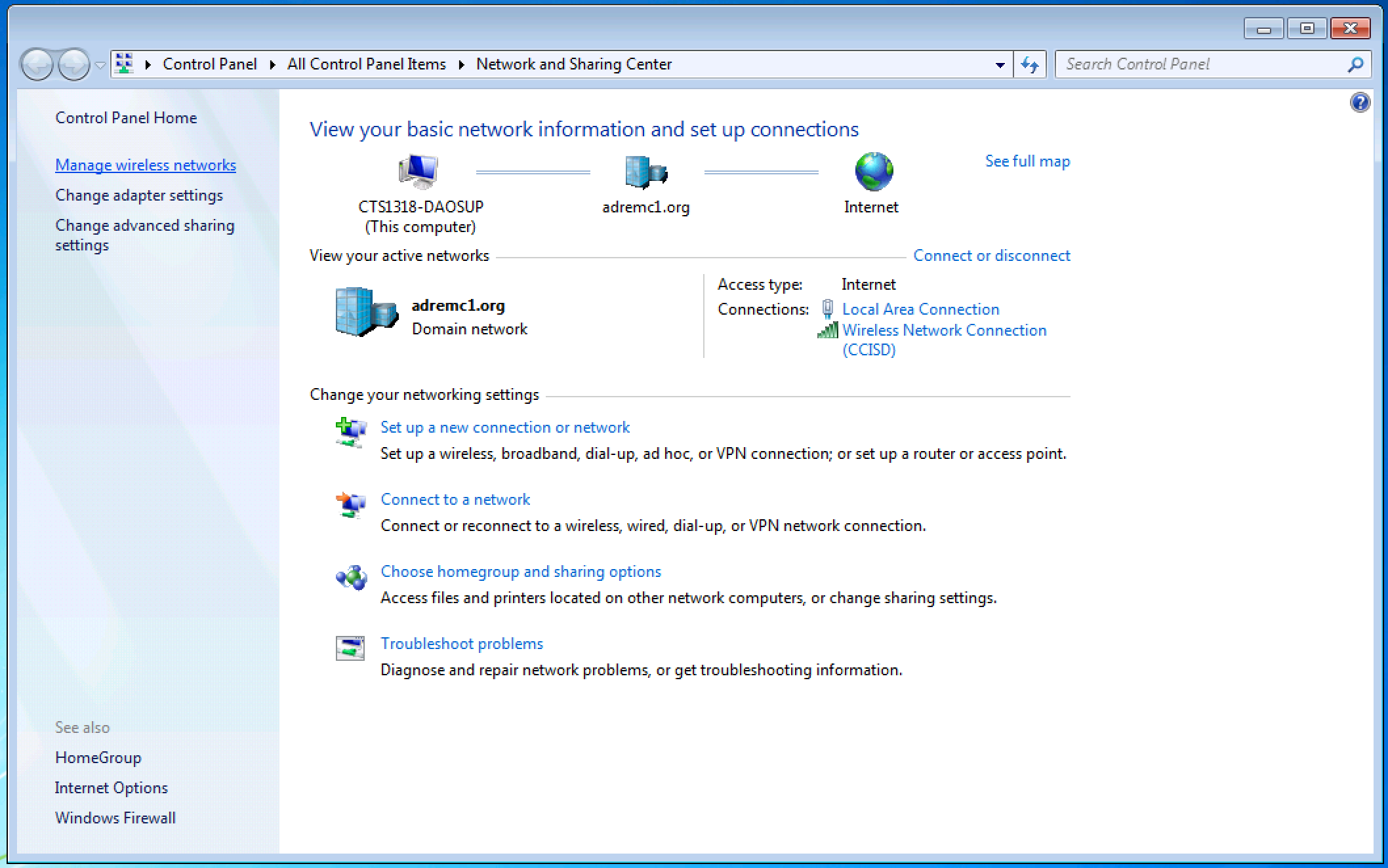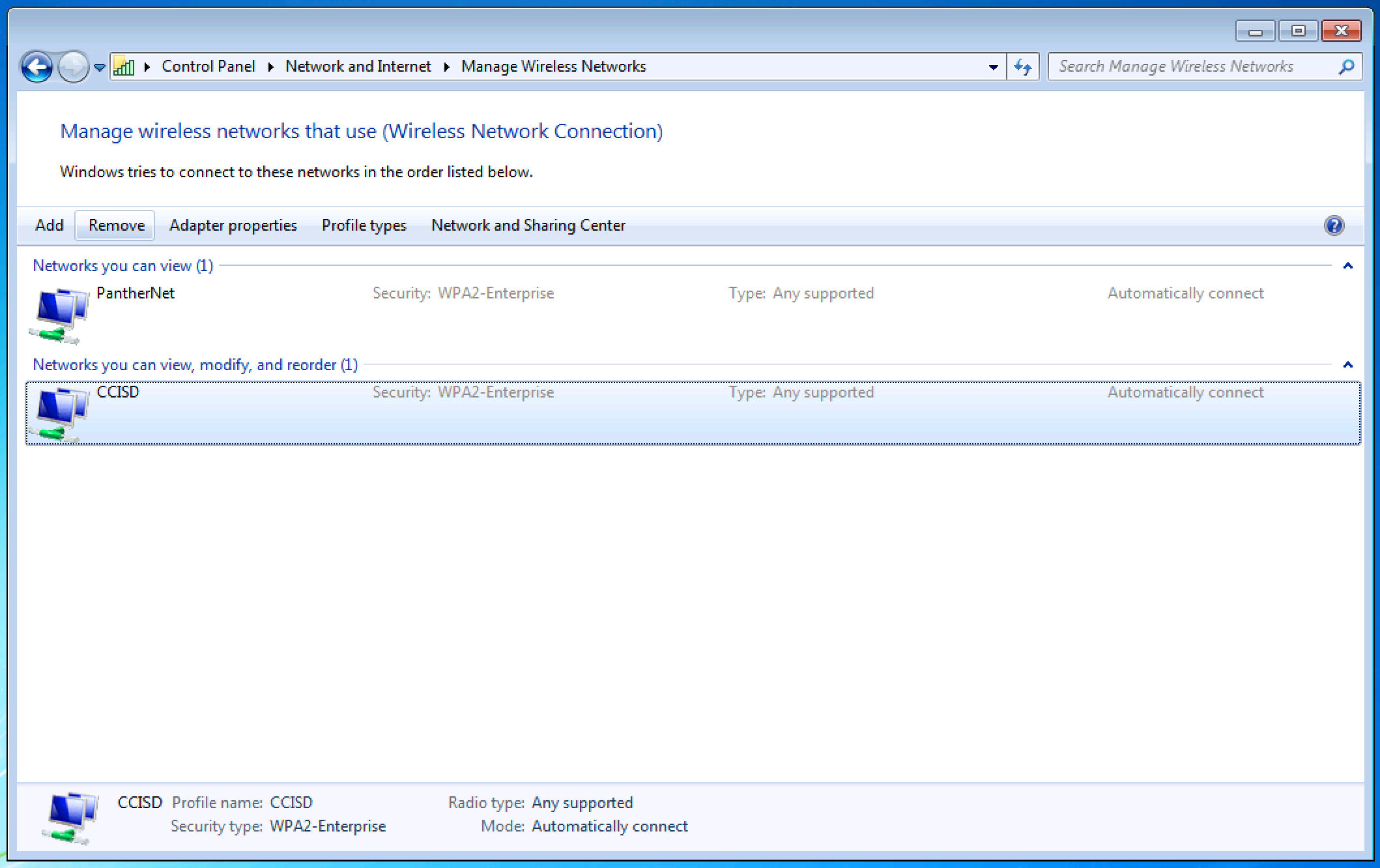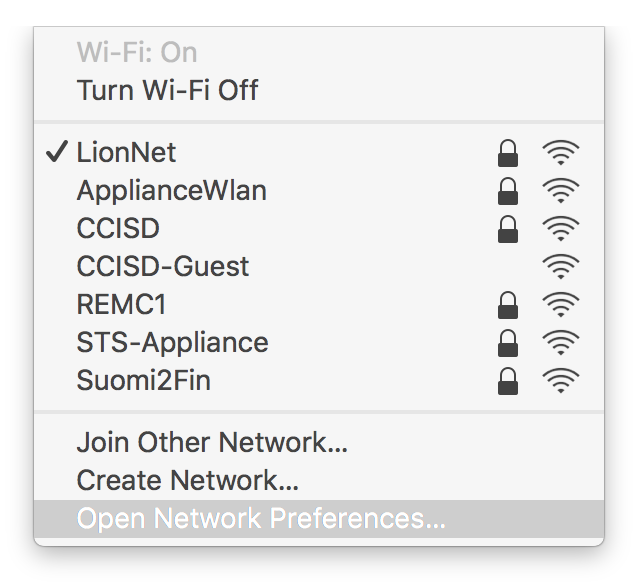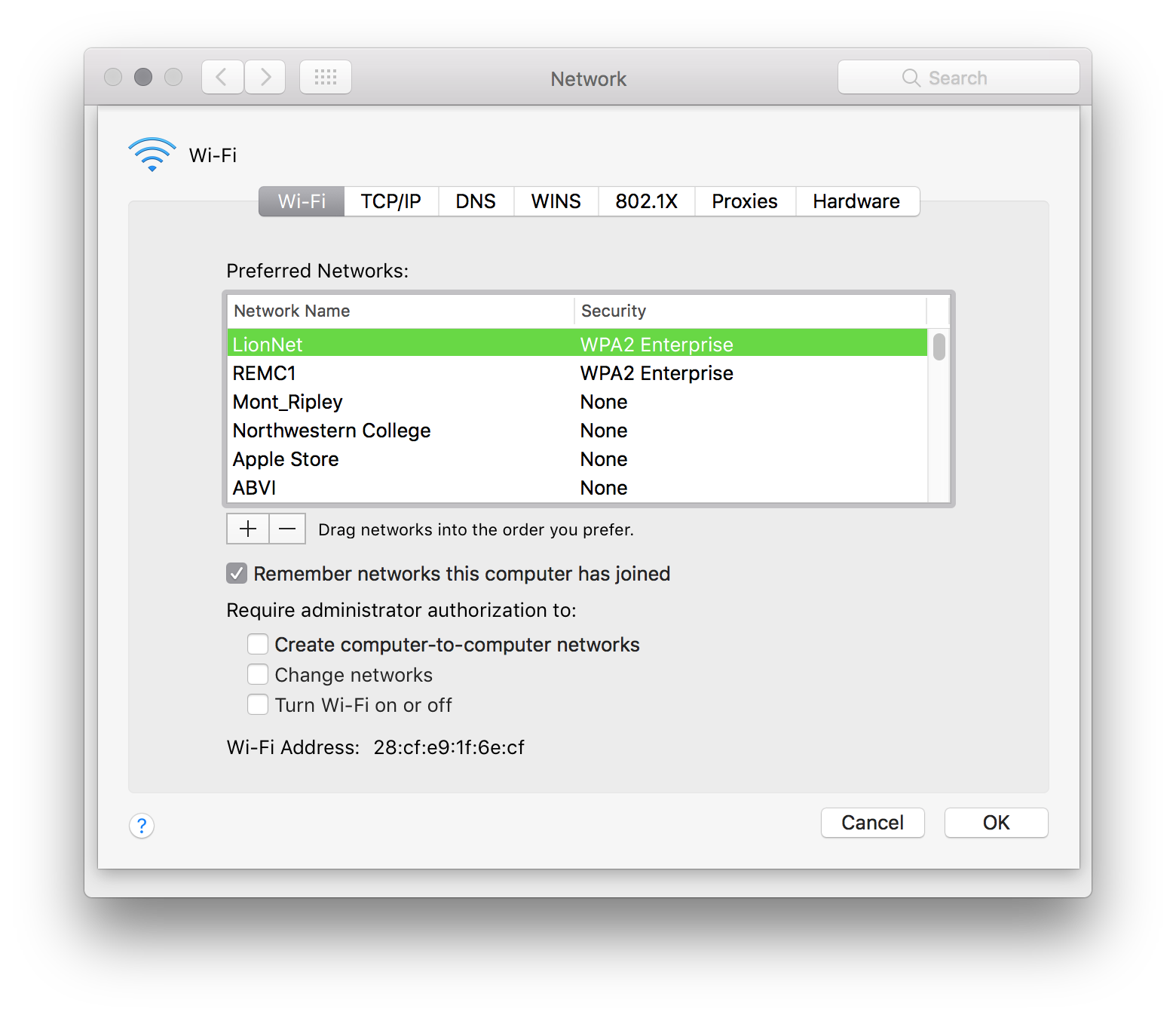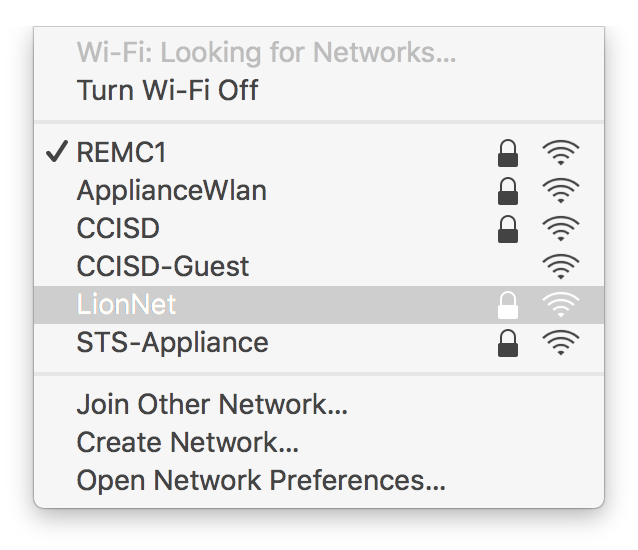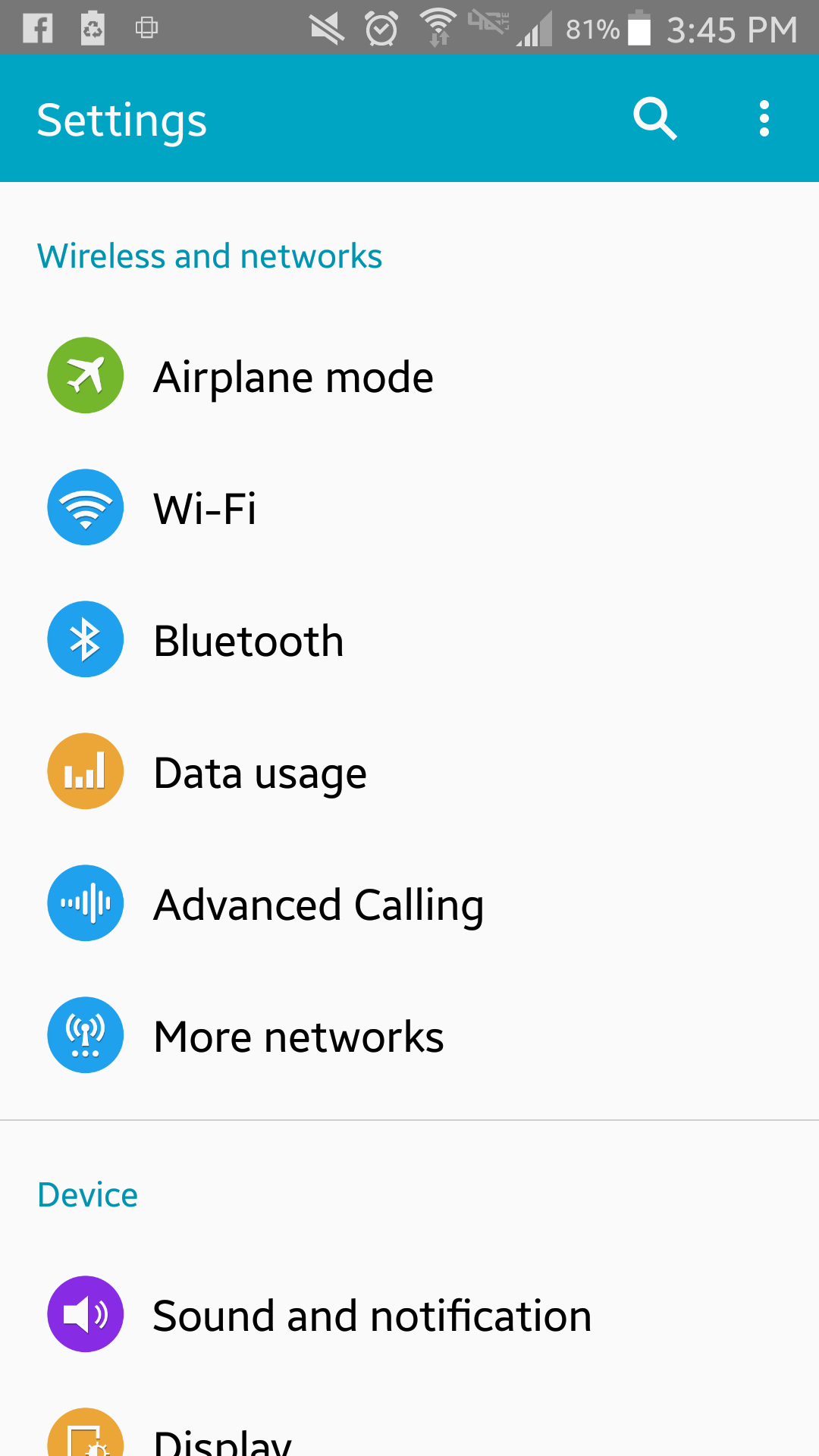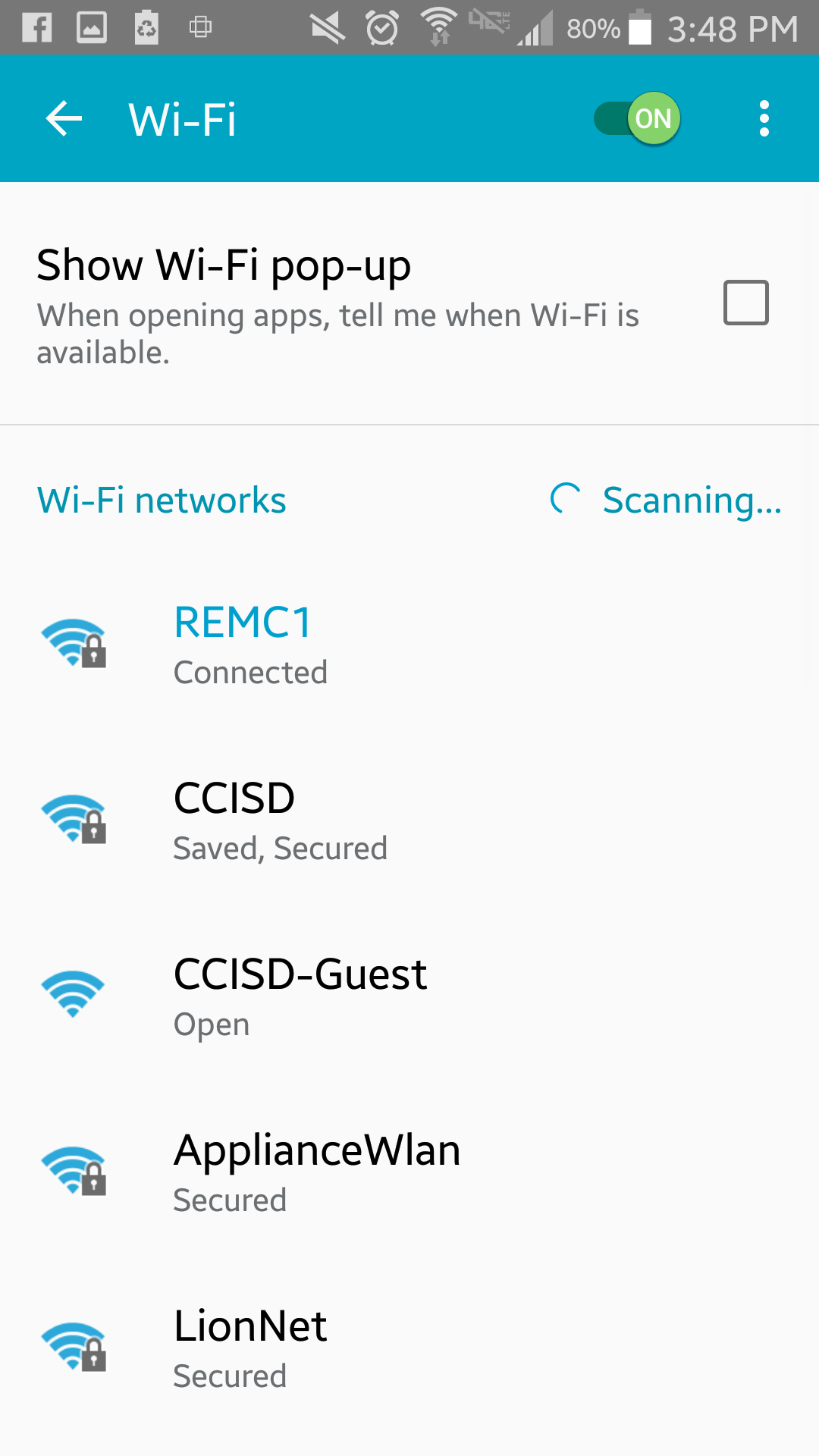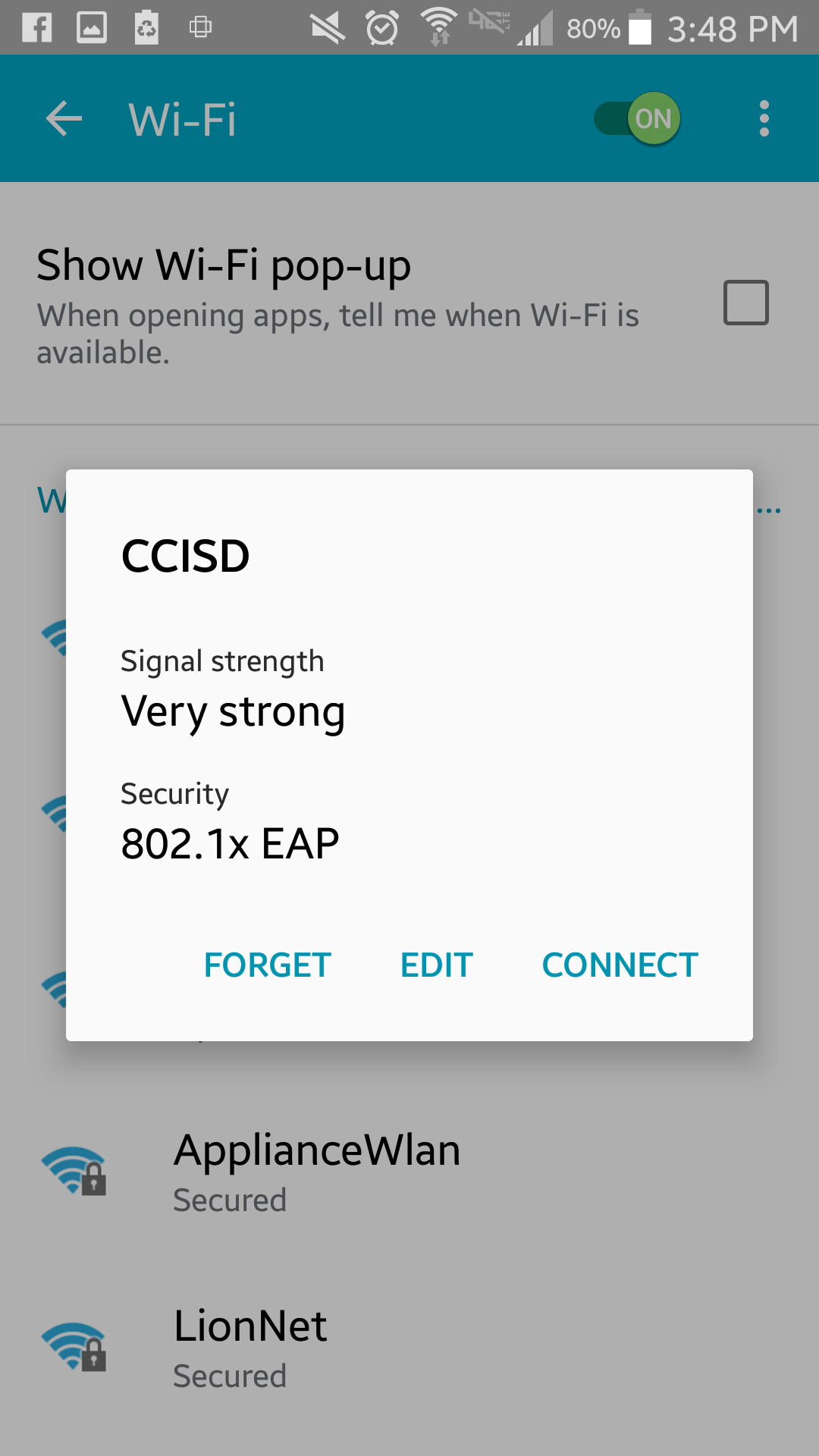/
Forget Wireless Network
Forget Wireless Network
Sometimes we need to reset the wireless network settings on devices. Choose the device below to get detailed instructions on how to do this:
Windows
Windows 10/11
- Click on the Network icon in the Task Bar
- Click on Network Settings at the bottom of the window
- Scroll down and click on Manage Wi-Fi settings
- Scroll down and click on the network name
- Click Forget
- Rejoin the network from the Network menu
Windows 7
- Click on the Wireless icon in the Task Bar
- Click Open Network and Sharing Center
- On the left side of the window click Manage wireless networks
- Choose the wireless network you would like to forget and click on Remove
- Rejoin the network if desired from the Wireless network list in the Task Bar
Mac
- Click on the Wi-Fi icon in the Menu Bar
- Click on Open Network Preferences...
- Click on Advanced...
- Find the name of the network in the list and select it, then click the - button to remove it from the list
- Click Ok, then Apply
- You can now rejoin the network from the Wi-Fi network menu
iOS
- Open the Settings app
- Navigate to Wi-Fi
- Tap the i icon next to the network you would like to forget
- Tap Forget This Network then hit Forget
- Go back and rejoin the network if desired
Android
- open the Settings app
- Click on Wi-Fi
- Click on the network you are trying to forget
- Click on Forget
, multiple selections available,
Related content
How to delete a wireless network profile in Windows 10
How to delete a wireless network profile in Windows 10
More like this
Connect Device to Wireless
Connect Device to Wireless
More like this
Connect Device to Guest Wireless
Connect Device to Guest Wireless
More like this
Wireless 5ghz HDMI Transmitter and Receiver Kit
Wireless 5ghz HDMI Transmitter and Receiver Kit
Read with this
Connect to CCISD Guest Wireless
Connect to CCISD Guest Wireless
More like this
Cross-Domain Computer Logon
Cross-Domain Computer Logon
More like this