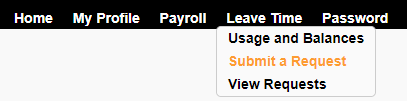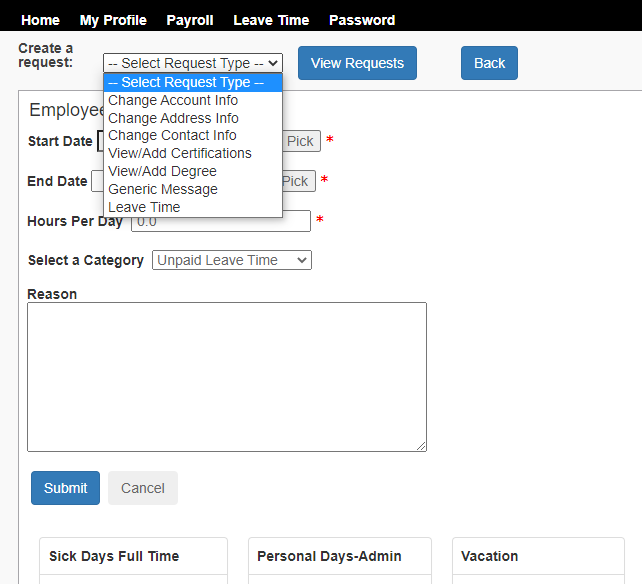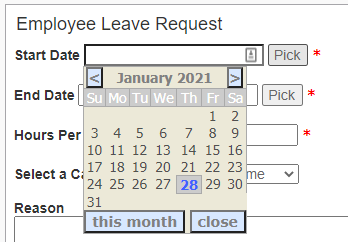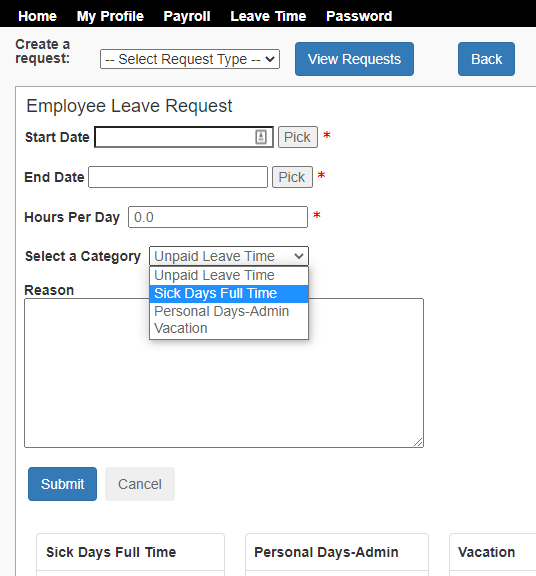School Finance - SF Web Leave Slips
NOTE: Upon submission, an email is generated and sent to you and your Supervisor. You will receive an 'Approved/Denied' email once the request is processed.
If the Leave Time is approved and it falls within an open Pay Period, the time is automatically added to your Timesheet.
1) Log in to sf2k:
- Adams → https://sfweb.remc1.net/sfwebATS/
- Bessemer → https://sfweb2.remc1.net/sfweb-BESS/
- CCISD and REMC1 → https://sfweb.remc1.net/sfwebCCS/
- CLK → https://sfweb.remc1.net/sfwebCLK/
- Dollar Bay → https://sfweb2.remc1.net/sfweb-DBAY/
- GOISD → https://sfweb2.remc1.net/sfweb-GONT/
- HAN → https://sfweb.remc1.net/sfwebHAN/
- Stanton → https://sfweb2.remc1.net/sfweb-STAN/LoginPage.htm
2) Click on 'Leave Time' and select 'Submit a Request'
3) Use the 'Create a request' dropdown - this will normally default to 'Leave Time', so you may not need to make this step
4) Click the 'Pick' buttons to select your Start and End Dates, then type the number of Hours Per Day
5) Use the 'Select a Category' dropdown to identify which manner of time off you're requesting
6) Add notes in the 'Reason' section (optional) and submit your request, then log out