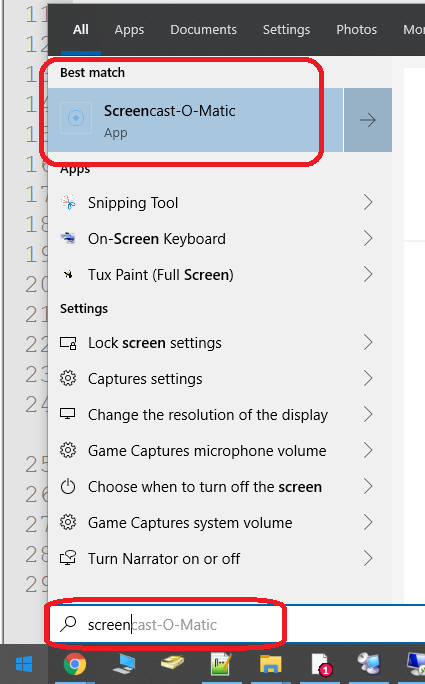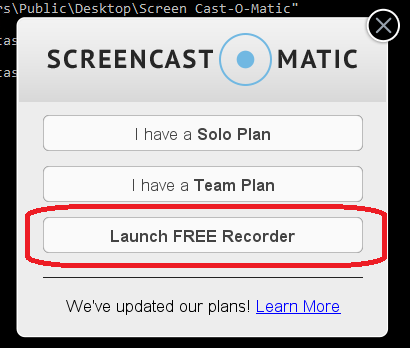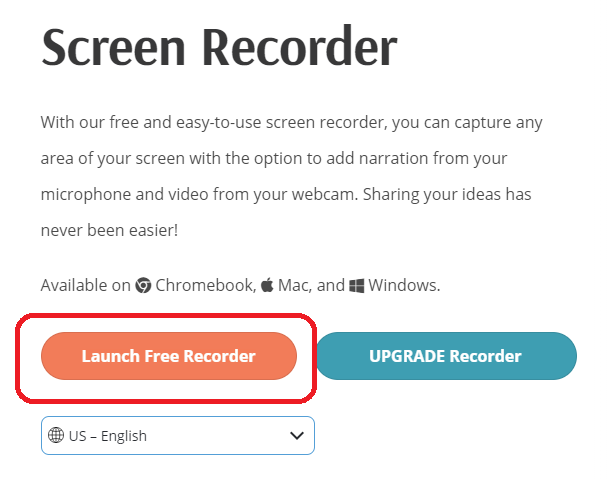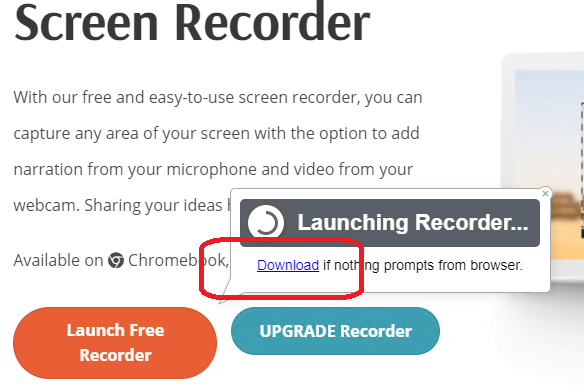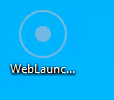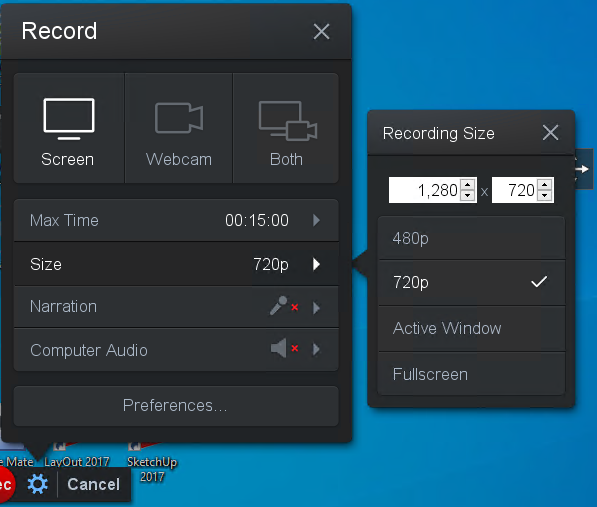/
Screencast-O-Matic
Screencast-O-Matic
About
https://screencast-o-matic.com/
Screencast-O-Matic is a free program that allows users to record video of their desktop. The initial installation doesn't install the program that runs the video recorder - see the instructions below.
First-Run
- Once Screencast-O-Matic has been installed, open your Start menu and type "screen" the Screencast-O-Matic app should appear
- Click on that and it will open a small window where you can select how you want to use it
- Select Launch FREE Recorder
- This will direct you to their website where you can download the program that will run Screencast-O-Matic
- Select Launch FREE Recorder
- On the download page, select 'Launch Free Recorder'
- If this does not automatically open a download dialogue, you will see the option to tell the browser to run the download
- There may also be an 'Open Screencast-O-Matic' dialogue box on the browser – if you see this, cancel that and choose the download
- If this does not automatically open a download dialogue, you will see the option to tell the browser to run the download
- At this point you should close your browser, move the downloaded file to a convenient location and double-click the file to run the "WebLaunchRecorder" program
- The "WebLaunchRecorder" program is hard to notice unless you're looking for it
- The "WebLaunchRecorder" program is hard to notice unless you're looking for it
- While the program is open, you may wish to change the screen resolution to something other than full screen – at fullscreen you may not realize the program is running, as the frame that circumscribes the section of your desktop that is being recorded will no longer appear
, multiple selections available,
Related content
YouTube Live Streaming
YouTube Live Streaming
More like this
What to do if your webcam is not working in Chrome
What to do if your webcam is not working in Chrome
More like this
Digital Watchdog Spectrum Video Security
Digital Watchdog Spectrum Video Security
More like this
Classroom
Classroom
More like this