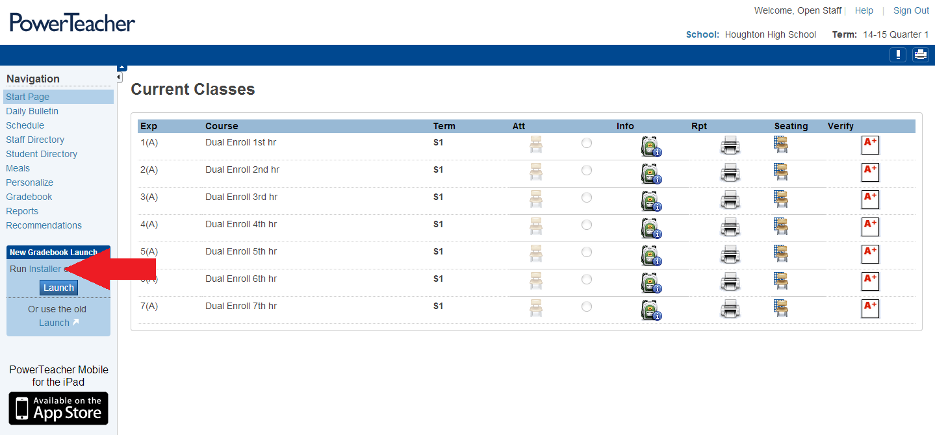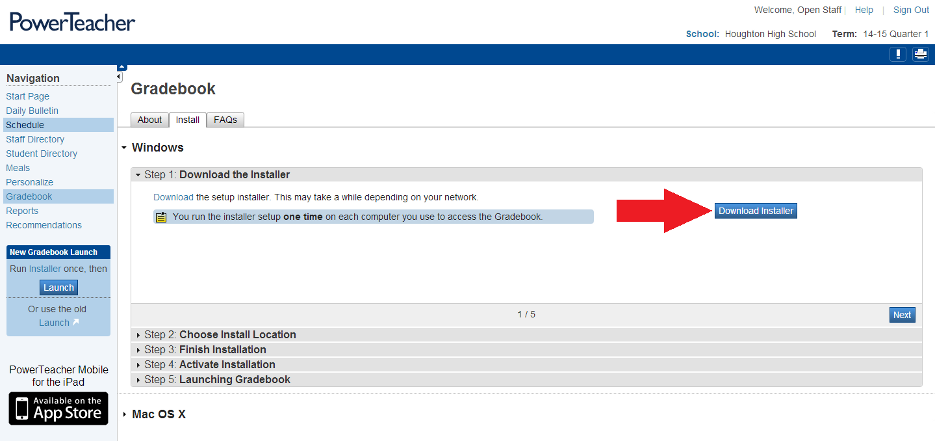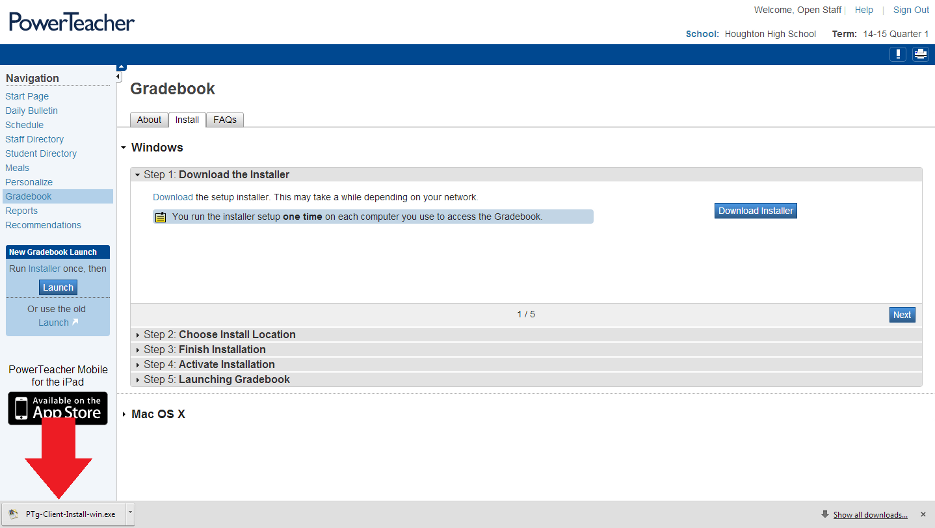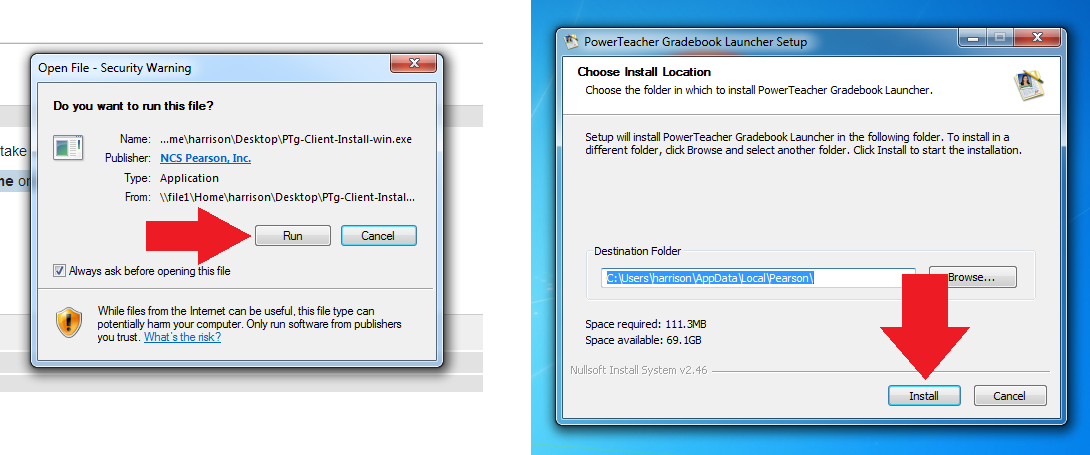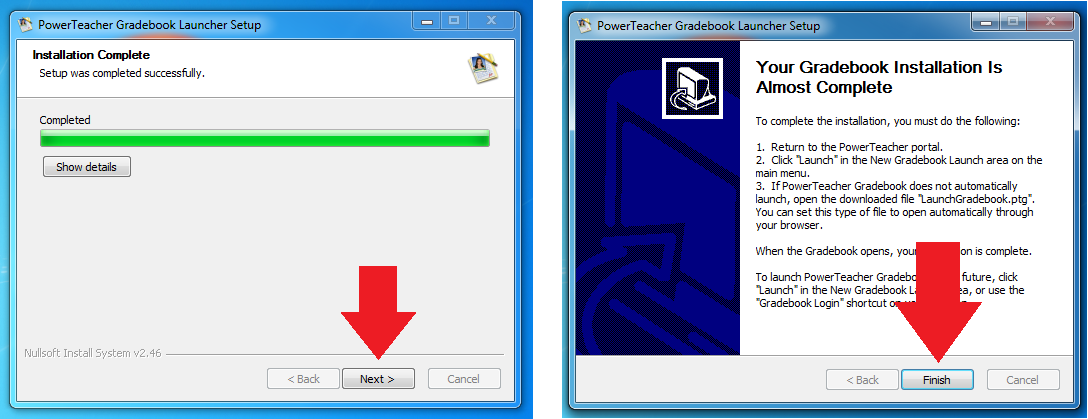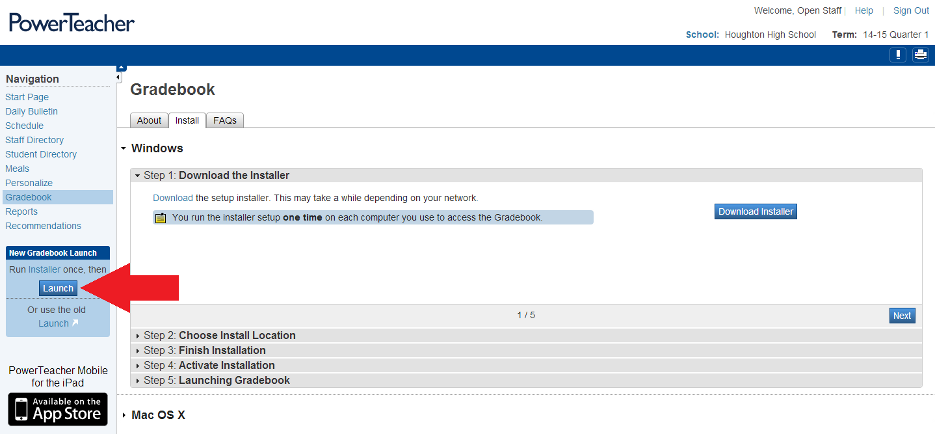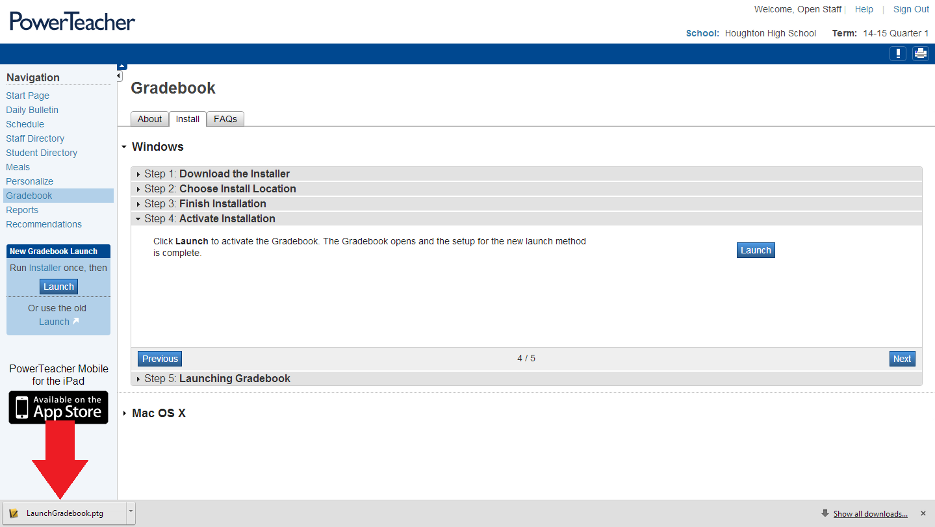/
PowerTeacher Desktop Windows
PowerTeacher Desktop Windows
NOTE, If you are using PowerTeacher Pro (non Java gradebook):
>>>>> Click here for instructions <<<<<
Otherwise follow these:
You will have to do this on every computer that you run PowerSchool on for the first time. You will also have to do this after all PowerSchool Updates.
- Open up the PowerTeacher website and click on the Installer button (not launch).
- Click Download Installer and then once it downloads run it.
- Click Run, then Install, the next, finally, click Finish.
- Then go back to the web interface and click Launch.
- Then run the file that it downloads. This will give you a desktop shortcut and you can just run it from there after that.
, multiple selections available,
Related content
PowerTeacher Desktop OS X
PowerTeacher Desktop OS X
More like this
Admin Gradebook Access
Admin Gradebook Access
More like this
PowerSchool How To Switch A Section From PowerTeacher Gradebook To Power Teacher Pro
PowerSchool How To Switch A Section From PowerTeacher Gradebook To Power Teacher Pro
More like this
Linking your Website to PowerSchool
Linking your Website to PowerSchool
More like this
PowerSchool
PowerSchool
More like this
Installing a Plug-In PowerSchool
Installing a Plug-In PowerSchool
More like this