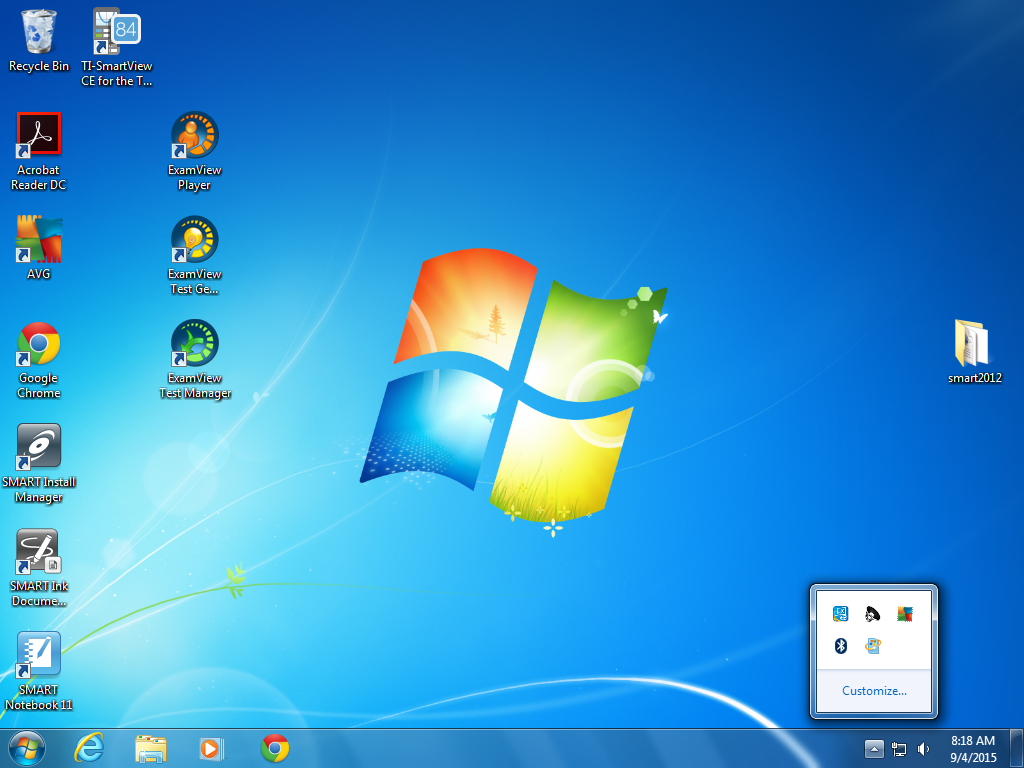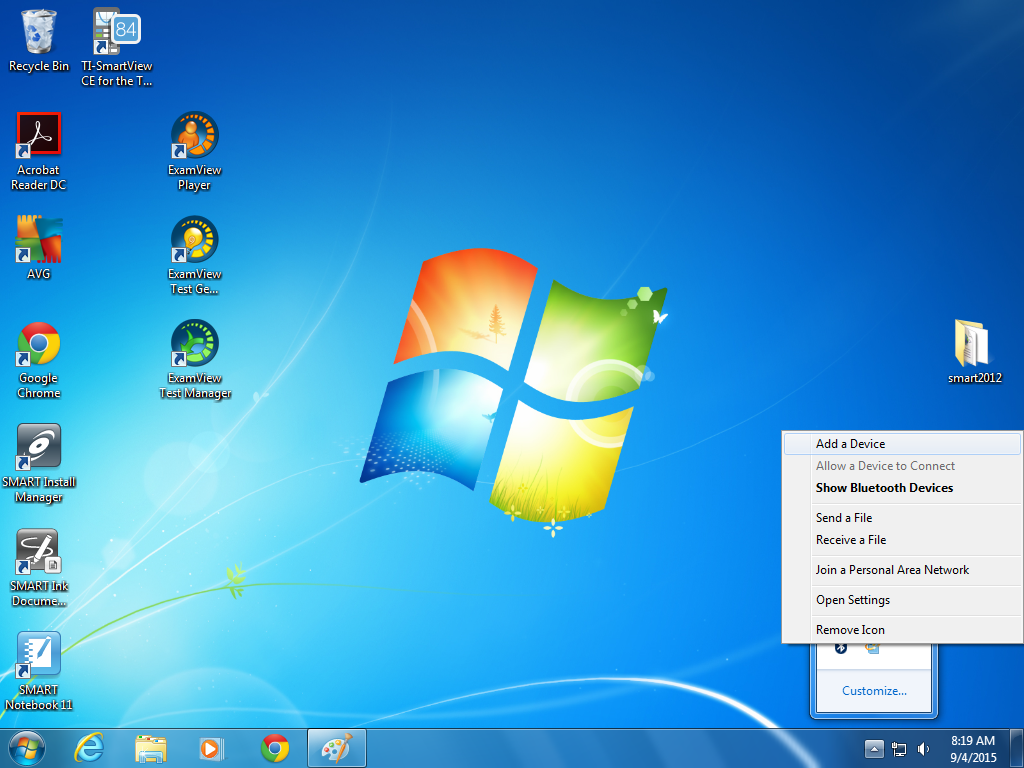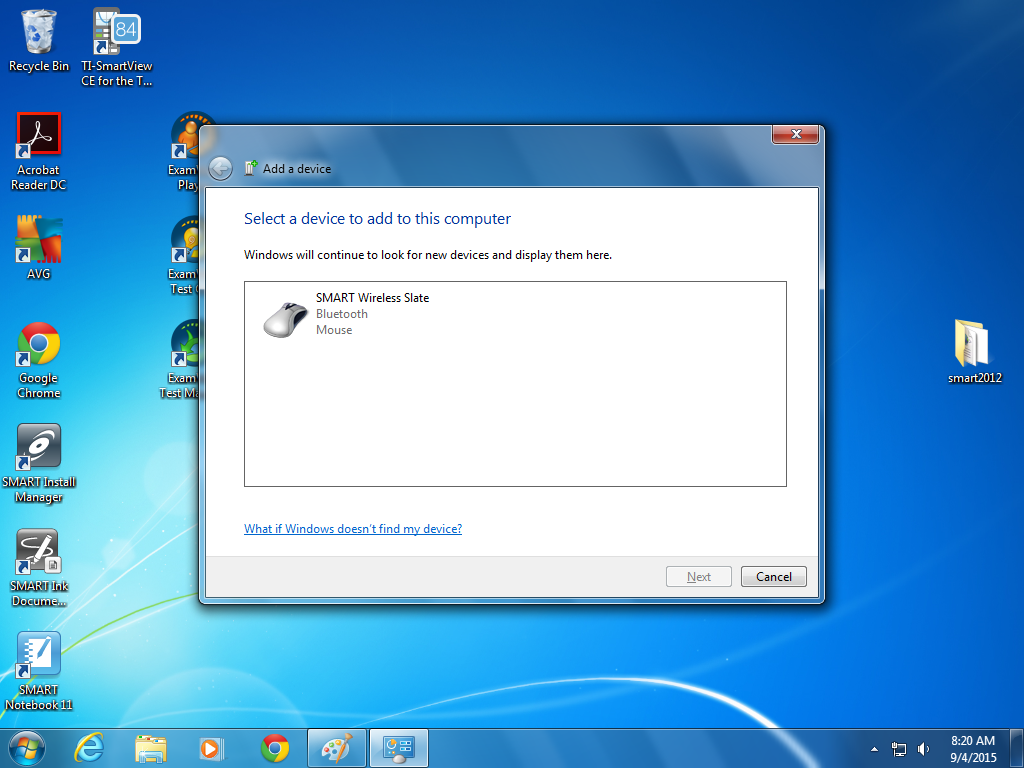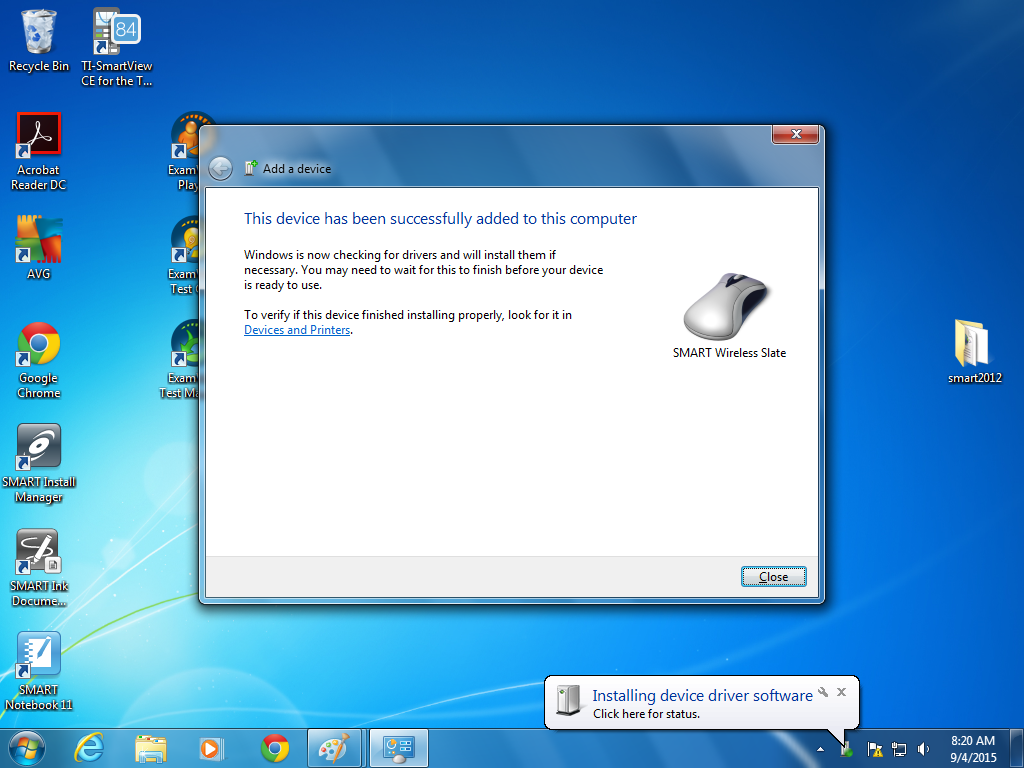/
How to connect the SmartAirliner tablet to your computer
How to connect the SmartAirliner tablet to your computer
Please make certain your SmartAirliner tablet has been plugged in and fully charged before proceeding
1. Click on the Notification area (it looks like a triangle) in the lower right-hand corner of your desktop
2. Click on the Bluetooth icon and then click on "Add a Device"
3. While your computer is searching for the device, turn on your SmartAirliner (round button on top left-hand corner), and then flip the SmartAirliner over and tap the small round "Connect" button on the back. (you are welcome to use the SmartAirliner's stylus to complete this task) Once your computer has detected the device, click on it in the window, then select "next"
4. Once the SmartAirliner has been successfully added, it may install the device driver software as seen in the Notification Area. Please allow the installation to complete before using your SmartAirliner
Please feel free to contact your helpdesk should you have any questions, or need any additional assistance
, multiple selections available,
Related content
Connect Device to Guest Wireless
Connect Device to Guest Wireless
More like this
Apple OS X 10.14.x - Enable touch on Smartboard
Apple OS X 10.14.x - Enable touch on Smartboard
Read with this
Create shortcut to website on your Desktop
Create shortcut to website on your Desktop
More like this
SMART
SMART
More like this
Adding Inventory Asset
Adding Inventory Asset
More like this
BenQ Board Quick Tips: Cleaning and Operation
BenQ Board Quick Tips: Cleaning and Operation
More like this