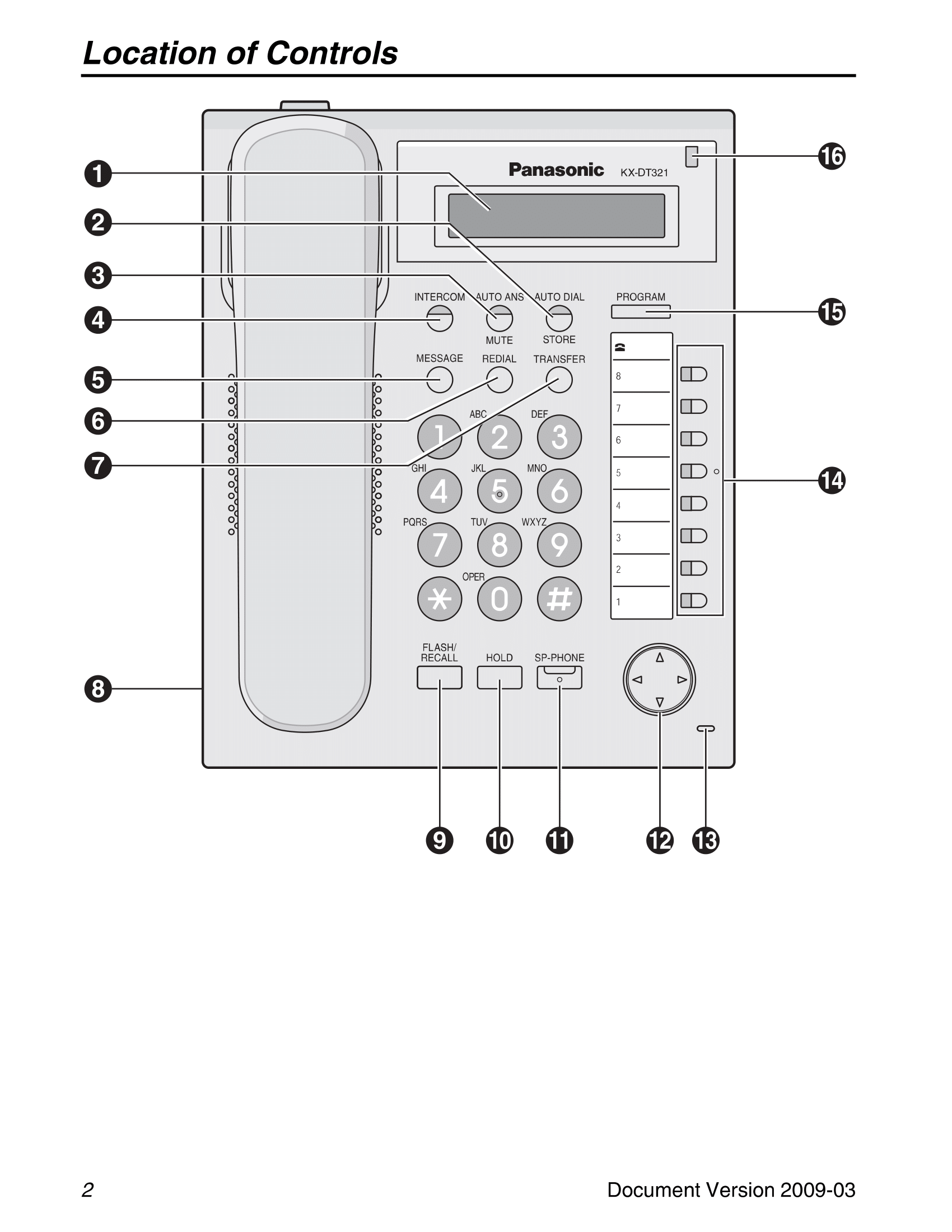/
Panasonic KX-DT321 Reference
Panasonic KX-DT321 Reference
Changing Settings
Volume
Pressing Up and Down on the arrow buttons will change the volume, depending on the circumstances:
- If you are in a hands-free conversation, then the buttons will change the speaker's volume.
- If you are using the handset or an attached headset, then they will change the volume on those instead.
- If you are not in a call, or if the phone is ringing, the buttons will change the ringer's volume
Changing Screen Contrast
Must be one while not in a call
- Press the Program button
- dial 01, then hit the Auto Dial button.
- Press Up or Down on the arrow buttons to increase or decrease the contrast
- Once you have it how you like it, press the Auto Dial button again, then the Program button again.
Changing the Ringtone
There are 8 different ringtones on the phone. Here is how you change between them.
- Press the Program button.
- Press the Intercom button 2 times.
- Dial 0, then 1-8 depending on which ringtone you would like.
- Press the Auto Dial button
- Press Program again.
Turning On/Off the Screen Backlight
Must be done while not in a call
- Press the Program Button
- Dial 04
- Press Auto Dial
- Press either 0, 1, or 2, depending on how you would like the screen's backlight:
- 0: Automatic backlight
- 1: Backlight is always on.
- 2: Backlight is always off.
- Press Auto Dial, then Program
Features
To Make Calls
- Pick up the handset
- If making an outside call, press the Flexible button
- Dial the extension you're trying to reach, or the outside number
If redialing, just pick up the handset and hit Redial
If you have a quick dialing number saved, then pick up the handset, then hit the proper quick dial number
One Touch Dialing
Storing
- Hit the Program Button
- Hit the Flexible button you'd like to store the number to
- Dial 2, followed by the Outside Line Access Number, followed by the phone number you wish to store.
- Hit Auto Dial
- Hit Program
Dialing
Once you have a one touch dialing number stored to a button:
- Pick up the handset
- Hit the proper flexible button that has the number stored.
Personal Speed Dialing
To Store
- Pick up the handset
- Dial *30, followed by a speed dial number
- This number should be two digits
- Enter the phone number you wish the speed dial to go to
- Be sure to enter the Outside Line Access Number
- After entering this number, hit the # button. You should hear a confirmation tone.
- Once you hear the tone, you can hang up.
To Dial
- Pick up the handset
- Hit Auto Dial, followed by *
- Type in the 2 digit speed dial number you set earlier.
Multiple Party Conversation
- First, you'll have to assign a Flexible Button as a Conference Button.
- Hit that button, and you'll hear a confirmation tone.
- Dial the phone number or extension you'd like to add to the call.
- The new call should join in with the current one.
Leaving a Conference Call
- Hit the assigned Conference button
- Once you hear the tone, you should be free to hang up.
Setting up Do Not Disturb
- To set the phone to a form of Do Not Disturb, first pick up the handset
- Dial *71, then choose from the following options:
- 0: to screen all calls
- 1: to screen outside calls
- 2: to screen inside calls
- Then hit either 1 or 0:
- 1 to set the Do Not Disturb
- 0 to cancel the Do Not Disturb.
- You'll hear a confirmation tone, at which point you can hang up.
Timed Reminders
Setting a Timed Reminder
- Pick up the handset
- Dial *7601
- Now you can enter the time you want the reminder for. You can do this either:
- As a 12 hour time, by typing the time then a 0 for AM or a 1 for PM.
- As a 24 hour time, by just typing the time in.
- Next, decide if you want it to be just once, or daily. If daily, hit 1, otherwise hit 0.
- You should hear a confirmation tone, then you can hang up.
To stop the reminder call, just pick up the handset.
To Cancel the Reminder
- Pick up the phone
- Dial *7600
- You'll hear a confirmation tone. It should be removed. You can hang up.
Call Forwarding
- Pick up the handset
- Dial *71
- Choose if it will be for:
- All Calls: 0
- Outside Calls: 1
- Internal Calls: 2
- Now you can choose from these options:
- 2: Forward all calls
- 3: Forward calls when you're on the phone
- 4: Forward calls when you don't answer.
- 5: Forward calls when you are either on the phone or don't answer.
- 0: Stop call forwarding
- Next, enter the number you wish to forward to.
- This can either be an extension, or the Outside Line Access Number followed by an outside number.
- Either way, end it with the # key
- You'll hear a confirmation tone to let you know it has been set up. You can hang up at that point.
Voicemail
Listening to a Message
From Your Own Extension
- Pick up the handset
- Dial the Voice Processing System number, followed by your mailbox password, then the # key.
From Another Extension
- Pick up the handset
- Dial the Voice Processing System number, followed by #6
- Hit the * key, then your mailbox number, followed by your password.
- Hit the # key, and then you should be brought to the voicemail menu
The Message System
The system used in Hancock is the TVA series, which is covered below:
| Button | Function |
|---|---|
| 1 | Listen to Message |
| 2 | Deliver Message |
| 3 | Mailbox Management |
| 4 | Automated Attendant |
| 5 | Message Notification |
| 6 | Other Features |
| * | End the Call |
Leaving a Message
- Pick up the handset
- Dial the Voice Processing System extension number
- The following depends on if you are using your own extension or another
- If you are sending from your own, type your mailbox password followed by the # key
- If from another, dial #6, *, your mailbox number, then the password and the # key.
- Hit 2 to deliver a message, then the recipient's mailbox number.
- Dial 21, then leave a message, then 12.
- If you wish to send it immediately, dial 12 again. If you want to set a time to send it, hit 11 instead.
- Then follow the guide on the phone afterwards.
- If you need to repeat what the guidance says, hit 0.
- When you are done, hit * to end the call.
Adjusting the Phone's Stand
The phone's stand has two different position, a "low" and a "high" position. Here is how to swap between the two.
- Flip the phone over to access the stand
- Grab the stand with both hands, putting your thumbs into the notches where the stand meets the phone
- To move to low position, push the stand up towards the top of the phone until the stand's lower notch is set into the phone.
- To move to high position, pull the stand down towards the bottom of the phone until the stand's upper notch is set into the phone.
PDF Version of the Reference Guide
, multiple selections available,