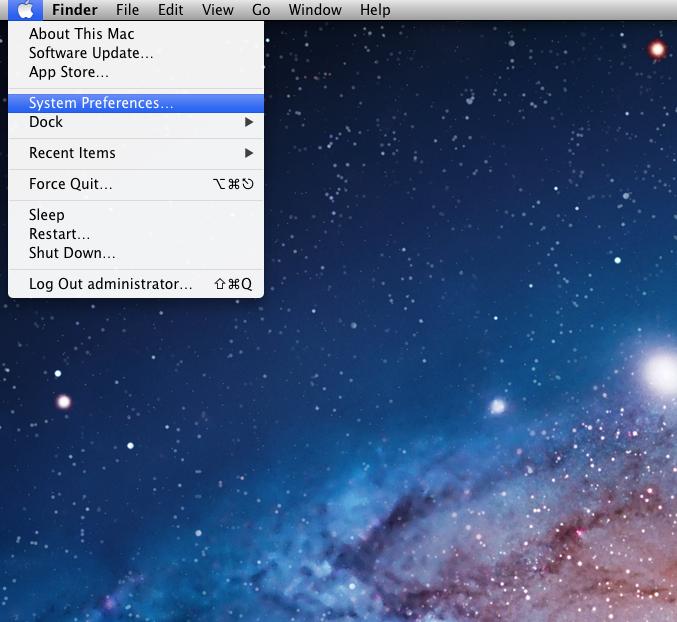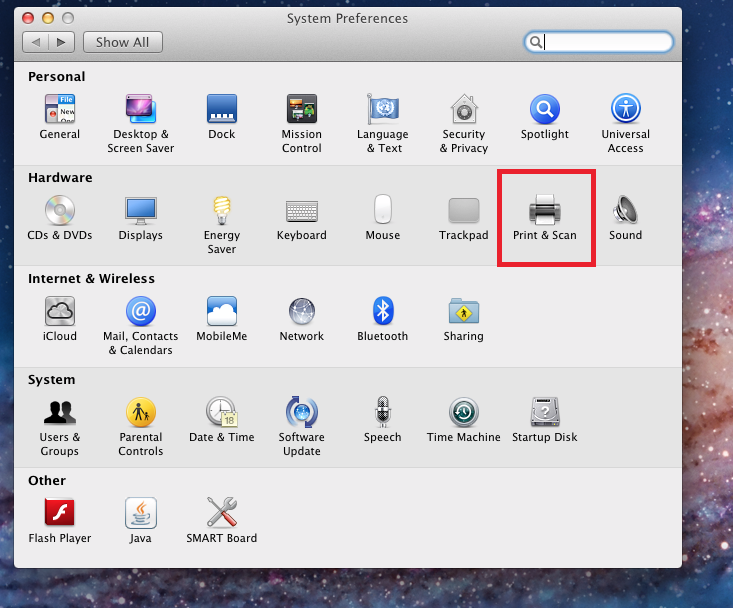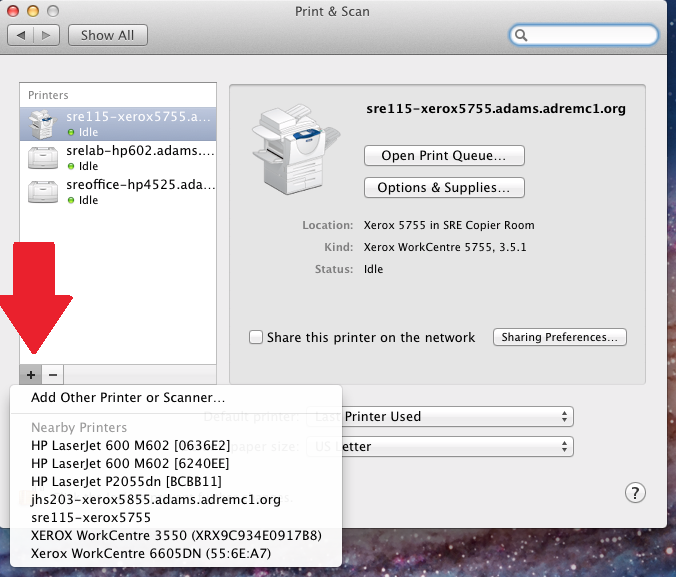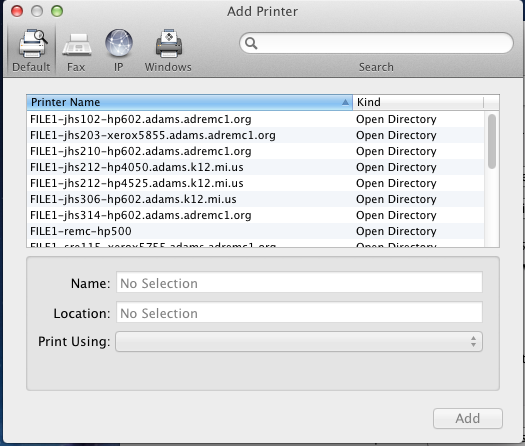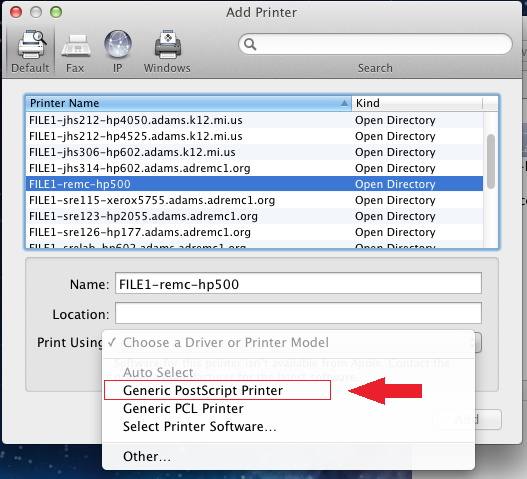/
Mac Printer Installation
Mac Printer Installation
Important Notes
- This guide is for the installation of a local and/or Network printer for a computer running OSX.
- For network printing this will only work for districts on Active Directory, currently: Adams, CCISD, CLK, Chassell, Dollar Bay, Ewen, Forest Park, Hancock, Houghton, Ironwood, Lake Linden, L'Anse, Ontonagon, Stanton, REMC1, Watersmeet.
- This will install printers computer wide.
- Students do not have the option to add their own printers.
If you want printers added to a lab please contact the SupportNet Helpdesk
- Some specialized printers are locked down and you will need to contact the helpdesk to install them.
- If you are not comfortable adding your own printers you can call the helpdesk and we can help you add them.
If you cannot find the printer you are looking for please contact the SupportNet Helpdesk and we can help you find out what the name is.
Network and Local Printer Setup
1. Click on the Apple in the upper right corner of your screen
2. Next click on "Print & Scan"
3. Now that your in the Print & Scan window click on the plus sign (+), then click on, "Add Other Printer or Scanner."
4. You are now displayed a list of printers your computer can connect to. Choose the printer that you wish to connect to.
5. Now you must choose what drivers the printer will use. Please select the correct driver for your printer then click on Add
, multiple selections available,
Related content
Printer Queue
Printer Queue
More like this
Printing from Personal Devices
Printing from Personal Devices
Read with this
PowerSchool URLs Addresses
PowerSchool URLs Addresses
Read with this