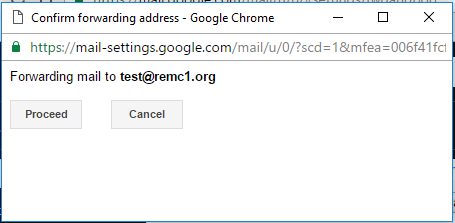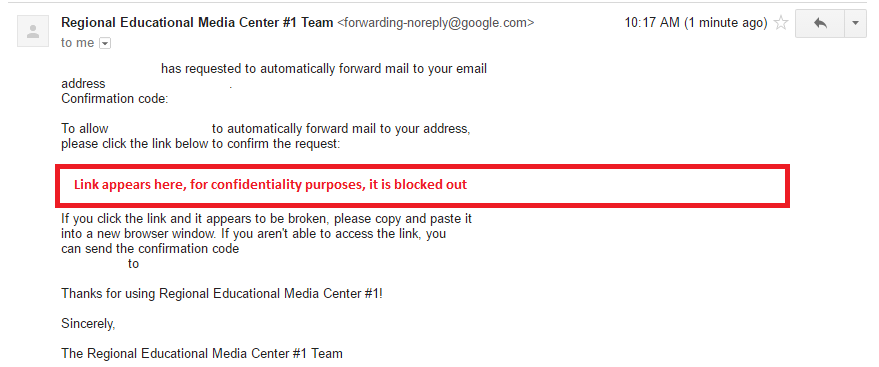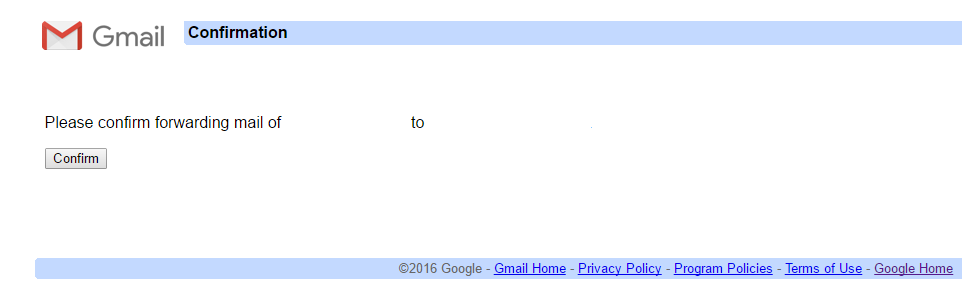/
Setting Up Email Forwarding
Setting Up Email Forwarding
You can set your Gmail account up so that it forwards emails to another address. This process will be explained below, so just follow these steps:
- Log into Gmail
- In the top right section of the page, you'll see a gear icon, click this, then click Settings
- In Settings, click on "Forwarding and POP/IMAP"
- You will see a screen like the image below
- Click on "Add a forwarding address"
- Enter the address that you wish to forward your emails to
- It will give you a confirmation screen like the one below
- Click proceed, and then a confirmation email will be sent to the email you specify. It may ask you to enter your two factor authenticator code if you have that set up on your account instead. If this is the case ignore steps 9 - 11.
- Find the email in the account you wish to forward to, then click the link provided
- You will get a confirmation window, just hit Confirm to allow the forwarding
- Now, go back to the email you wish to forward from, refresh the page, and go back to the Forwarding tab in Settings
- You will now have the option to turn on forwarding, click the button next to that option, and then choose how you want your email to be handled
- Once you have it set up how you like it, click "Save Changes" to finalize the forward.
Related content
Gmail Basics
Gmail Basics
More like this
Mark Email as Phishing
Mark Email as Phishing
More like this
Adding a Gmail Account to Outlook
Adding a Gmail Account to Outlook
More like this
Gmail Mail Merge
Gmail Mail Merge
More like this
Gmail Distribution List
Gmail Distribution List
More like this
Attachments that are blocked by Gmail.
Attachments that are blocked by Gmail.
Read with this