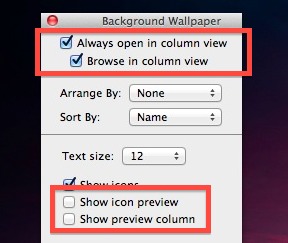Disabling Thumbnail Previews
Mac Os X creates previews of documents for thumbnails whenever you access a new folder. Since the shared Finlandia files are quite large, so when Mac Os attempts to make these previews for it, it tries to make thumbnails for all of the files at once and takes forever to access them. Once the thumbnails are made, the access time goes down giving the appearance of working sometimes and not others. This "feature" can be disabled so that it doesn't take so long to access files.
- Open any Finder window other than All My Files, and pull down the “View” menu, choosing “View Options”
- Uncheck the box next to “Show icon preview”, then to apply this to change to all folders click the “Use as Defaults” button
This setting change is immediately visible whether any folder is using the icon view, list view, or column view, all icon previews immediately disappear:
Disabling the Finder Preview Pane in Column View
Disabling the icon previews is good, but sometimes it’s not enough and sometimes that’s not the cause of the performance issue anyway. For those who use the excellent Finder Column view, the Preview panel column can often be the culprit because it draws even larger live thumbnails of images and videos, and though it may look gorgeous if you have a folder packed full of massive videos and images it’s going to really take a toll to generate these.
- Open the folder you want to turn column previews off for, then pull down the “View” menu and select “View Options” again if it was closed already from the prior tip.
- Uncheck “Show preview column” to disable the preview pane.
- Optionally, check the box for “Always open in column view” to be sure the settings stay put.
This one is a bit trickier because it must be turned off on a per-folder basis, there is no simple way to apply this to every column window. The good news is that the View Options window will stay open as you navigate to other folders to adjust their settings, just be sure to keep checking the “Always open in column view” box for each folder to apply the settings to, that way everything stays consistent. Regardless, the setting is immediately visible in the column view and the preview window disappears: