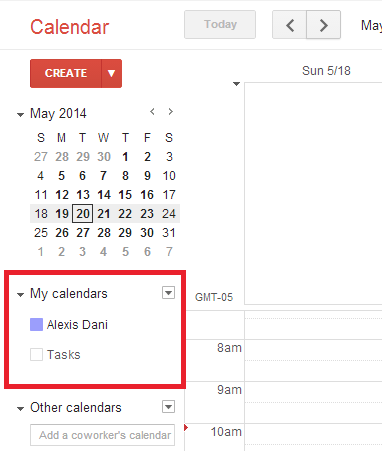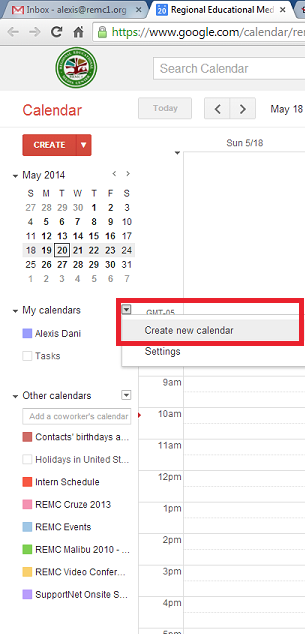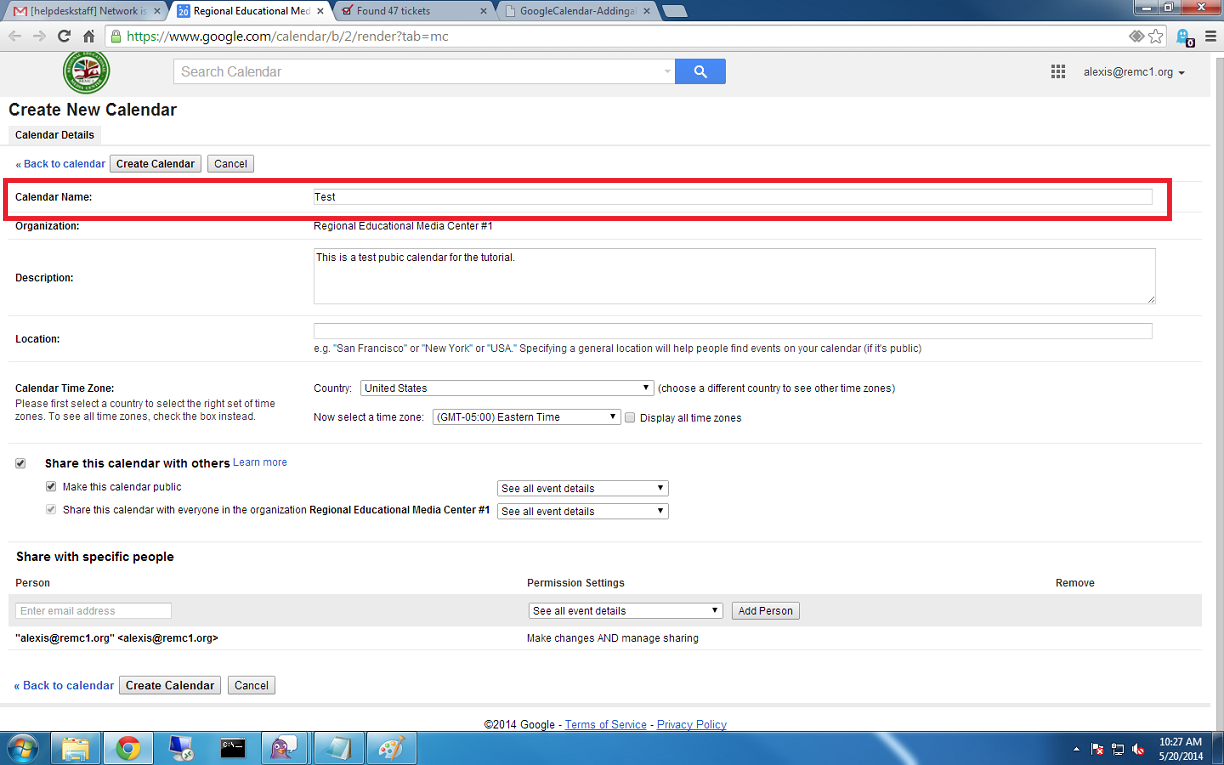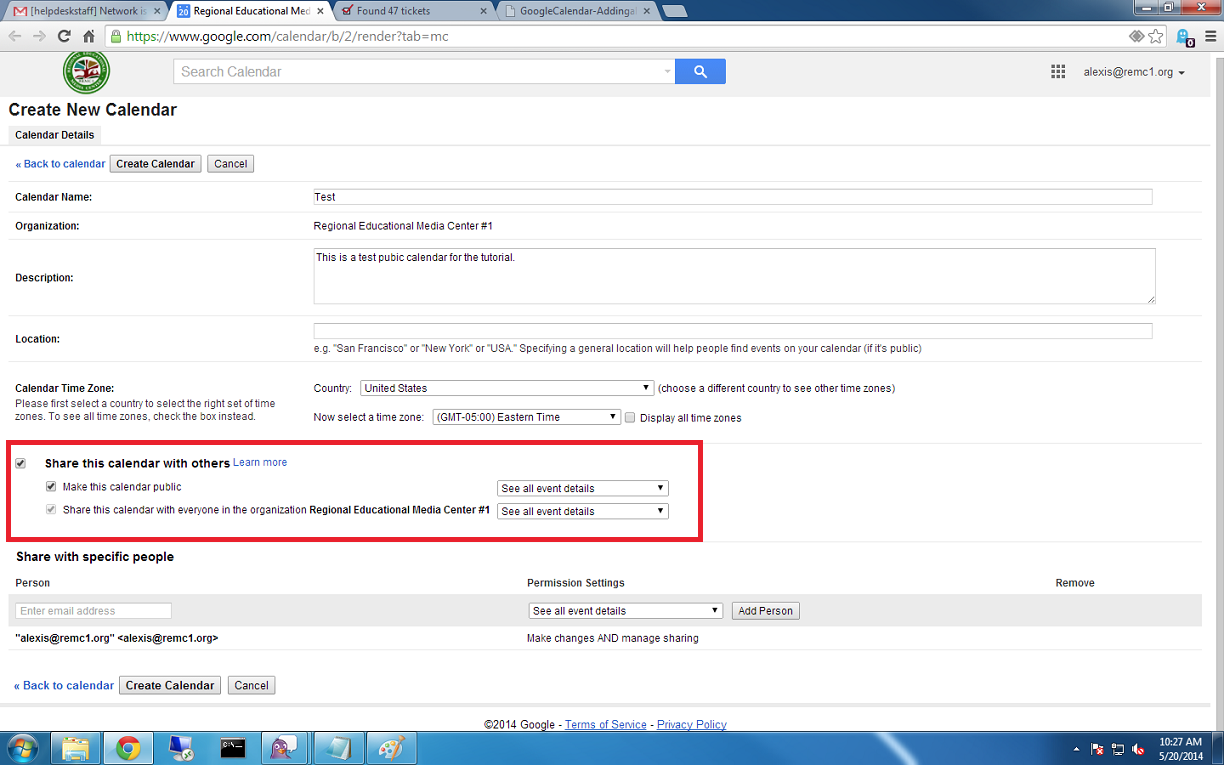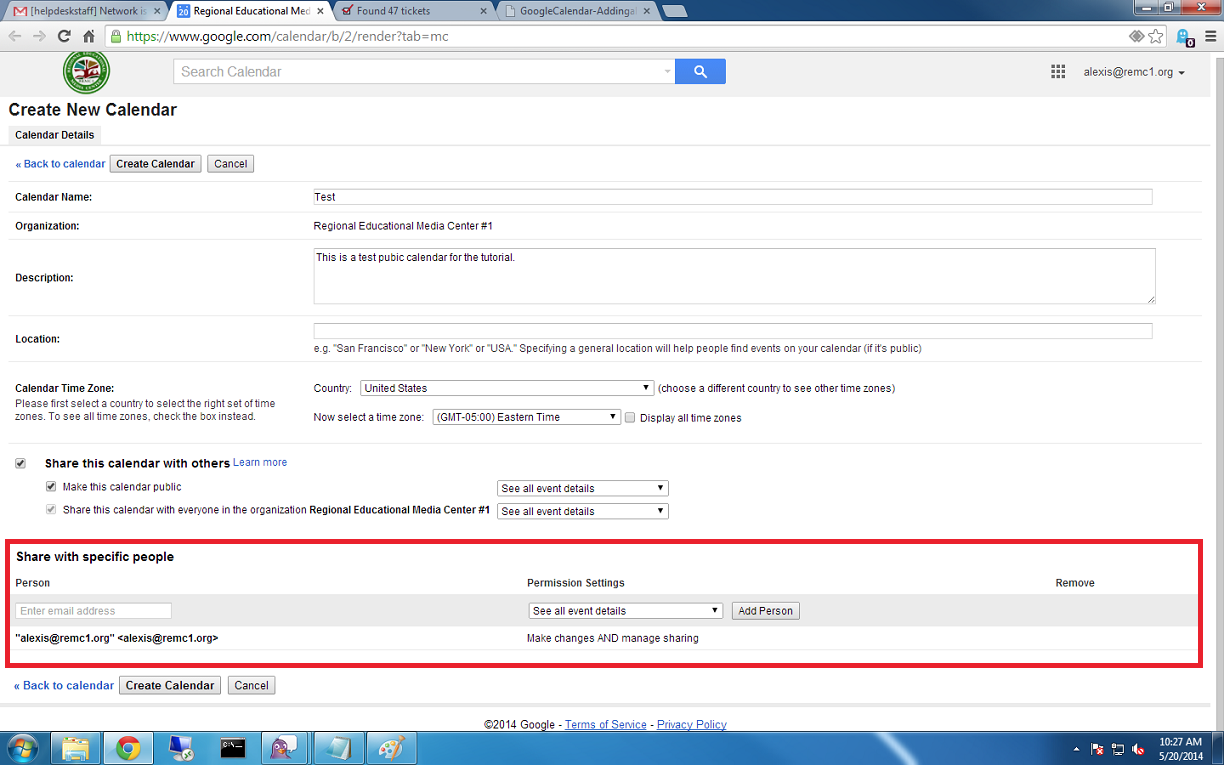Creating a Public Calendar
Navigate to calendar.google.com, then to the section 'My calendars' located on the left-hand side of the screen.
Give the calendar a name
Making the Calendar Public
In the red box below is where the calendar is marked as public. To allow for it to be public, you must check the box next to 'Share this calendar with others' Then check the box next to 'Make this calendar public'.
Additional (Optional) Google Calendar Settings
Some additional settings you may wish to add to your calendar are shown below. Here you can choose to add specific people with their email address and their access to this calendar. You can add someone else that see all of the events, add events, change sharing information, or just be able to see if a time slot is busy or free.
You have now created a public calendar.
To add an event to your new calendar click the drop-down arrow and then select 'Create event on this calendar'