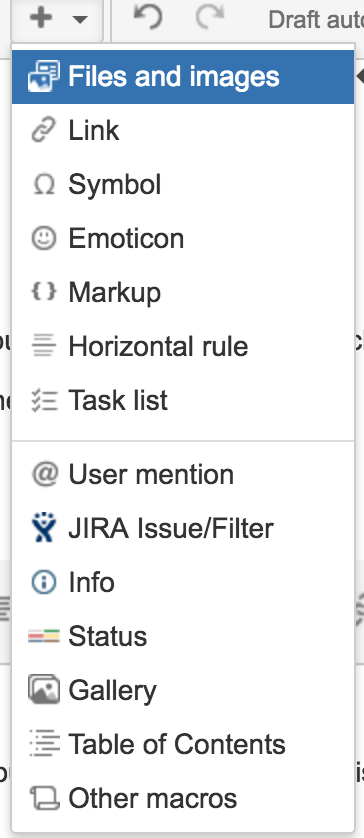Editing Features of Confluence - Create a good Wiki
This is a table of contents
Deleting a Space in Confluence
- Go to the space
- Select Space Tools arrow in bottom left corner
- Select Overview
- Now in the Right Pane there will be a Delete Space tab. Select it and follow the prompts.
General Toolbar Layout
Editing your page to make it look nice, functional, and readable is important to the next person who has to follow your guide when you're out "sick" ![]()
Using the toolbar is plain in simple but some of the more advanced commands and shortcuts can help you save time editing your page
Click the edit button at the top right and you will then see the toolbar above
This toolbar is a powerful editor that can change format, page layout, links, pictures, everything you expect. The + button on the right hand side is where you will find the "macros" and that's where editing is more in depth, easier to read, and insert native languages such as html.
The macros dropdown menu gets you quick and easy access to some of the most used macros today. I am trying to find a way to edit the toolbar/customize this drop down menu.
If you choose "Other Macros" you can find a lot more functionality and other installed macros, we can also look at the store to find more. Below I will demonstrate some of the macro's.
Quick Edit Shortcuts
Use the keyboard shortcuts. For example, type these characters in the editor panel:
- Type [ (square bracket) to insert a link.
- Type ! (exclamation mark) to insert an image or other media.
- Type { (curly bracket) to insert a macro.
These characters will trigger the autocomplete functionality, prompting you with a list of suggestions to finish off the entry. For more shortcuts, click the help icon on the editor toolbar.
This is a code block and also has syntax built right in. You can edit the theme/language as well <!doctype html> <head> <title>REMC1 Confluence</title> </head> <body> <p>This is demonstrating code block and language syntax</p> </body>
Working on a big project? wanna show the status of a bug report? maybe you just want to put in a note that is clear and straight to the point, then maybe a STATUS BAR is right for you
Wanna add a hint? something that stands out from the text/documentation to catch someones attention?
You will probably read this sentence before the one above
Maybe you want some alternate text. For example general settings for a new phone system, but adams or lake linden have a different procedure? might wanna open up the text below to find out