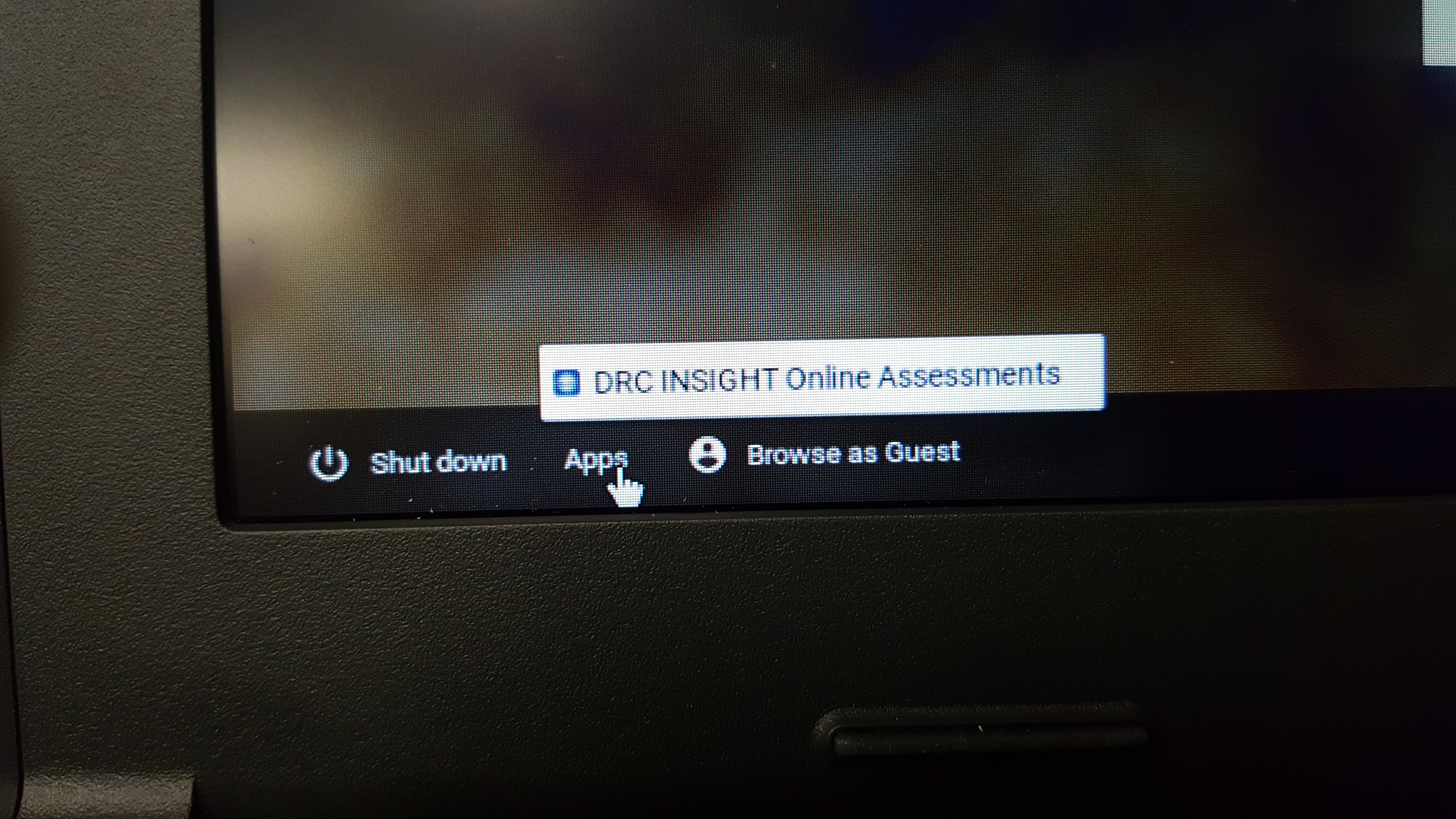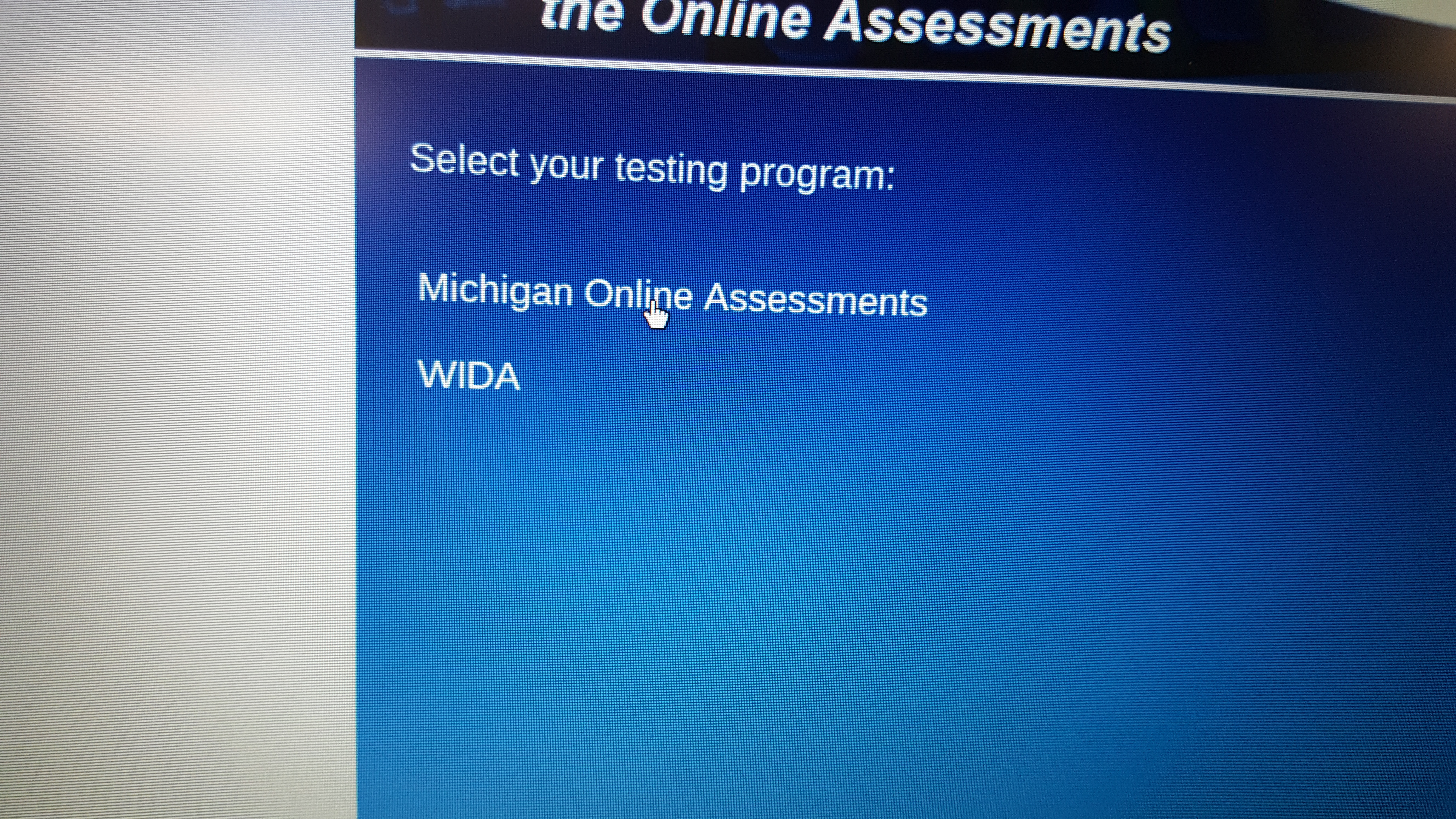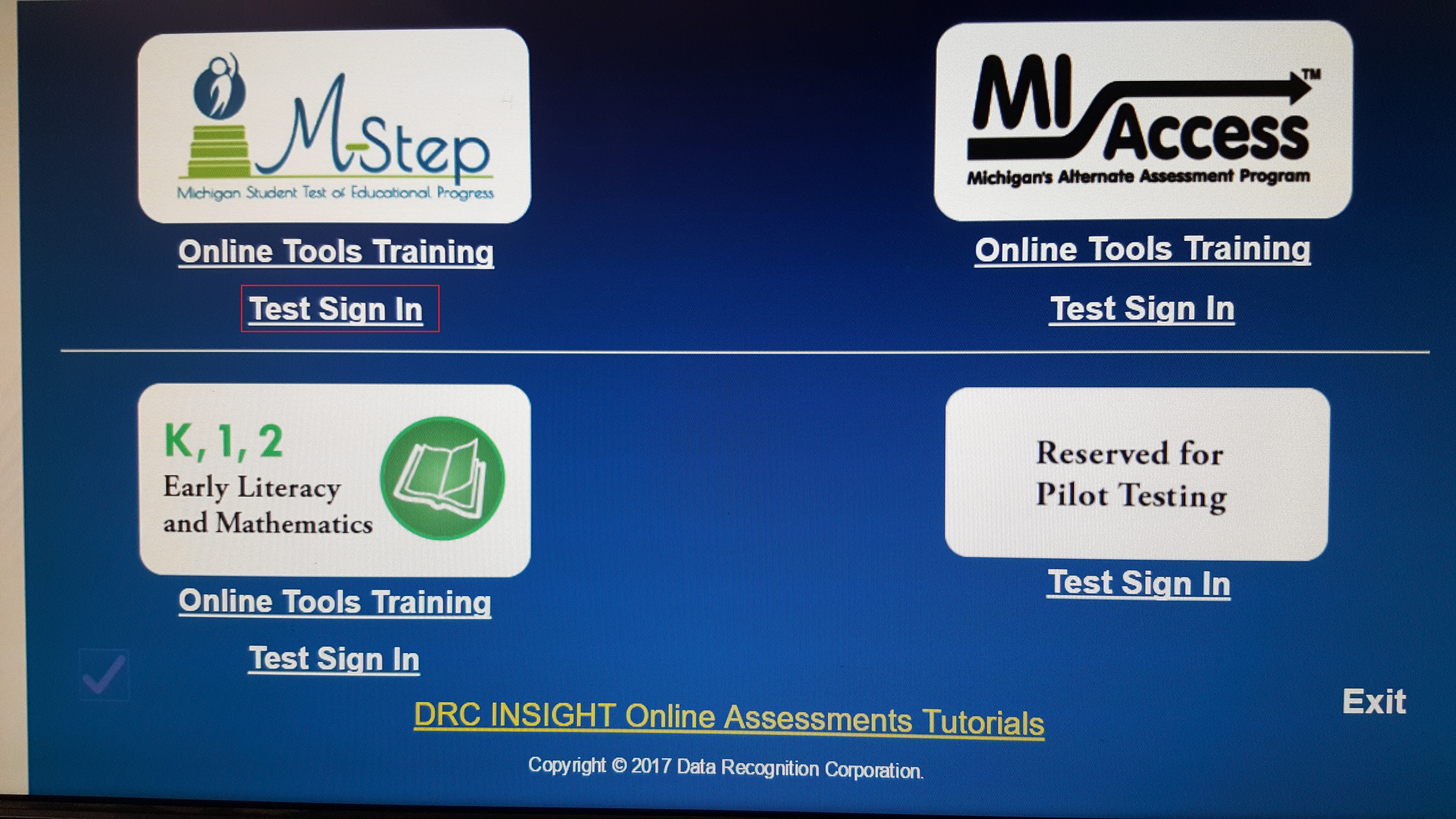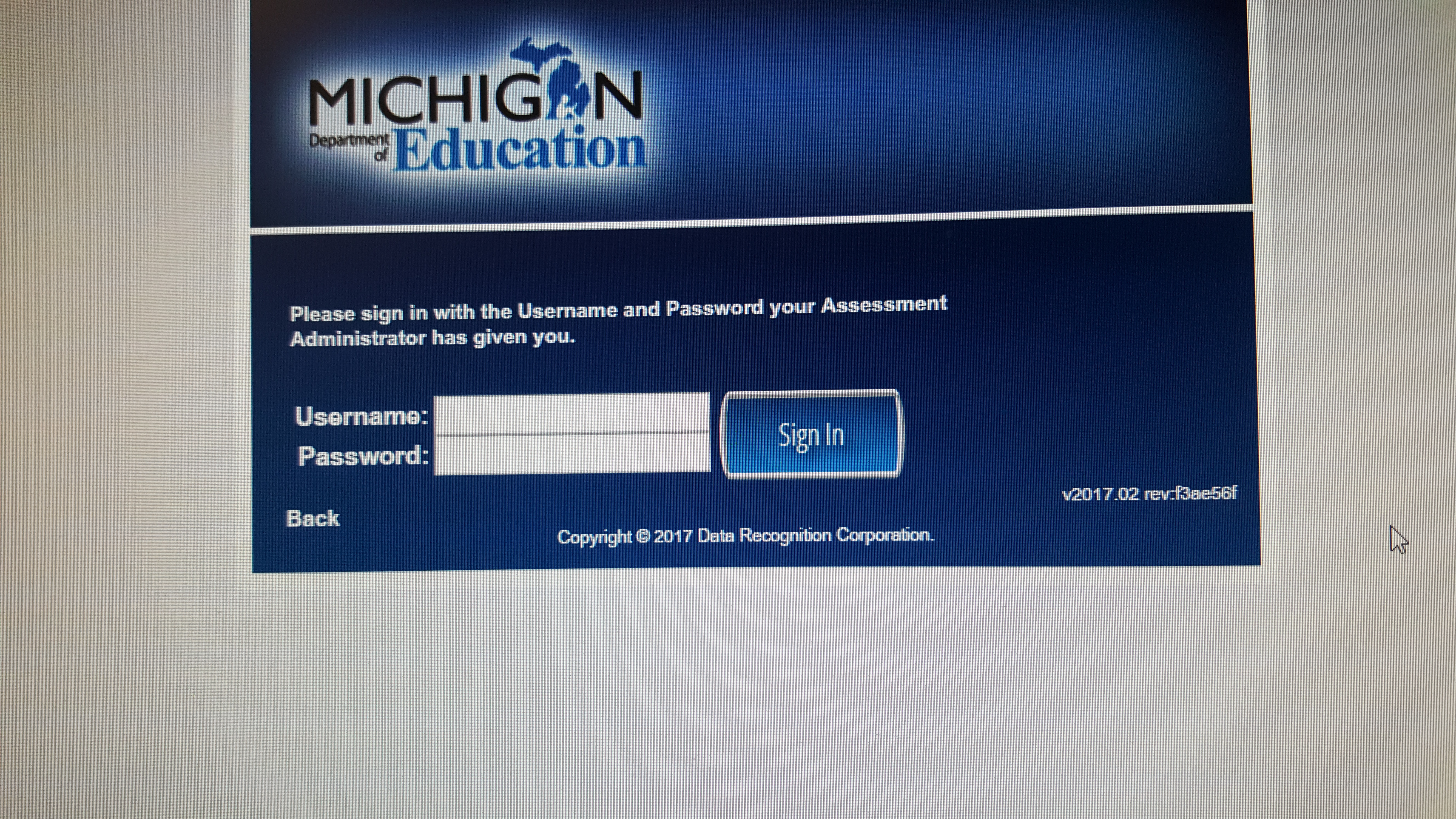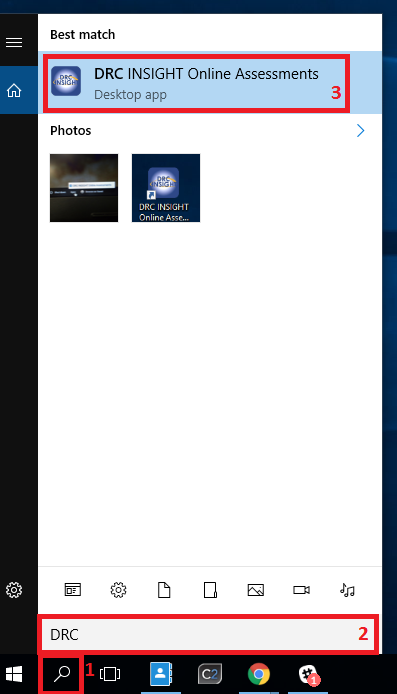Server Status - MSTEP DRC Insight/eDirect
ChromeBook
- Log out of the Chrome Device
- Find the Apps menu, to the right of the Shutdown button
- Select "DRC Insight Online Assessments"
- Click the link to "Michigan Online Assessment"
- Note: If the page doesn't load after clicking that link, the problem is on our end. If something breaks afterward, the problem is with the state servers.
- Note: If the page doesn't load after clicking that link, the problem is on our end. If something breaks afterward, the problem is with the state servers.
- Click the "Test Sign In" link under the M-Step section.
- Enter Username and Password and click "Sign In"
Windows
- Login to the machine.
- Select the DRC Insight app from the desktop (If not on desktop, see part A below)
- If not on the desktop:
- Click on the search button in the bottom left
- and search for DRC Insight online assessments
- Select the DRC Insight Application
- If not on the desktop:
- Click the link to "Michigan Online Assessment"
- Note: If the page doesn't load after clicking that link, the problem is on our end. If something breaks afterward, the problem is with the state servers.
- Note: If the page doesn't load after clicking that link, the problem is on our end. If something breaks afterward, the problem is with the state servers.
- Click the "Test Sign In" link under the M-Step section.
- Enter Username and Password and click "Sign In".