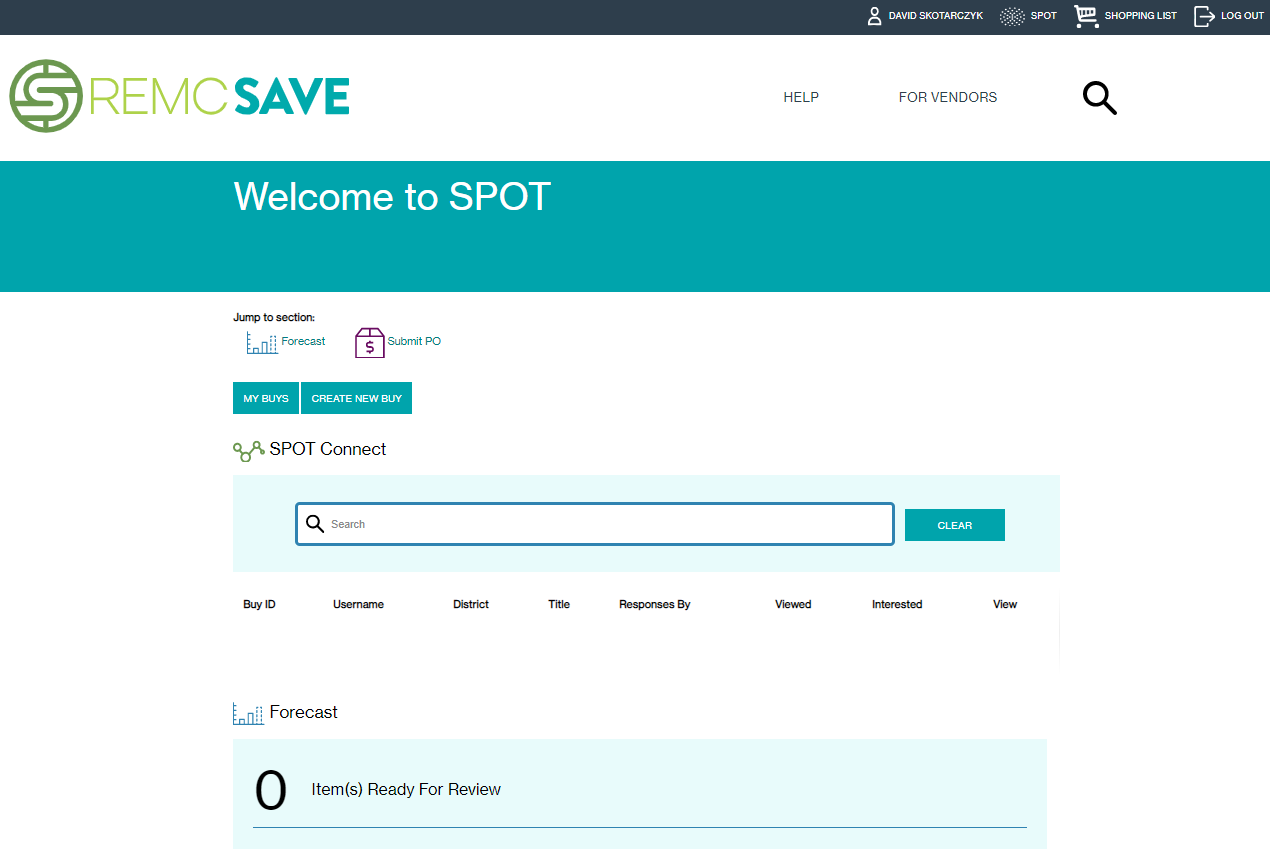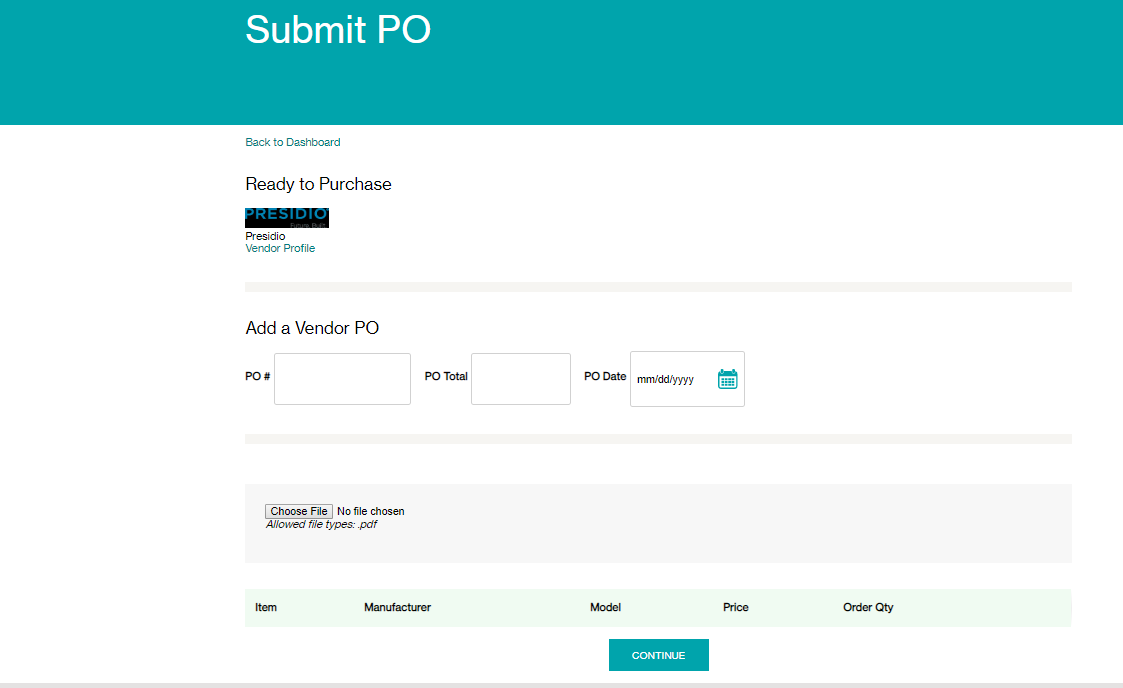TRIG Spot Bid Info and Current Year device list
2019 REMC Device Purchasing Frequently Asked Questions
- How to order step by step FAQ (Note skip the device forecast pieces they are not required to purchase)
- Spot registration is required to see spot devices on remcsave.org. Start at this piece of the FAQ: "#2 How do I register as a SPOT user?" user. Once you login you can proceed.
- The current year Device Purchasing list can be found by clicking on the View Catalog link, next to the Awarded Vendors (scroll down to see this). Make sure to look at the list for the current year.
- You must purchase within the device purchasing window. The purchase window for the 2019 Device Purchasing Bid is scheduled to open April 17, 2019, and will be open through September 30, 2019. All purchase orders must be submitted by 11:59 PM on the last day of the purchase window. After 11:59 PM on September 30, 2019, the PO upload feature in SPOT will no longer be available.
To find and order a device from the SPOT bid device list
- Navigate to remcsave.org
- Log in or create an account
- Click on SPOT
- Scroll down to Awarded Vendors
- Note if you already have a
- Click on View Catalog
- Then click on the device type found on the left navigation pane under Device Purchasing.
- Then click on the name of a device to the right. Here you can see detailed information such as its specs, the item number, etc.
- To order, scroll down to the Add To Shopping List section and choose a shopping list from the dropdown box to add the device to. You can create a new shopping list by clicking on +Add a new Shopping List
- Then enter the quantity and click Add
- Continue shopping if desired, adding devices and/or accessories to list(s) in the same manner. Note: All items must be ordered by submitting a PO to the vendor and all PO's must contain items from only that vendor
- To submit your order through SPOT first create a PO (fillable PO on Google Docs) and save as a PDF.
- On the SPOT Purchasing page scroll down to the Submit PO section and click on the vendor to whom you wish to submit the PO.
- Enter the PO number and the total amount in the appropriate fields, choose a date from the date picker and then upload your PO.pdf
- Then click continue