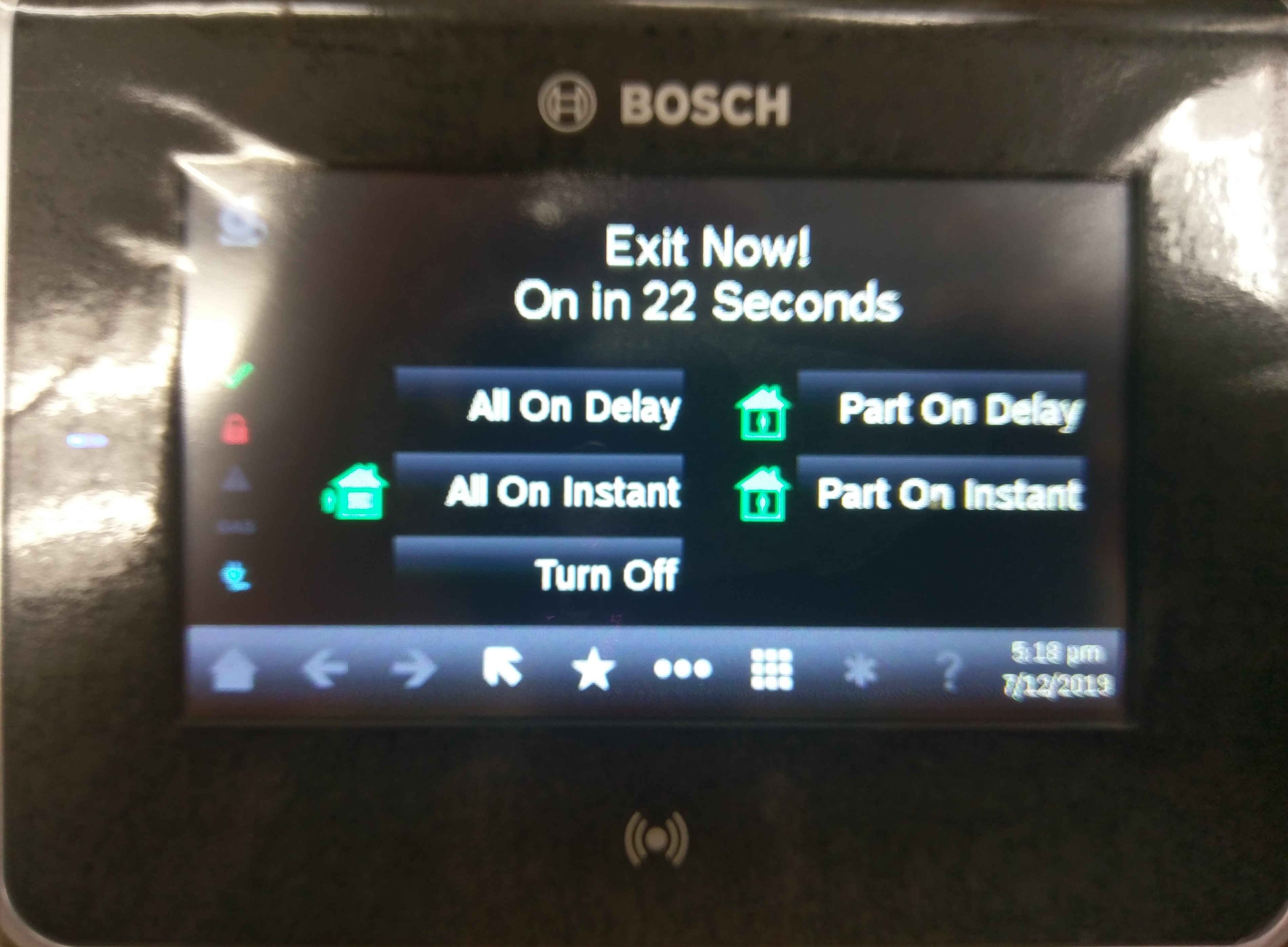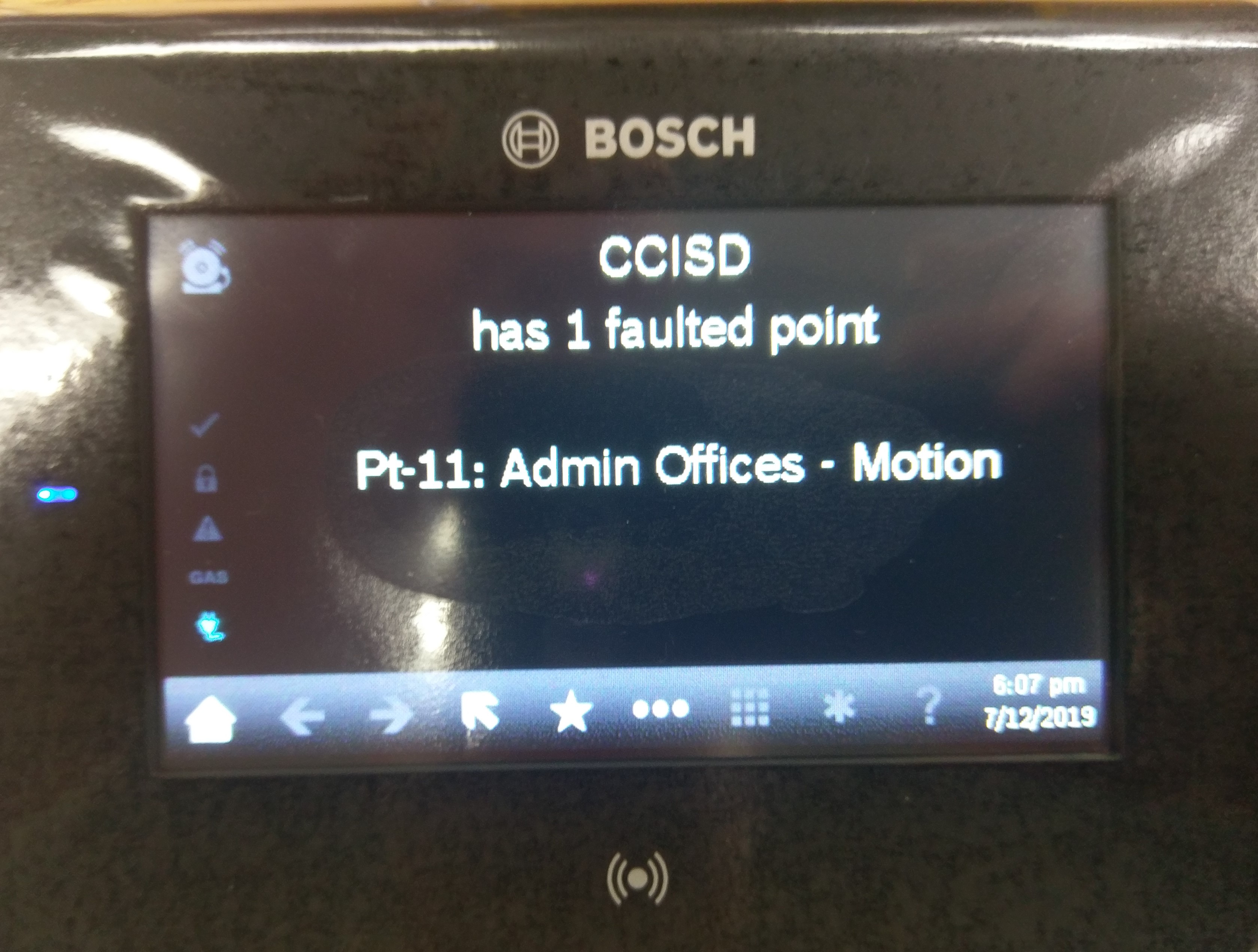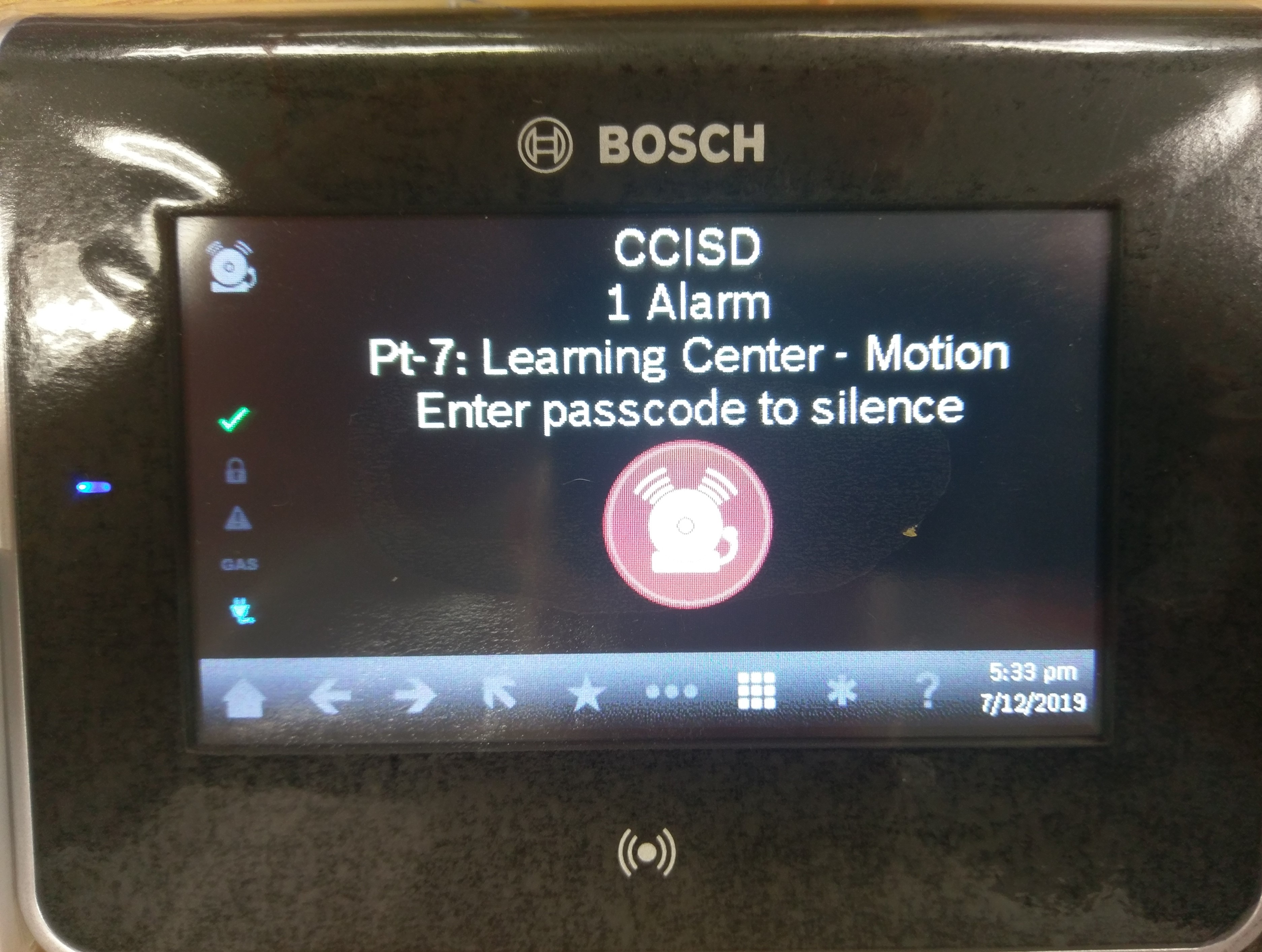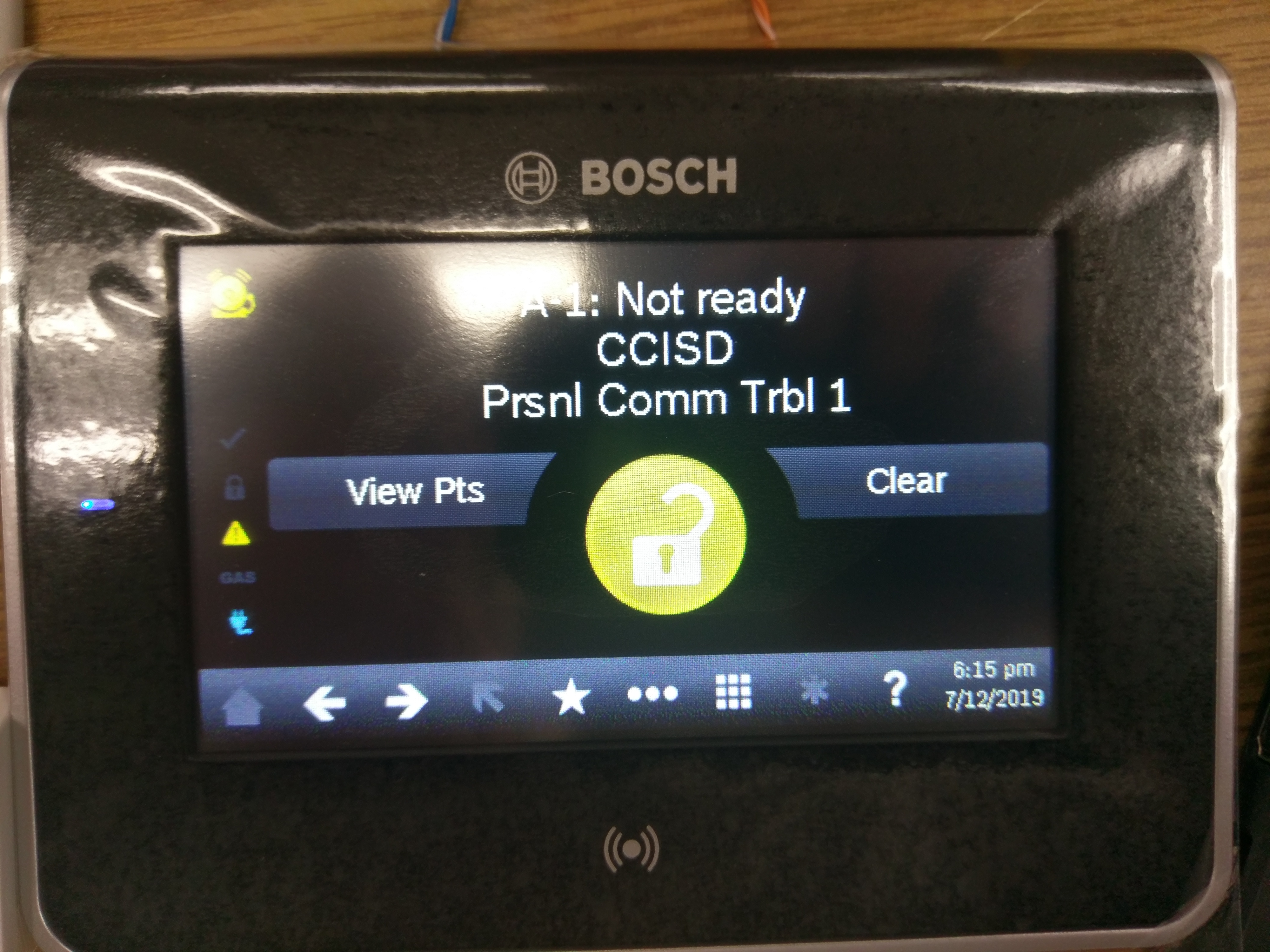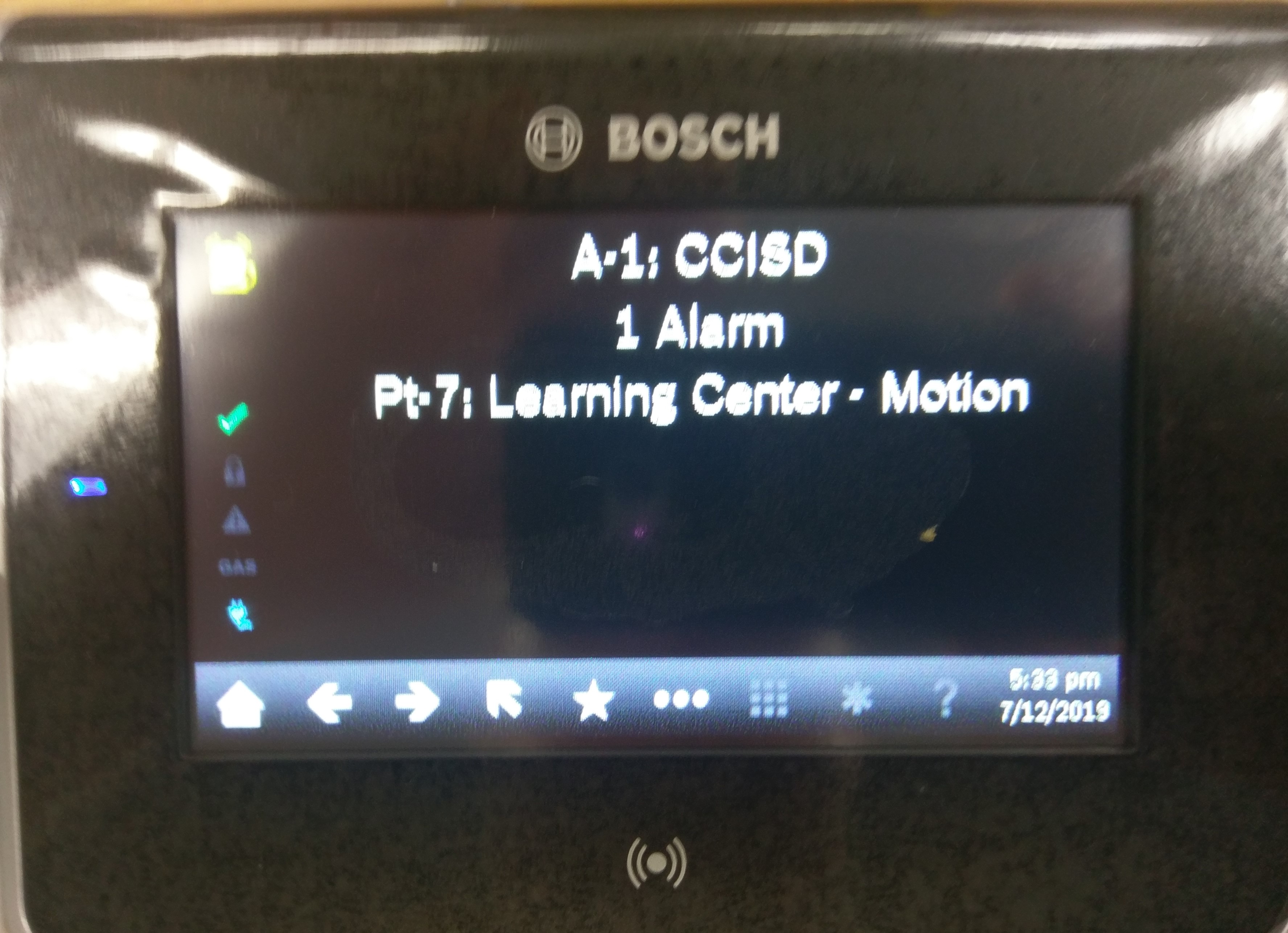REMC1 staff: This page serves as a basic user guide. Most likely you need: /wiki/spaces/AV/pages/14975187 since it contains administrative details.
Please note, there are no pins/codes/ect in the Bosch system. They have been antiquated.
Glossary of Terms
- Point(s)
- A point is a grouping of sensors in one area of the building. If a point has a fault, something is tripping a sensor in that area.
- Area
- Collection of points. This is usually a grouping inside a building such as a floor.
- All On
- This refers to the armed points. All on means every point is enabled.
- Part on
- This refers to the armed points. This enables most points but some special designated points are still disarmed.
Arming the System
To arm the system please do the following:
- Verify the lock logo is green. This indicates the system is ready to be armed. If the icon is yellow and the system isn't ready please see "Alarm Not Ready to Arm" below.
- Scan your badge on the reader.
- When the timer starts, exit the building.
Disarming the Alarm
Alarm will disarm automatically when an exterior door is opened using the card system. Do not scan your badge again.
Alarm Not Ready to Arm
If the alarm will not enter a ready state, follow the steps below:
- To view the issue, select "View Pts". This stands for view points.
- You should now see a list of faulted points. Scroll through them with the left and right arrows.
- Go to the area in the building listed and resolve the fault. Once cleared the screen should look like this:
- You may now arm the alarm.
Resetting Alarm After Fault
If the alarm goes off, follow this procedure:
- Silence the alarm. Scan your badge on the reader to disarm.
- Fix the problem in the building (Close open door, papers waving in front of motion sensor, ect)
- (optional) Once the system is disarmed, view the events with the icon in the upper left hand corner.
- Once cleared, the system should return to:
- The system is now ready to re-arm.
Alarm System Notifications
The system will send notifications to E-Mail and Slack. They will look like this:
09/26/2019 6:40PM 425 Alarm, Ar-1 CCISD, Pt-4 LC Reception - Panic Button
Now, let's take this apart to see what each section does.
| Color | Purpose |
|---|---|
| Red | Time the event occured. |
| Blue | It is safe to ignore this section. Account this occurred for. |
| Orange | It is safe to ignore this section. The area in which this event occurred. Some locations only have one area. |
| Black | The name and number of the point in fault. This is the place in the building with the issue. Do not ignore this section. |