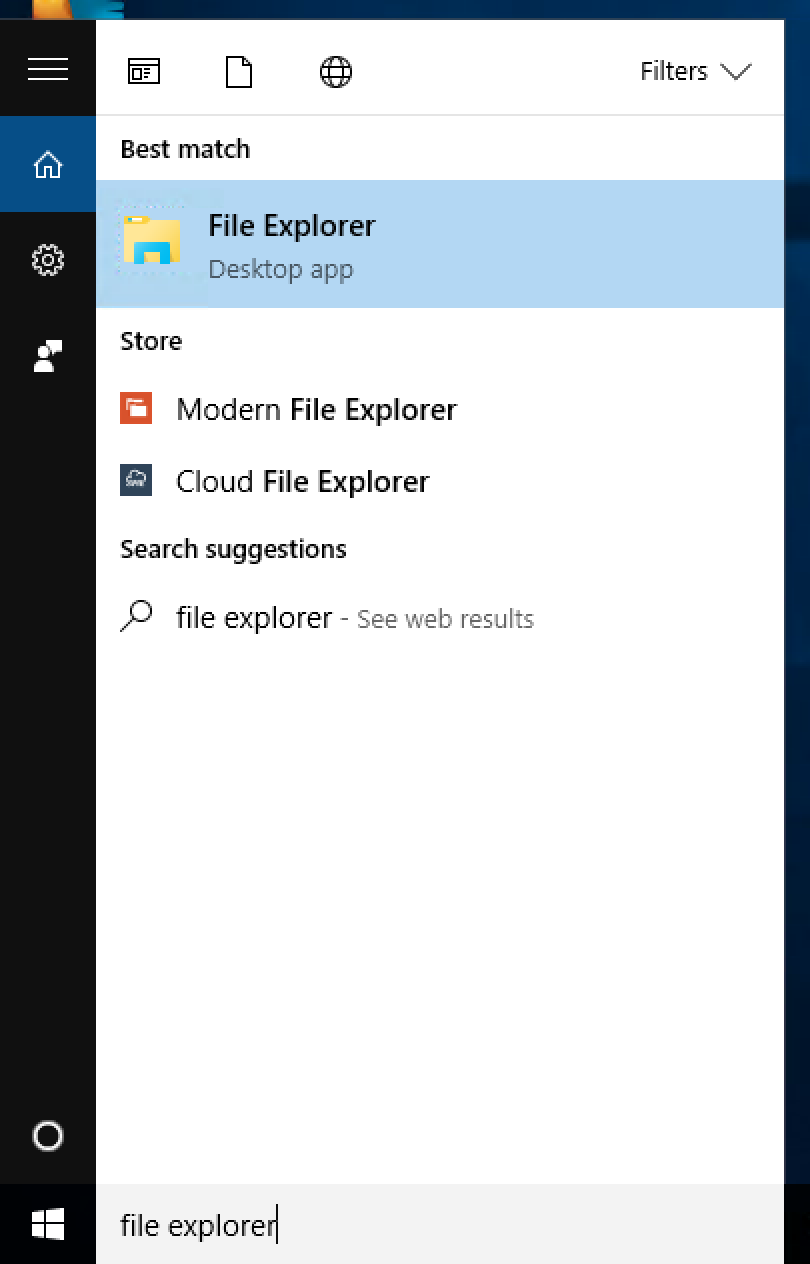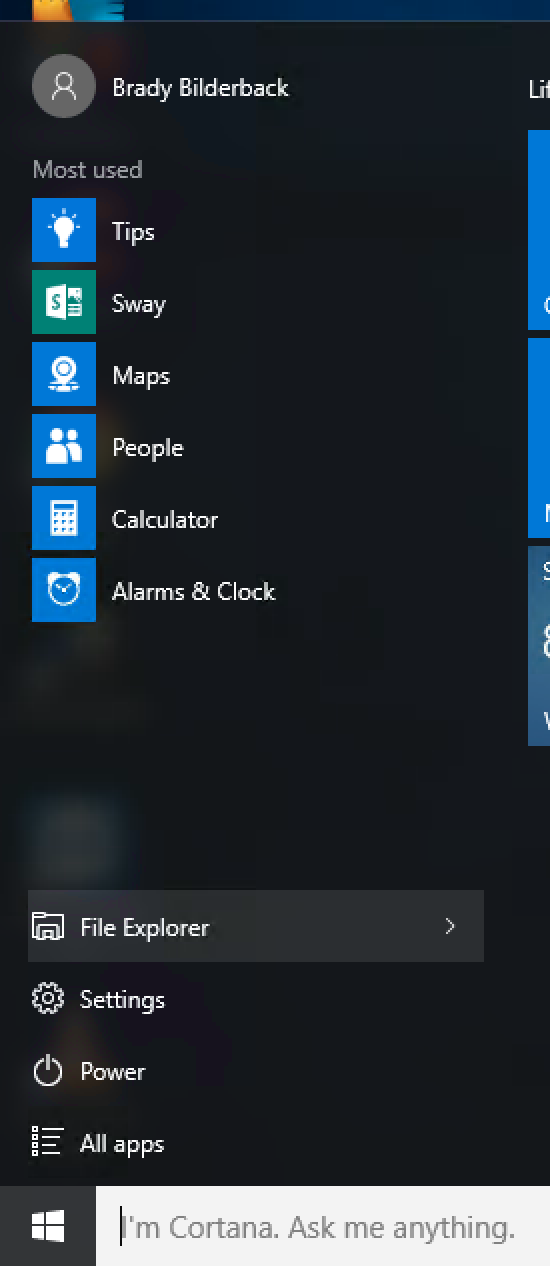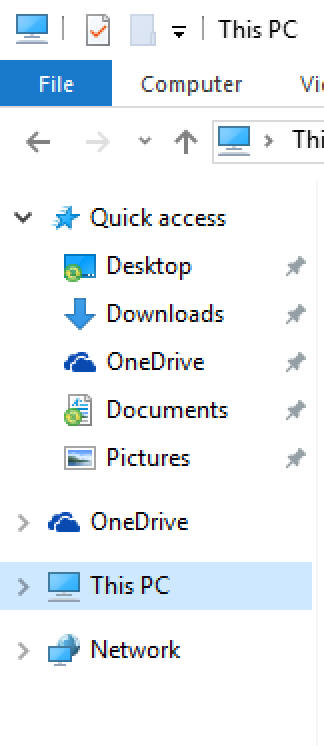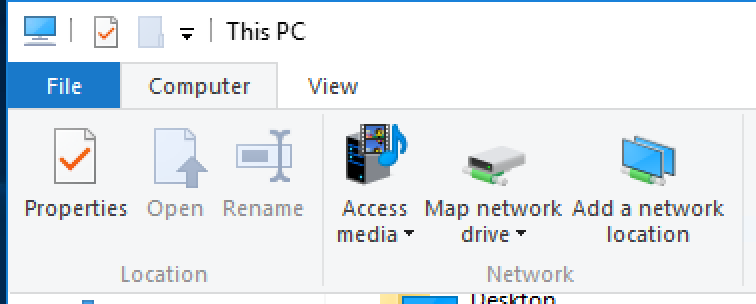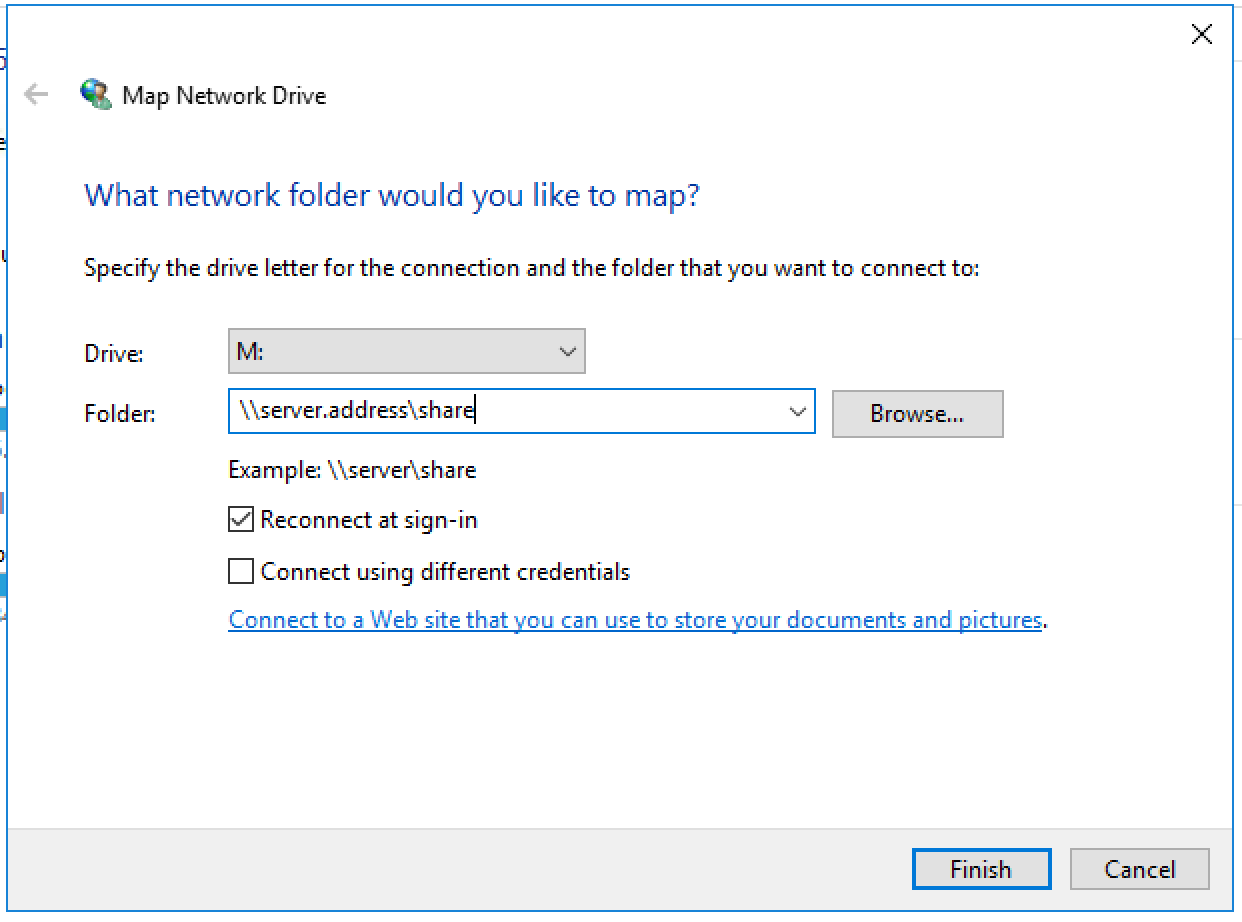Open up the File Explorer by either searching or using the button
Click on This PC in the left navigation displayClick on Computer from the menu bar, and click Map network drive
In Windows 11 this is in a slightly different place. When you get to 'This PC' click on the 3 dots drop-down.
Choose a drive letter from the drop down menu and enter in the path to the network share
Click Finish
You may be prompted for a login, use your login for the network share you are connecting to
You should now have the network share mapped to a drive letter in Windows
Manage space
Manage content
Integrations