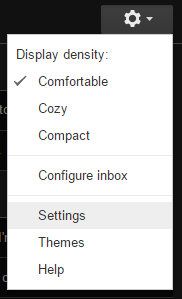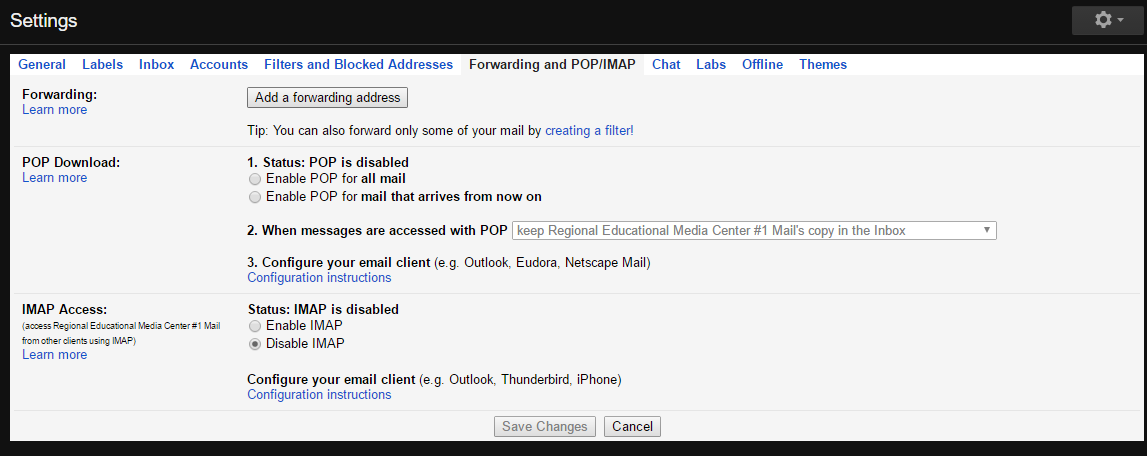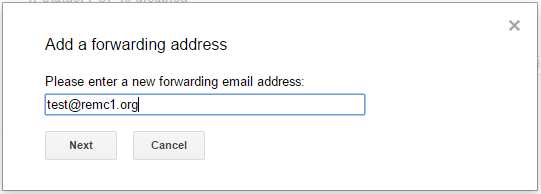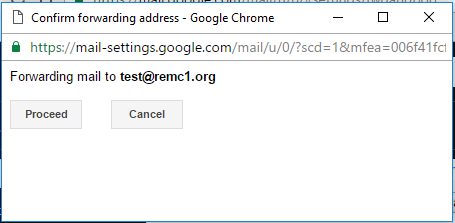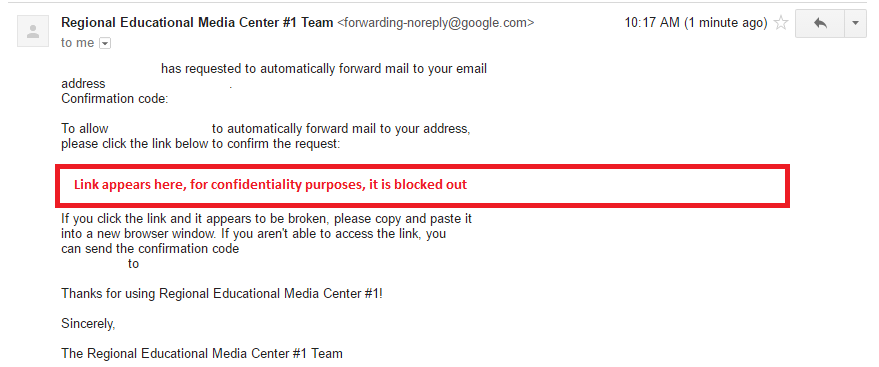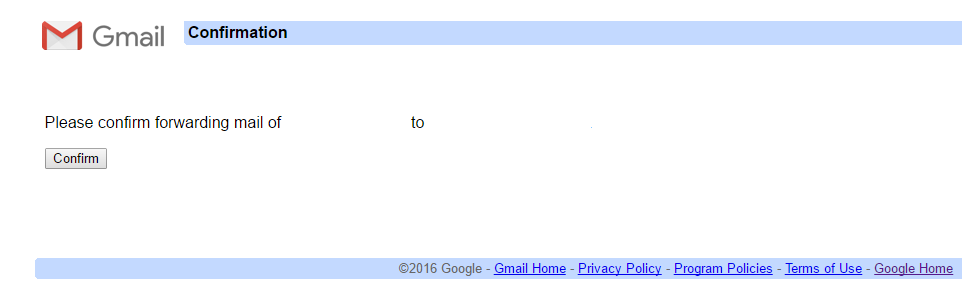...
- Log into Gmail
- In the top right section of the page, you'll see a gear icon, click this, then click Settings
- In Settings, click on "Forwarding and POP/IMAP"
- You will see a screen like the image below
- Click on "Add a forwarding address"
- Enter the address that you wish to forward your emails to
- It will give you a confirmation screen like the one below
- Click proceed, and then a confirmation email will be sent to the email you specify.
- Find the email in the account you wish to forward to, then click the link provided
- You will get a confirmation window, just hit Confirm to allow the forwarding
- Now, go back to the email you wish to forward from, refresh the page, and go back to the Forwarding tab in Settings
- You will now have the option to turn on forwarding, click the button next to that option, and then choose how you want your email to be handled
- Once you have it set up how you like it, click "Save Changes" to finalize the forward.