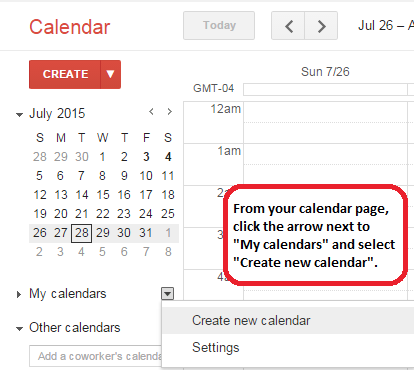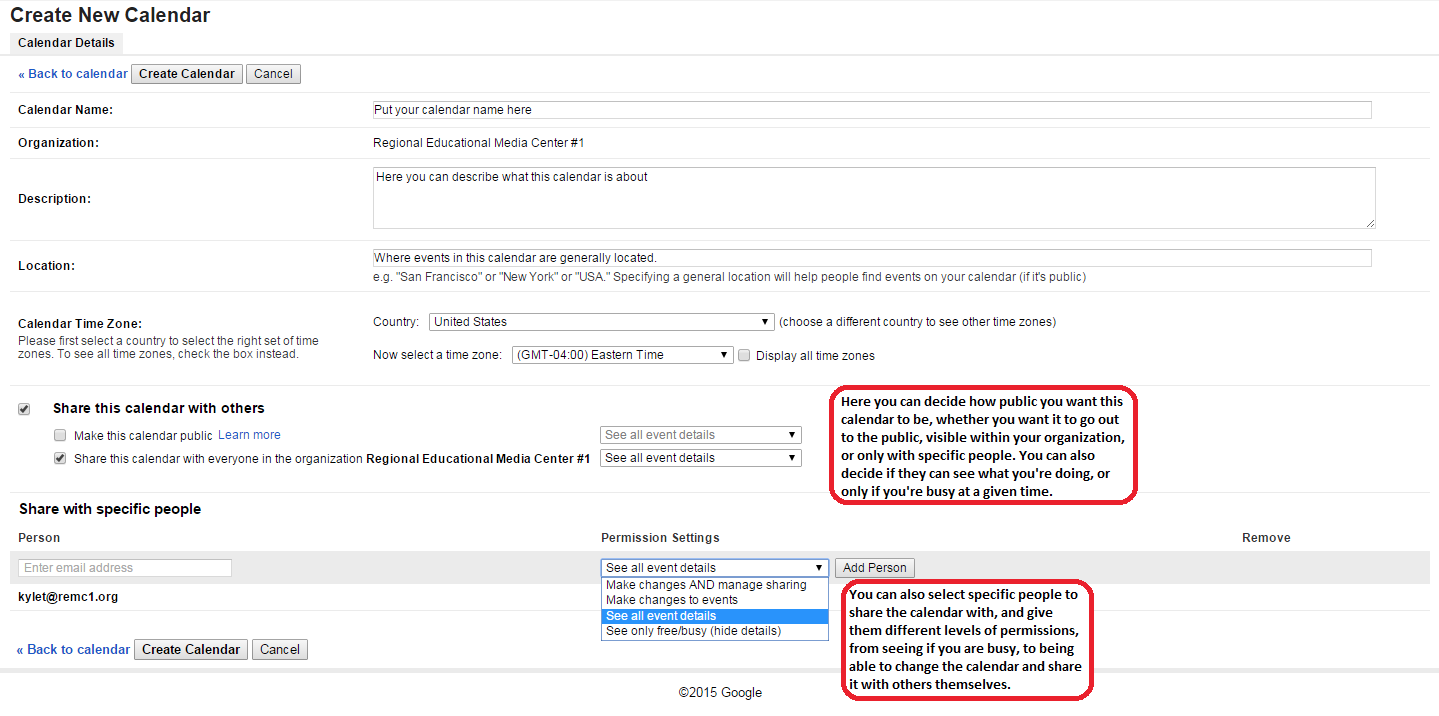- Go to your Google Calendar page
- On the left, where it says "My Other Calendars", click the arrow to the right of the words Plus sign next to it. Then, click "Create new calendar"
- Fill in the info on the calendar with what you want, including a title, a description, and a location (if needed) then hit "Create Calendar"
- in Settings you should see your new calendar show up in "Settings for my calendars" in your side bar if you click your new calendar you will come up with a menu to adjust the settings like
- You can also set it up to share the calendar with the public, or people within your organization, as well as with specific people
- You can set how much of your calendar others can see of your calendar, whether : for example, if they can see the details of the event, or if you are just busy during that time
- With specific people, you can even set it up so they can add their own events, or even for them to share the calendar with other people themselves.
- Be sure to click "Create Calendar" once you have it set up how you like it. Now that you have a new calendar, you can select what calendar a new event goes into by using the dropdown on the new event dialog.
...
- themselves
- turn on notifications
- once done you can now add events, task, and etc. Click the "Create" button in the top left and filling out the information in the pop up (be sure that the calendar you want to put the event in is selected) when you are done Click "Save".