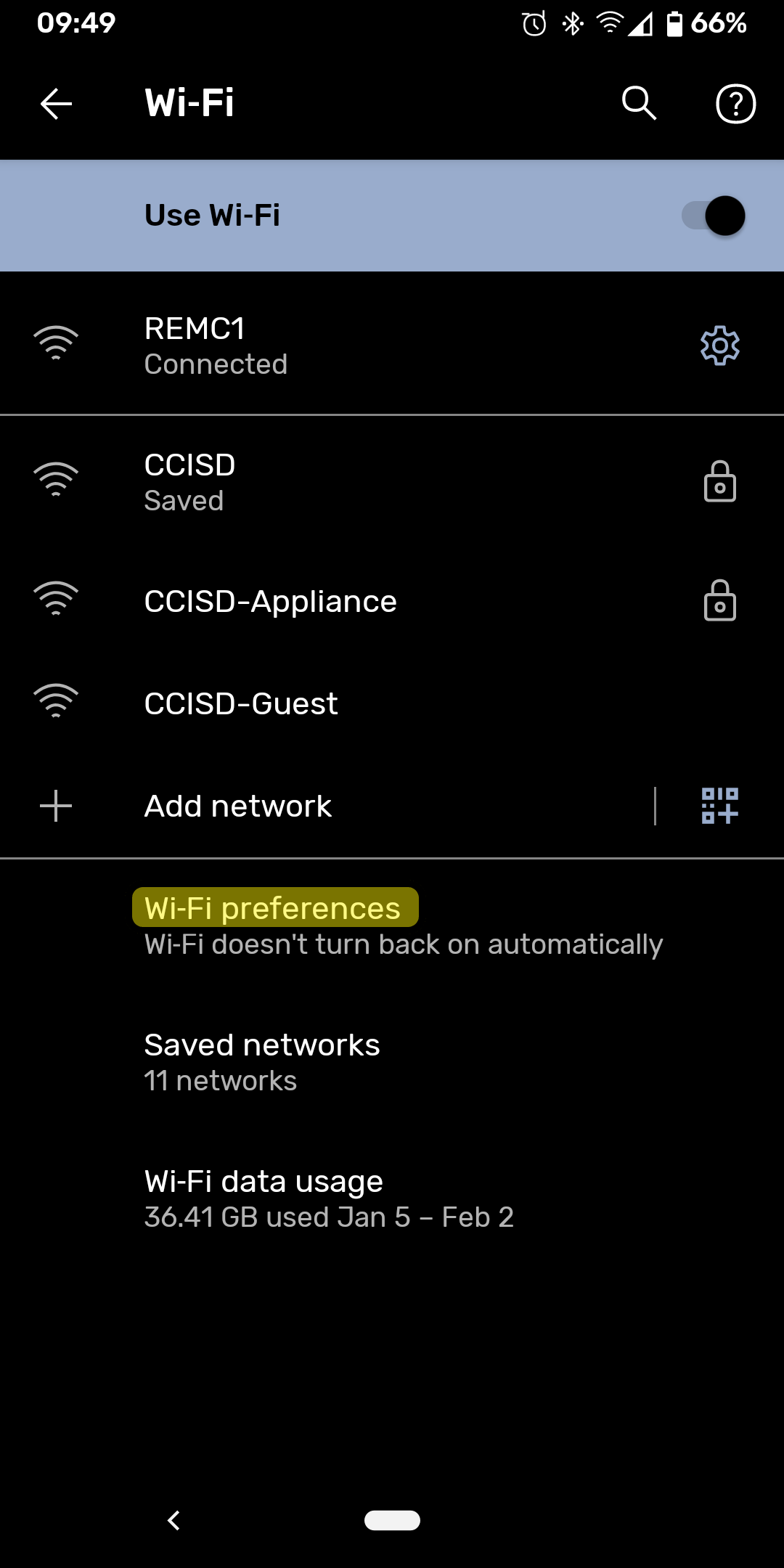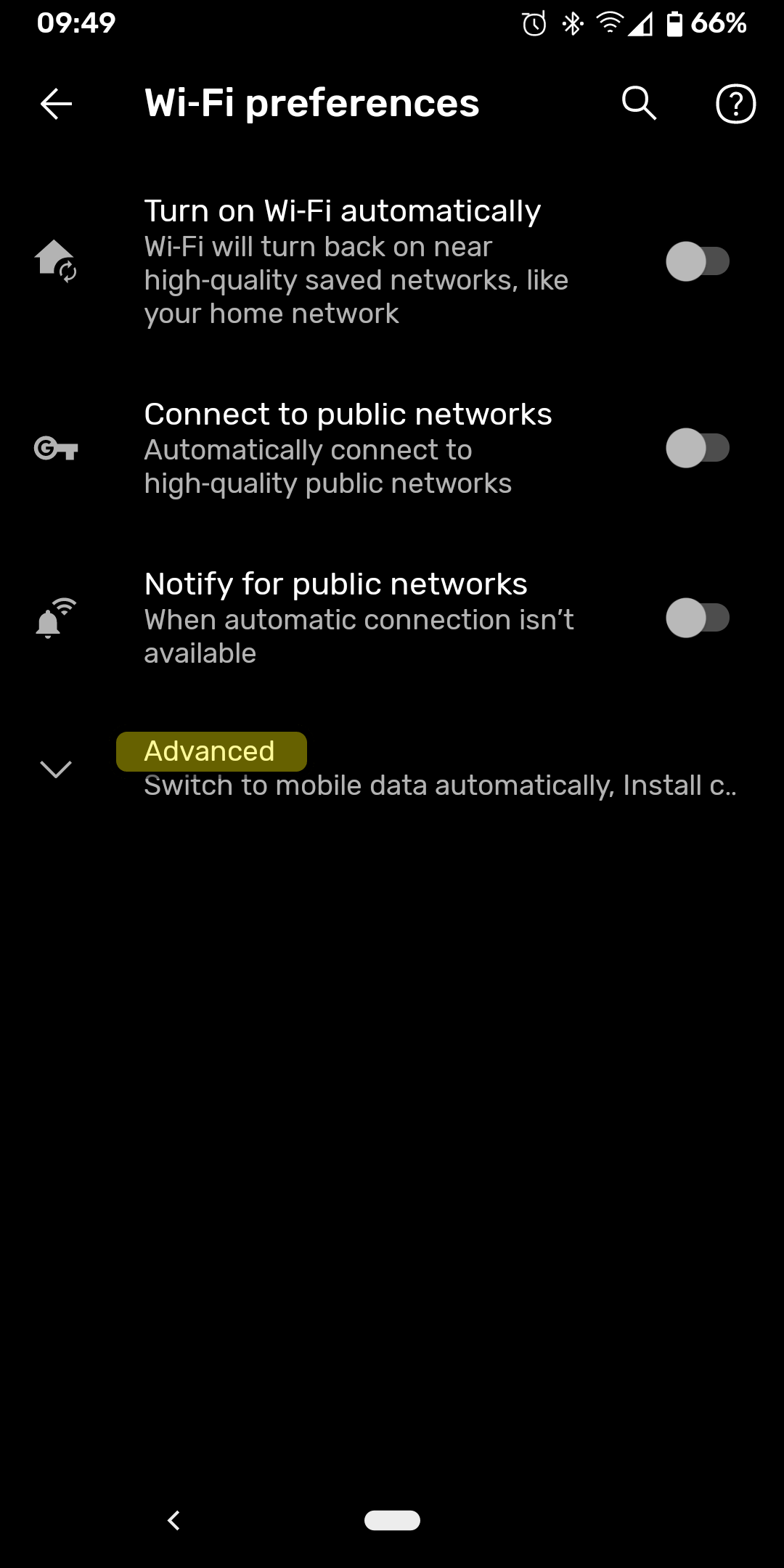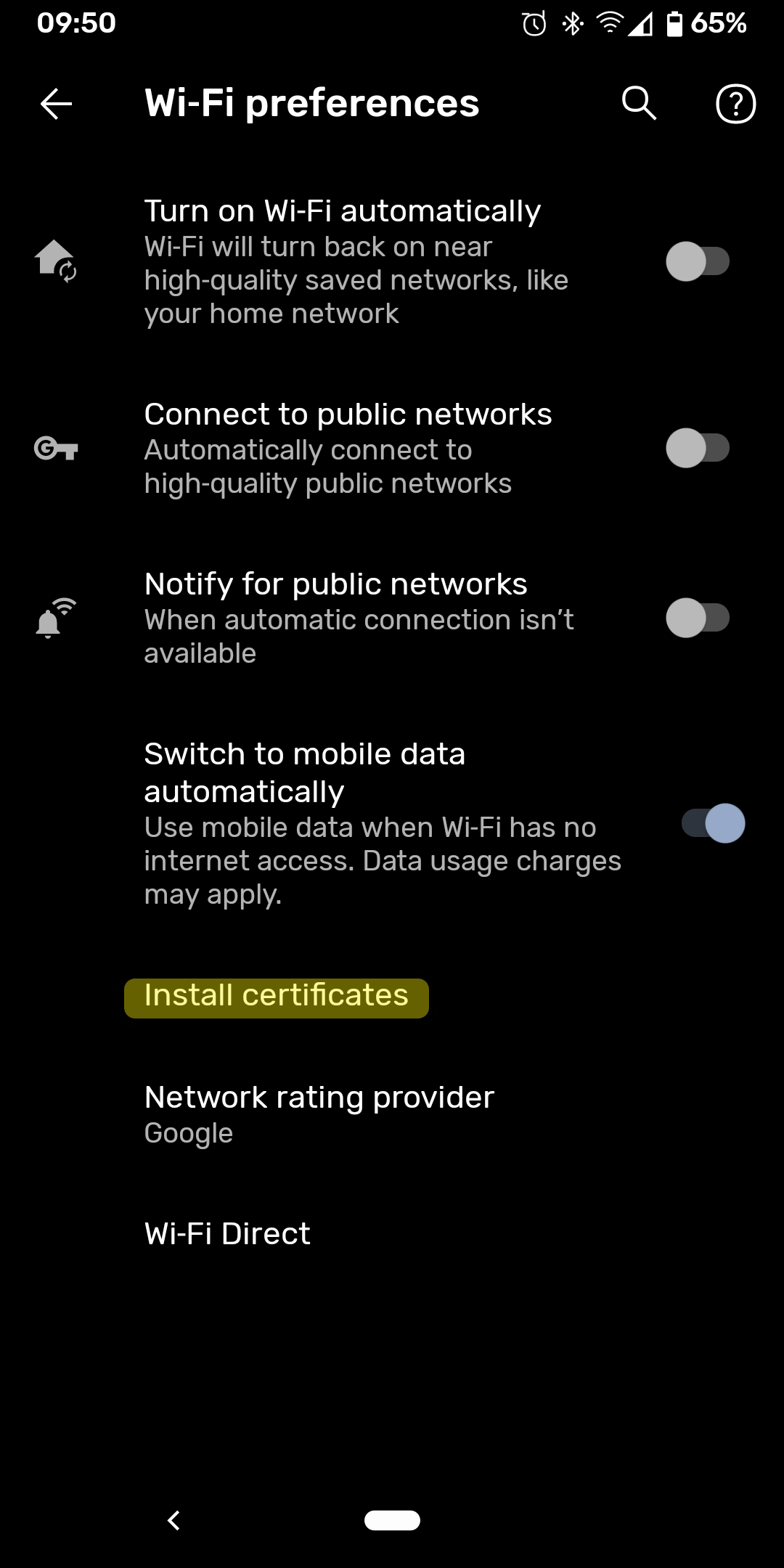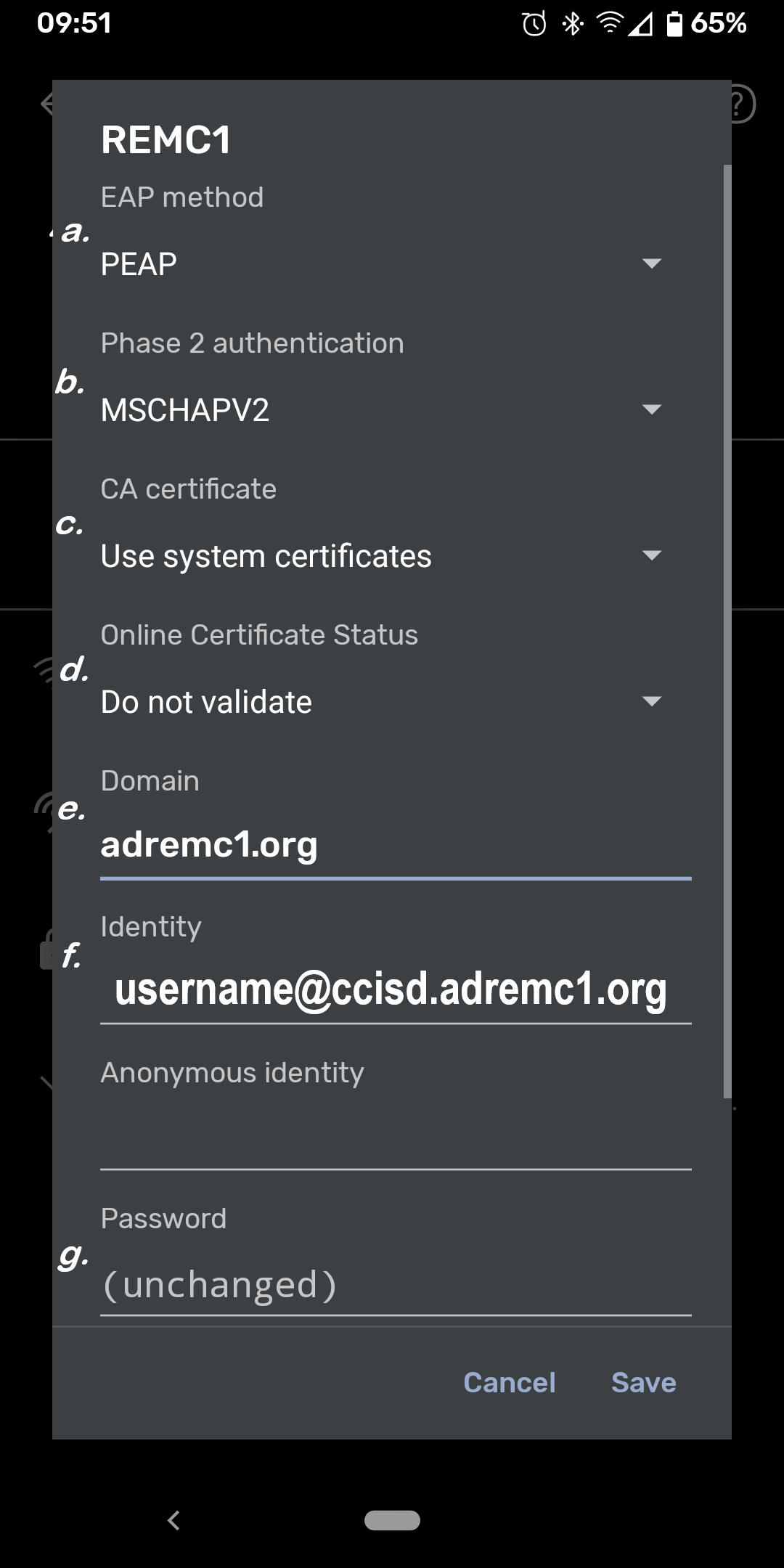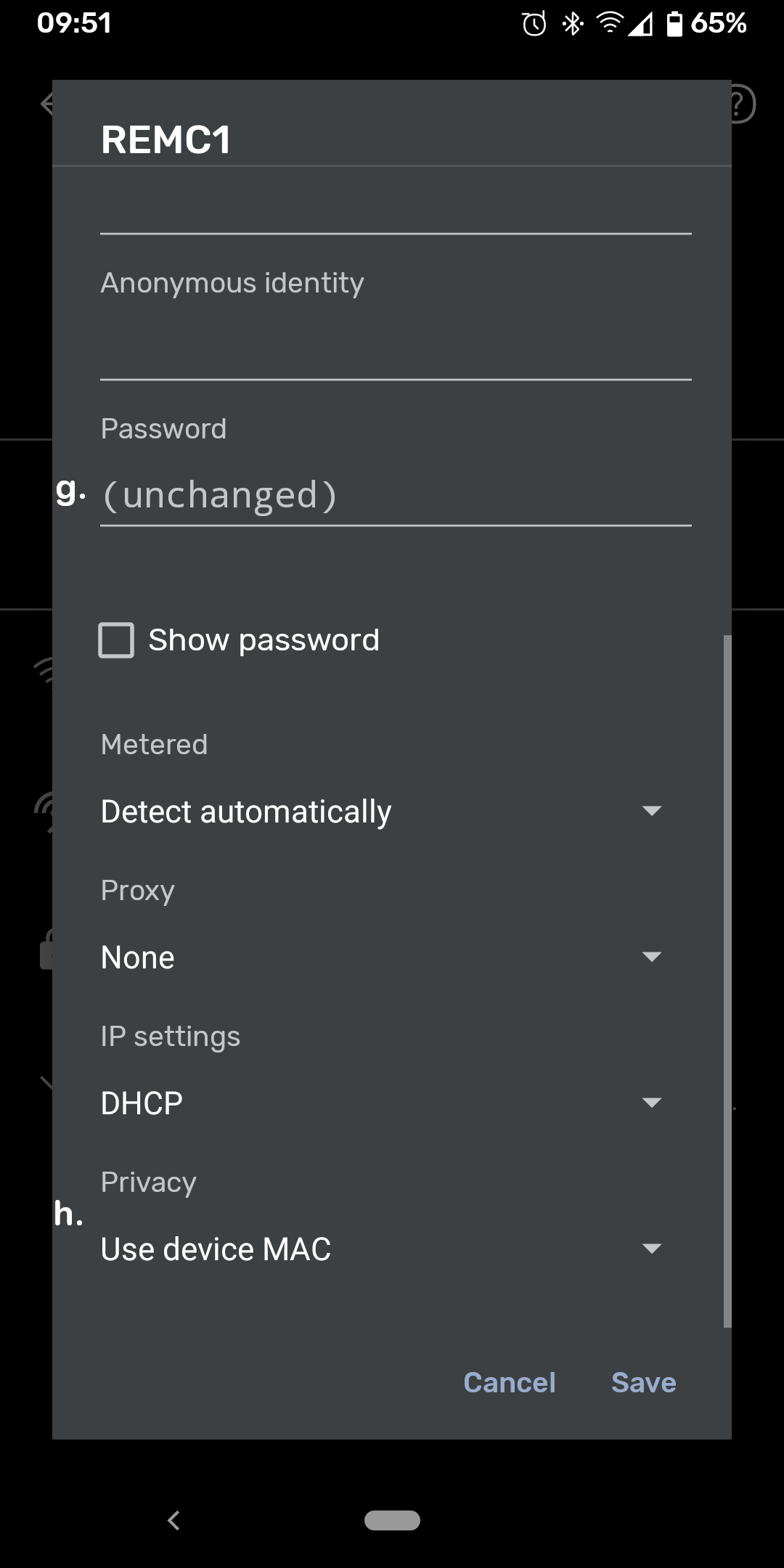...
As of Android version 11, the procedure for connecting to district wireless has changed
- Download the certificate
- Go to Settings App > Network & Internet > Wi-Fi > Wi-Fi Preferences > Advanced > Install Certificates
- On some phones you might get an error message when you try to install the certificate this way. In that case, navigate to to "Settings > Security > Encryption & credentials > Install a certificate > CA certificate". Alternatively, you can use the search function to search "certificate"on your phone to locate the security settings.
- Select the downloaded certificate
- Enter a name for the certificate
- Return to the Wi-Fi screen and select the District Wireless Network
- set the Following settings on the configuration screen
- EAP Method: PEAP
- Phase 2 Authentication: MSCHAPV2
- CA Certificate: The certificate you installed and named above
- Online Certificate Status Do Not Validate
- Domain:
- K12: adremc1.org
- Finlandia: ad.finlandia.edu
- Identity:
- K12: Your district email
- FInlandia: Your Finlandia Username
- Password: The password to your Active Directory account(same password as used for computer login)
- Advanced Options > Privacy :Use Device Mac
- Press connect
...