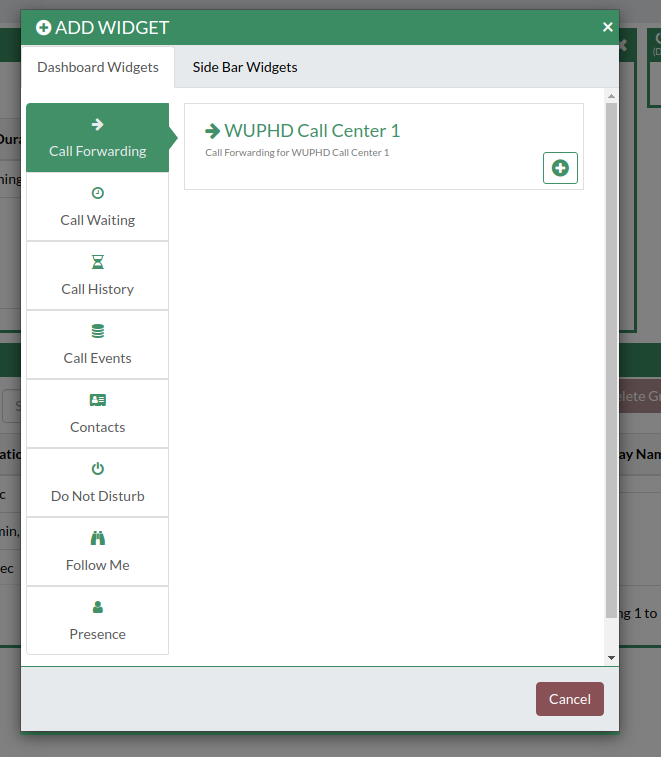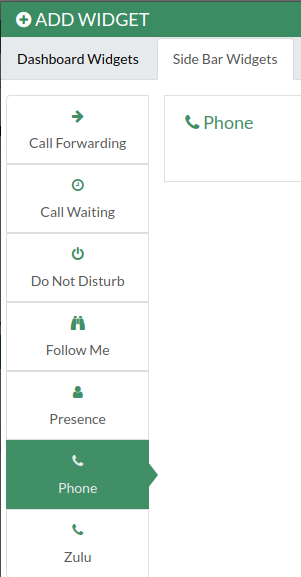Skip to end of metadata
Go to start of metadata
You are viewing an old version of this page. View the current version.
Compare with Current
View Page History
« Previous
Version 7
Next »
If you have questions or problems call REMC1 Supportnet (if you are a Supportnet member)- Here is how to get a hold of us. We can do a screen sharing event with you and work through your issue How to use Supportnet
1) If you are not connected to the REMC1 WAN first connect to REMC1 with the VPN client
- Many entities throughout the Upper Peninsula are serviced by REMC (all schools except EUP ISD schools and Baraga are serviced by REMC1, local gov, many universities etc.). For security and privacy reasons we will not post a list here. Ask your supervisor if unsure. If you are at a location serviced by REMC1 do not connect the vpn.
- If you are at home or otherwise not connecting from an organization who is serviced by REMC1 then you must first connect to REMC1 via a vpn
- You will get your username and password from REMC1. Please see the section above "if you have problems or questions" and see the "How to use Supportnet" link for our contact info.
- Here are instructions on setting it up but we will need to allow you access and likely supply you with a username and password: District SSL VPN Connection And Clients
2) Using your web browser connect to your agencies phone system
- For example https://voip.remc1.net/ucp/ (but you need to replace "voip.remc1.net" with your schools phone system address in most cases.
- Its important to note the "https" piece. If you forget this piece the web phone will not work. You must connect via https or the phone will appear read/disconnected when you log in.
- Log into the phone system with the username and password supplied by REMC1. Please see the section above "if you have problems or questions" and see the "How to use Supportnet" link for our contact info.
- Chrome may ask you if its OK to use your microphone. SAY YES! If you say No then you'll have to re-approve it in the settings of your web browser.
- Once logged in for the first time you will get a blank dashboard. Please go to the section below "Ive Logged in but it says I have a blank dashboard and there is no phone icon in the upper left corner
3) Im logged in! How do I use this?
- First: You need a headset with a mic OR... less desirable... you can use the mic built into your laptop and your computer speakers. You may have to tell your web browser which one to use. If you have problems please contact Supportnet via the How to use Supportnet link at the top of this page.
- In the upper left corner should be a green phone icon. (If its not green it means there is something wrong with your connection. Contact Supportnet using the link "how to use supportnet" at the top of the page.)
- Click on the phone icon
- A window will pop up that looks like a phone number pad. Using your mouse or touchscreen click/tap the number to dial and hit call. Hit Hangup when done.
- Make a test call to your Cell phone or alternate number to get the hang of it.
- If incoming calls have been allowed you will hear a ringing from your headset or PC when a call comes in.
Ive logged in but it says I have a blank dashboard
- Click the plus in the upper right corner (or click in the middle of the webpage) to create a new desktop.
- Now Click the Plus sign in the upper left corner. Add as many as you want but we recommend at least: Do not disturb, Call History, Voicemail and Presence.
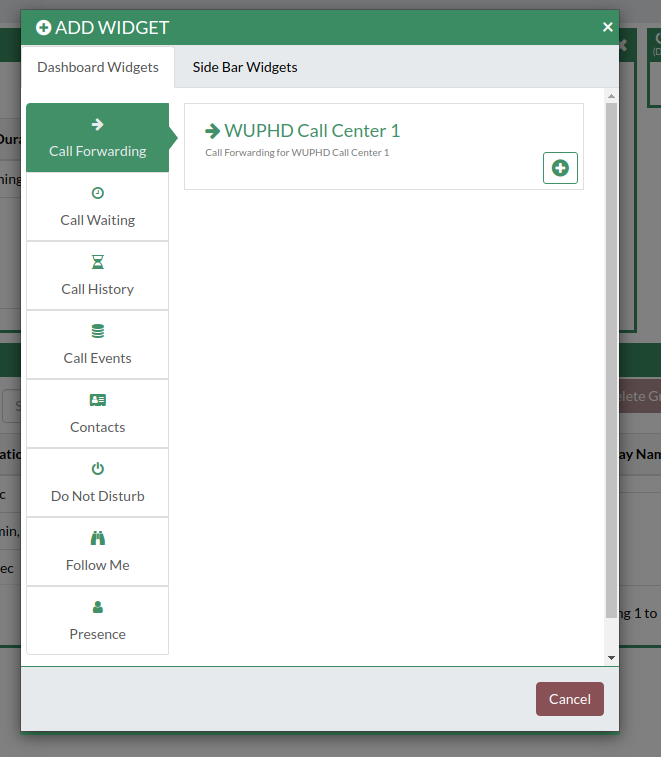
- Now in the same add widget window click on the tab at the top titled: side bar widgets (its the only other tab)
- Add the Phone widget. After doing so you will now see it in the upper left corner. You can now make and receive calls by clicking on this phone icon.
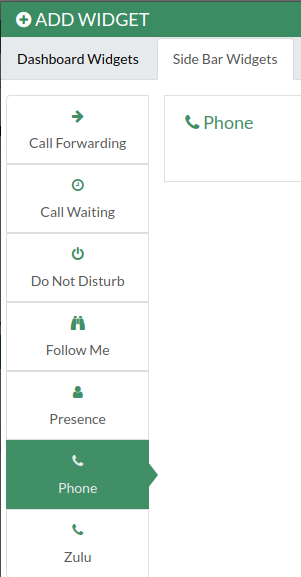
- Now go up to the section "Im logged in how do I use this" for further instructions if needed.
Simple troubleshooting steps
The phone icon is Yellow or Red
- If the icon is not green its possible the VPN disconnected. Log out, re-connect the vpn, Log back in. If you still have an issue after trying that contact Supportnet via the "How to use Supportnet" link above
Im logged in but I dont see the phone icon in the upper left corner?
- You possible forgot to use https. Make sure you use https://name of your phone system here/ucp to connect. If you dont use https (secure connection) phone usage is not allowed.
- If that doesnt work then your login may not have web phone enabled. Please contact Supportnet via the "How to use Supportnet" link above