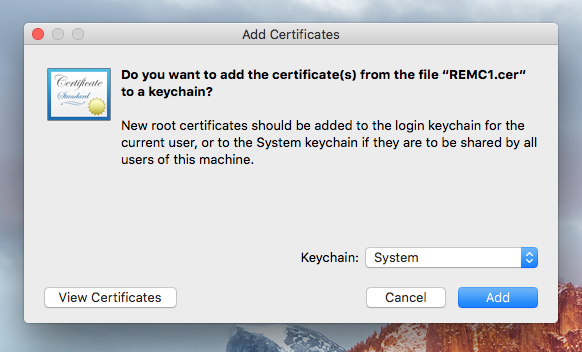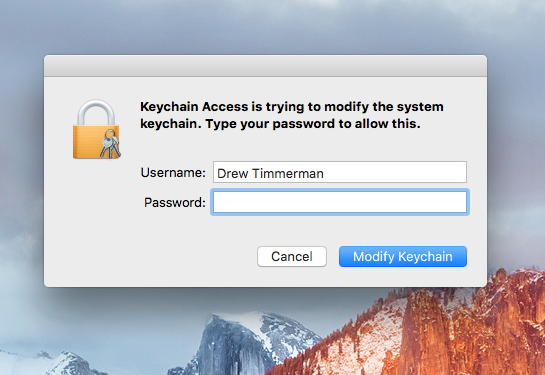General Info
iOS (iPad, iPod, iPhone)
- Visit this website with the IOS device on Guest Wireless (or from home etc).
- Or email the certificate to the IOS device.
Download the REMC1 .crt certificate file with the IOS device:
- On the IOS device tap "Install"
- Follow the directions on Connect Device to Wireless to complete the connection
Android
NOTE: You may need to turn wifi off and back on for the settings to take effect.
Windows - Without Administrator
- Download: REMC1.cer
- Open up the certificate by double clicking on the downloaded file and choosing Open
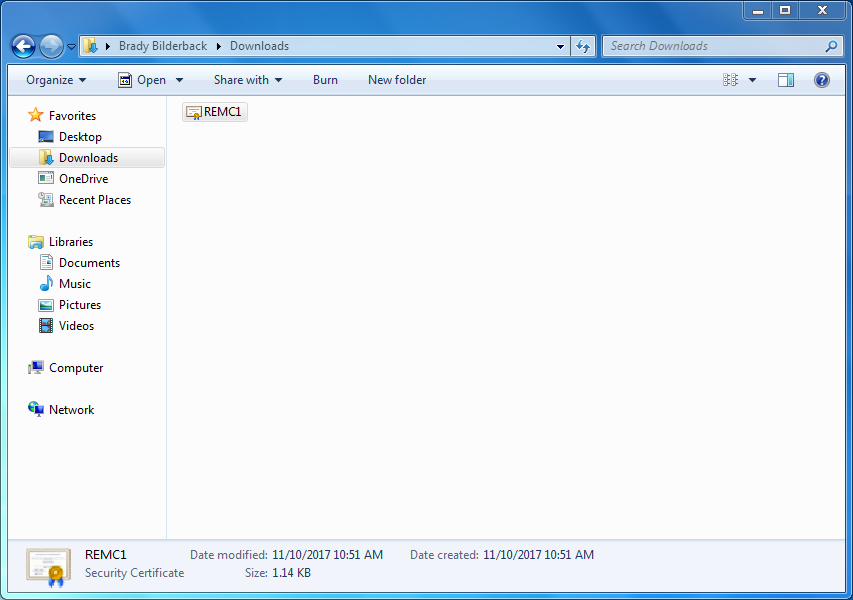
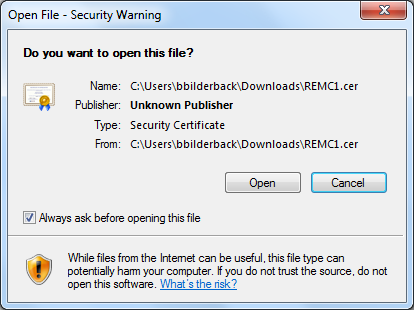
- On the Certificate information window that opens up choose Install Certificate... at the bottom of the window
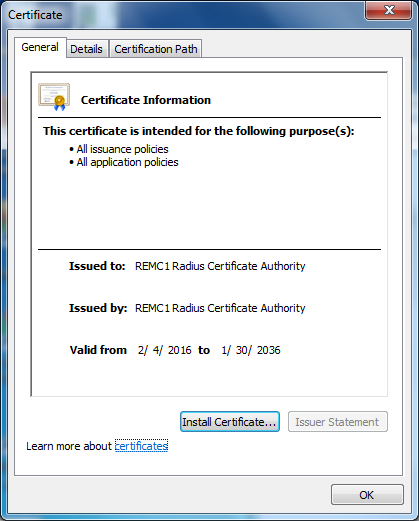
- Go through the wizard, accepting the default options
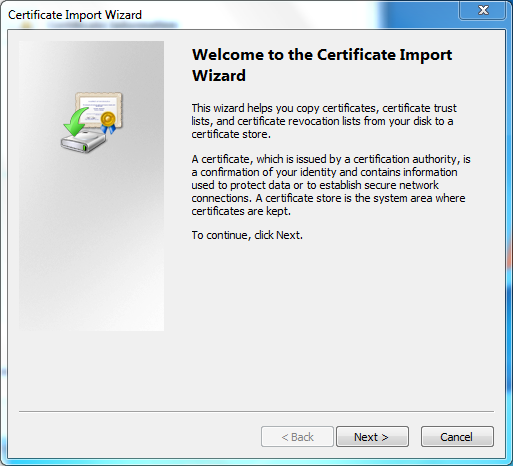
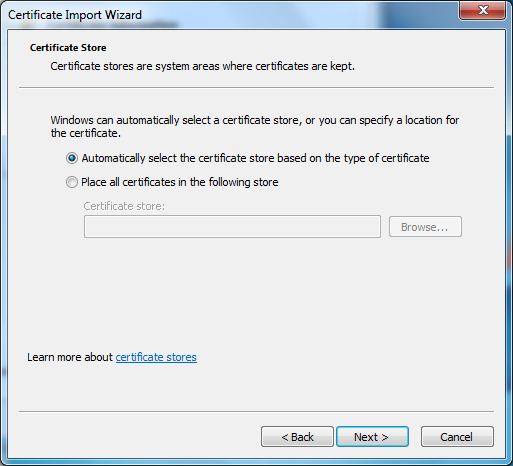
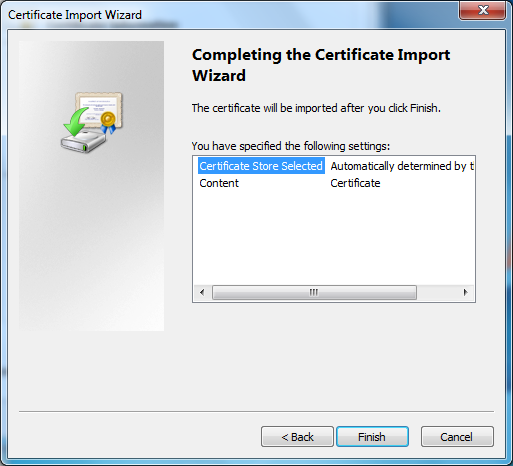
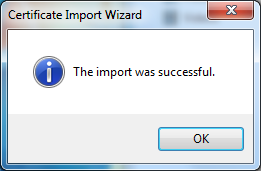
- Follow the directions on Connect Personal Machine to Wireless to complete the connection
Windows – Requires Administrator Privileges
Download: REMC1CertSFX.exe
Copy REMC1CertSFX.exe onto the computer missing the certificate
Run: REMC1CertSFX.exe
- When asked to extract, pick a place on your hard disk
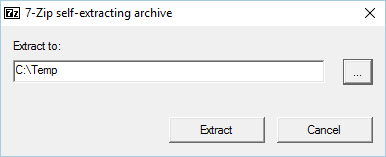
- Navigate to that location and run "InstallREMC1CertVersion6.exe"
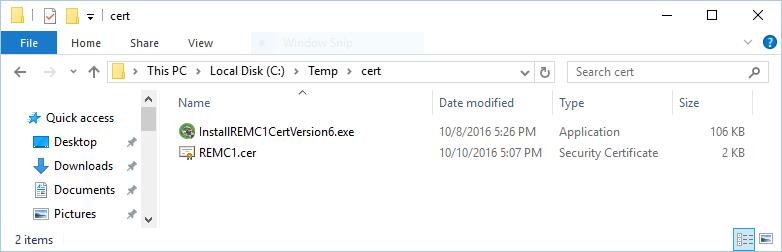
- When finished press enter:
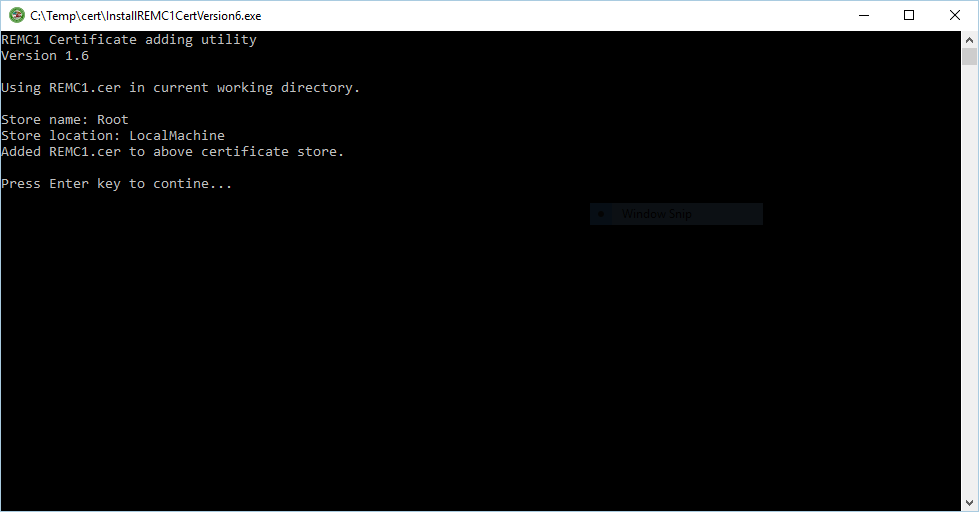
- Follow the directions on Connect Personal Machine to Wireless to complete the connection
Mac OSX
Download REMC1.cer
- Run the downloaded file
- In the window that pops up, change "Keychain" to "System"
- OSX may ask for a password before it will install
- Follow the directions on Connect Personal Machine to Wireless to complete the connection
Google Chrome Console
Certificate Download - Windows AD Server/Group policy/Linux/Other