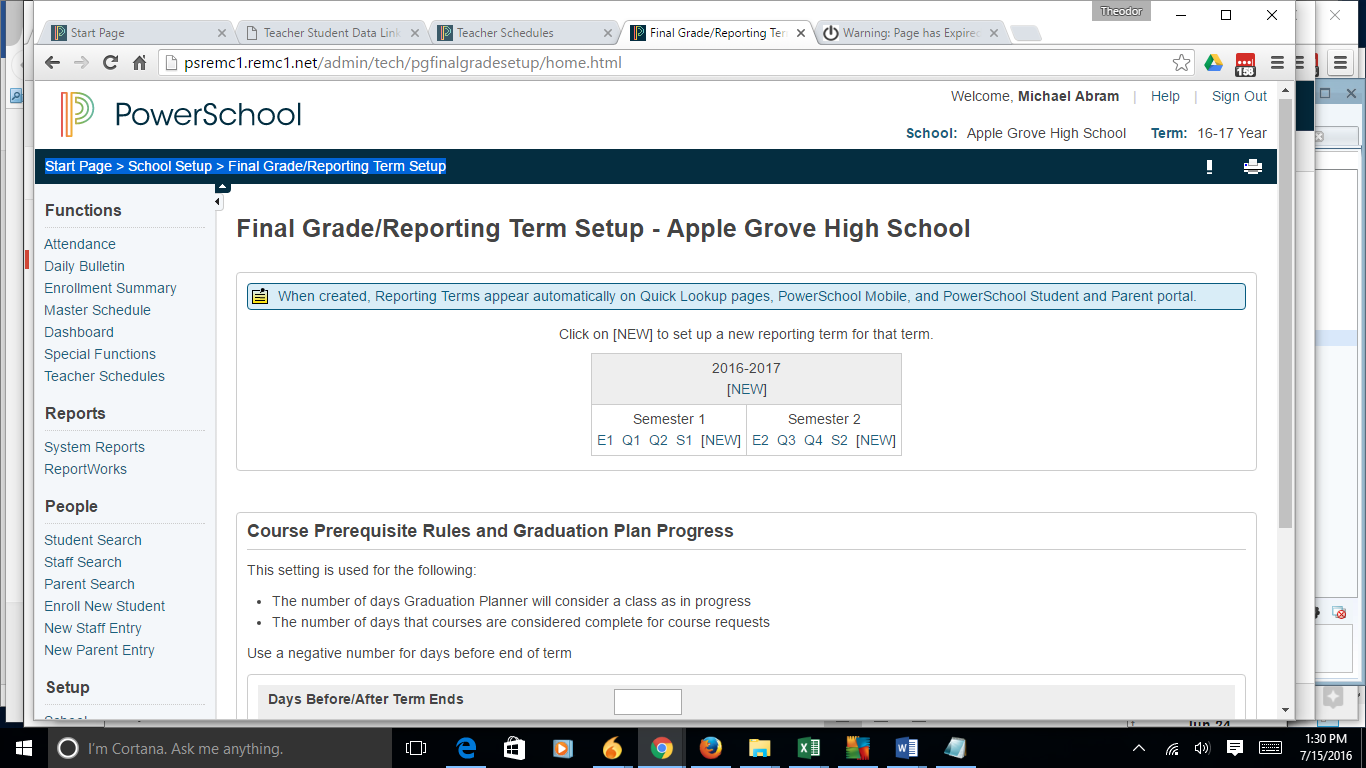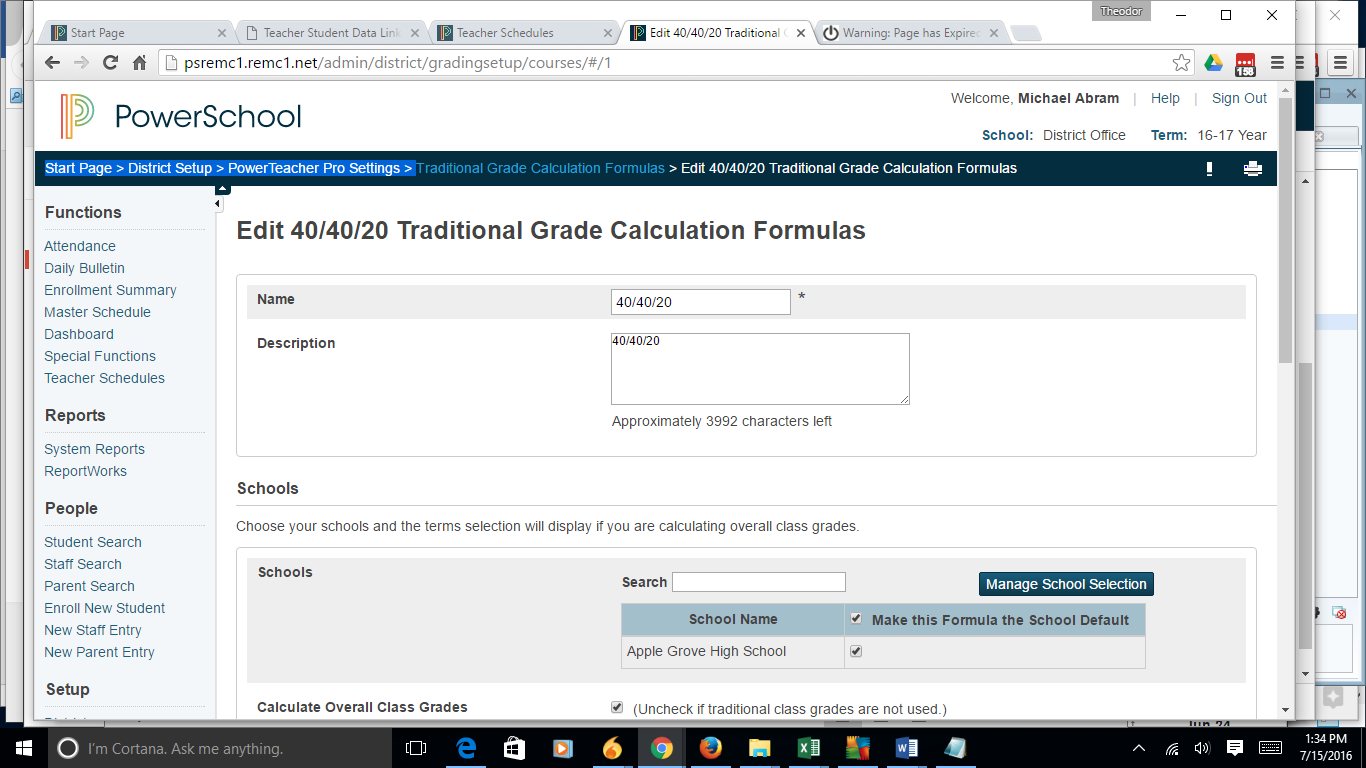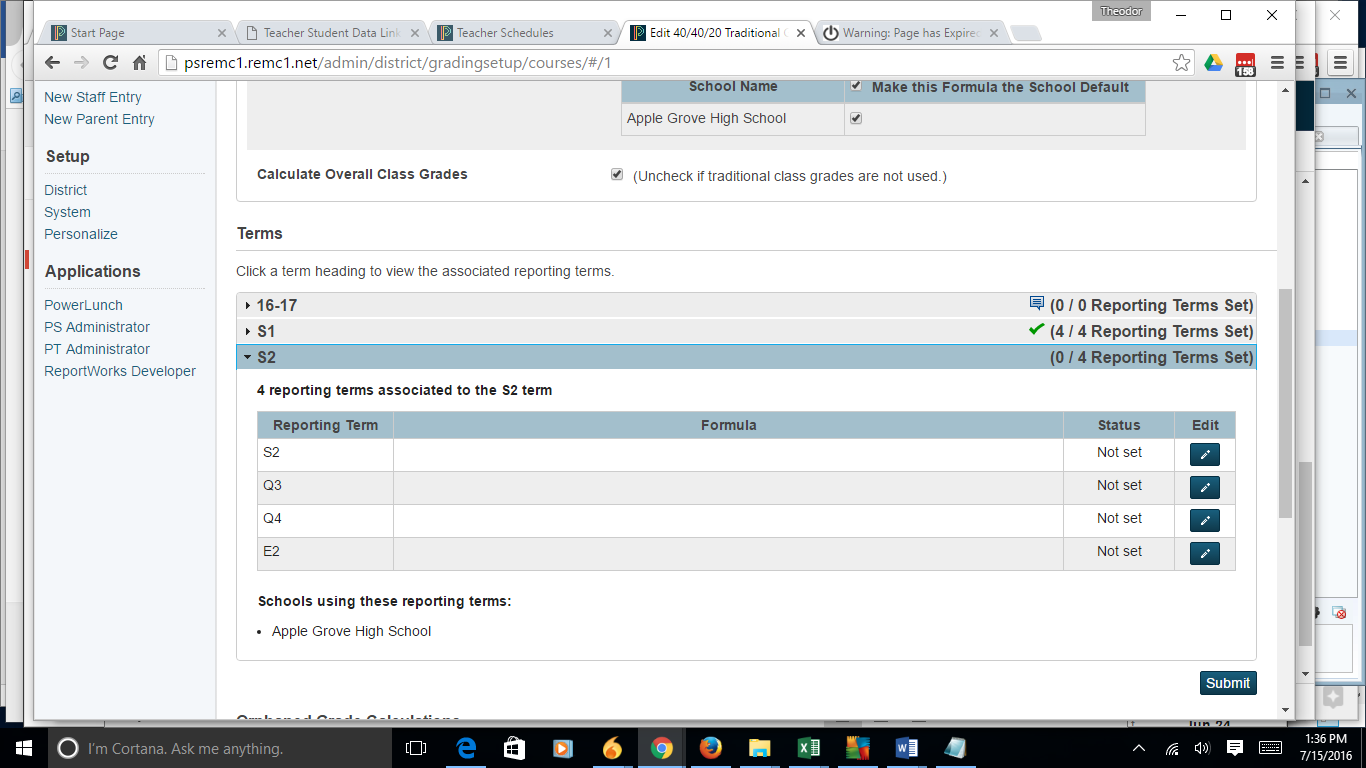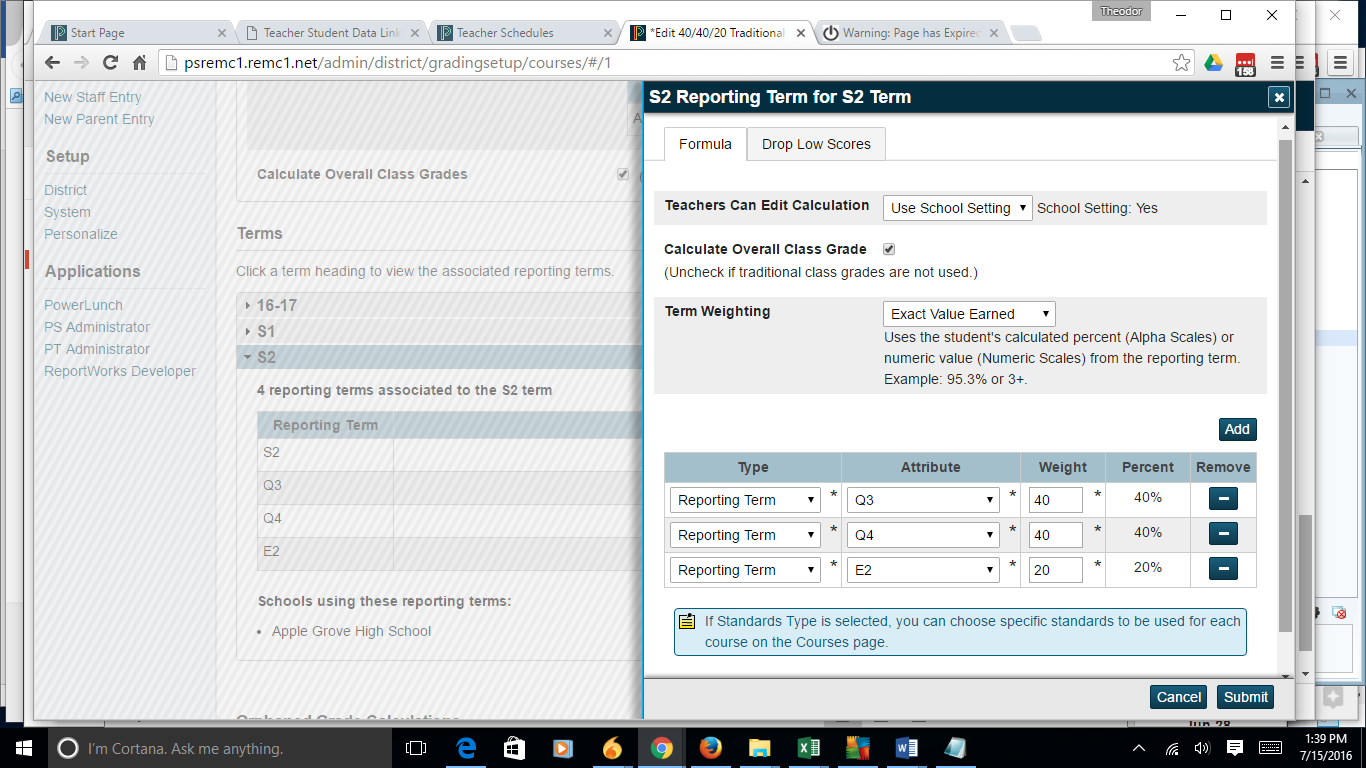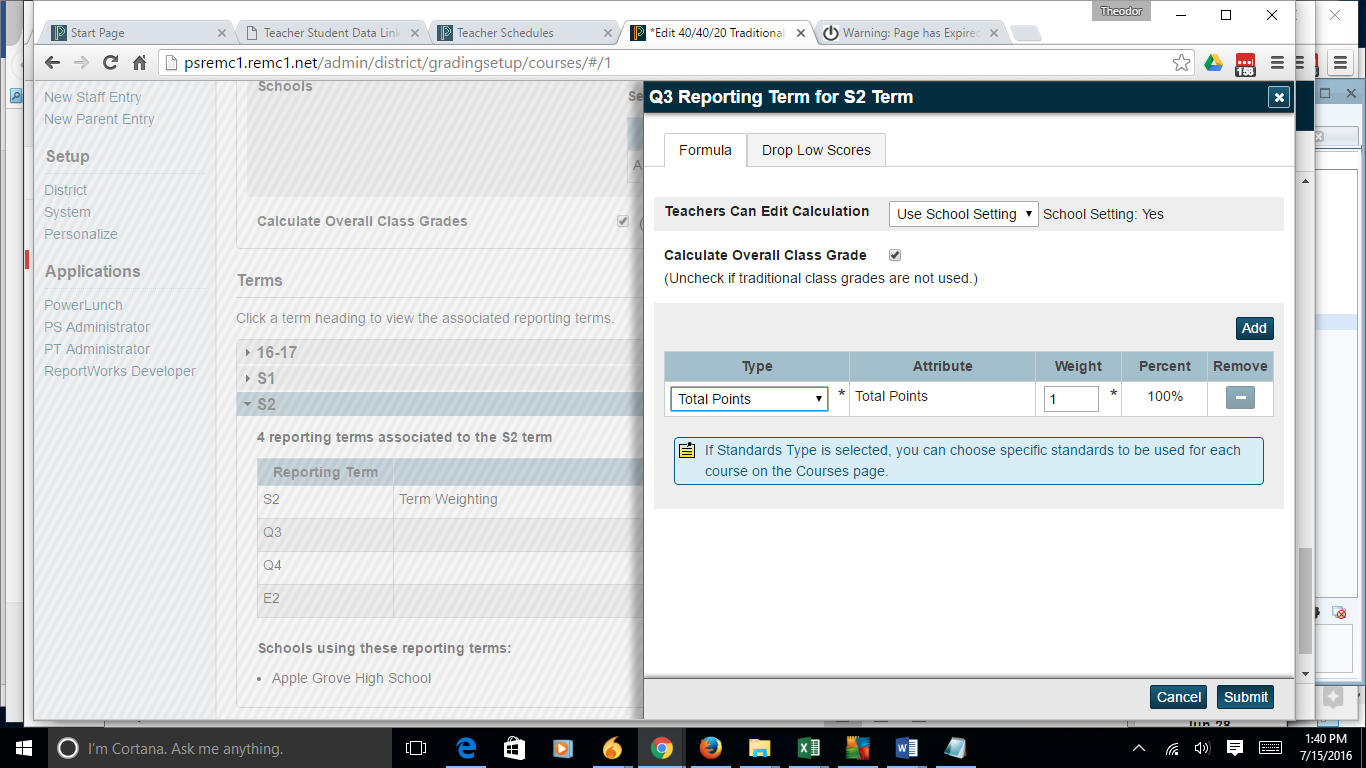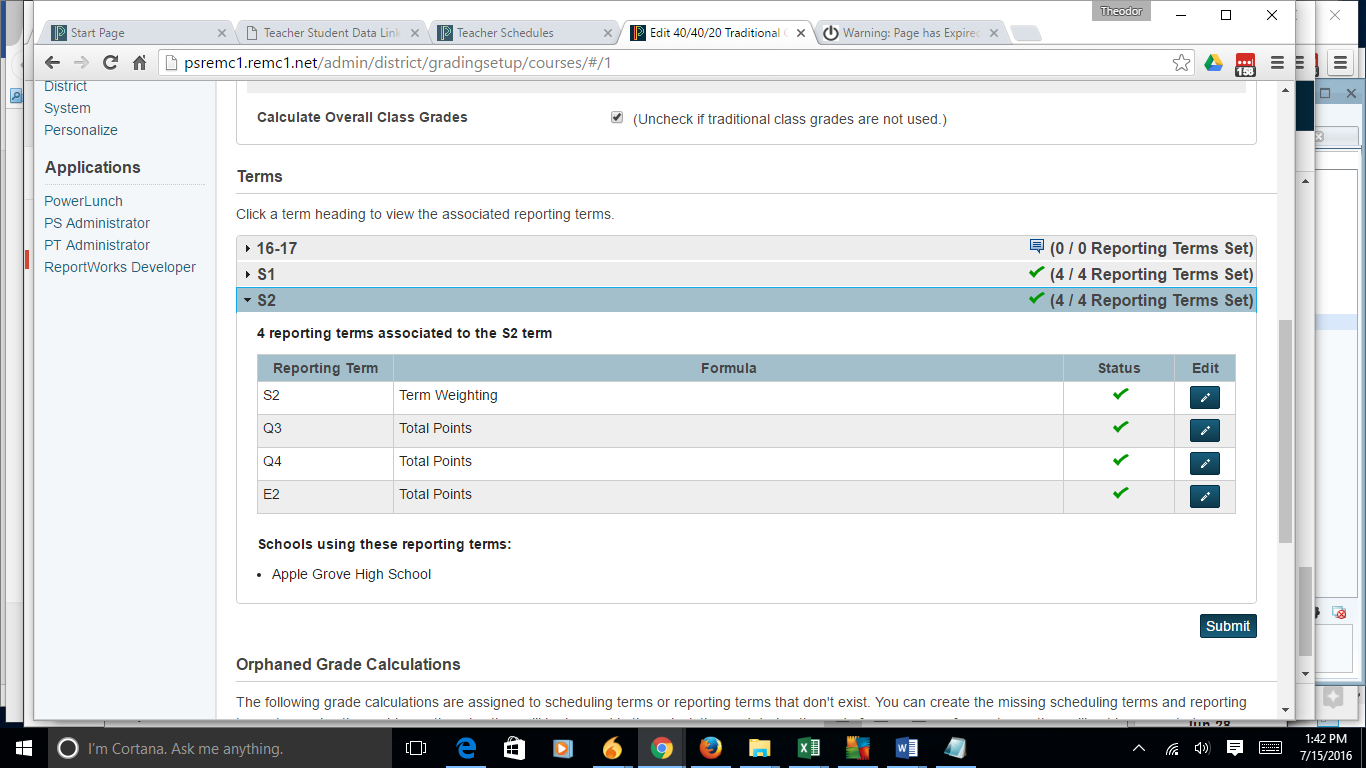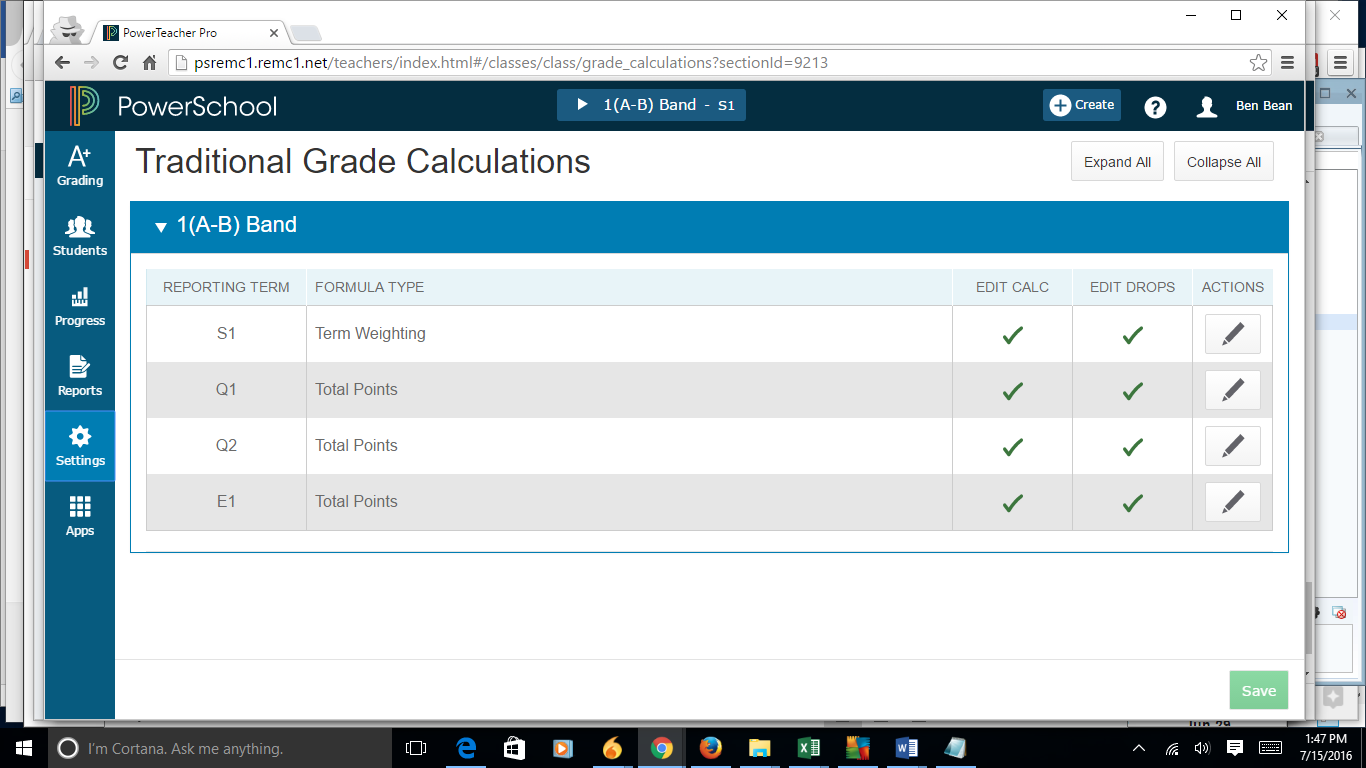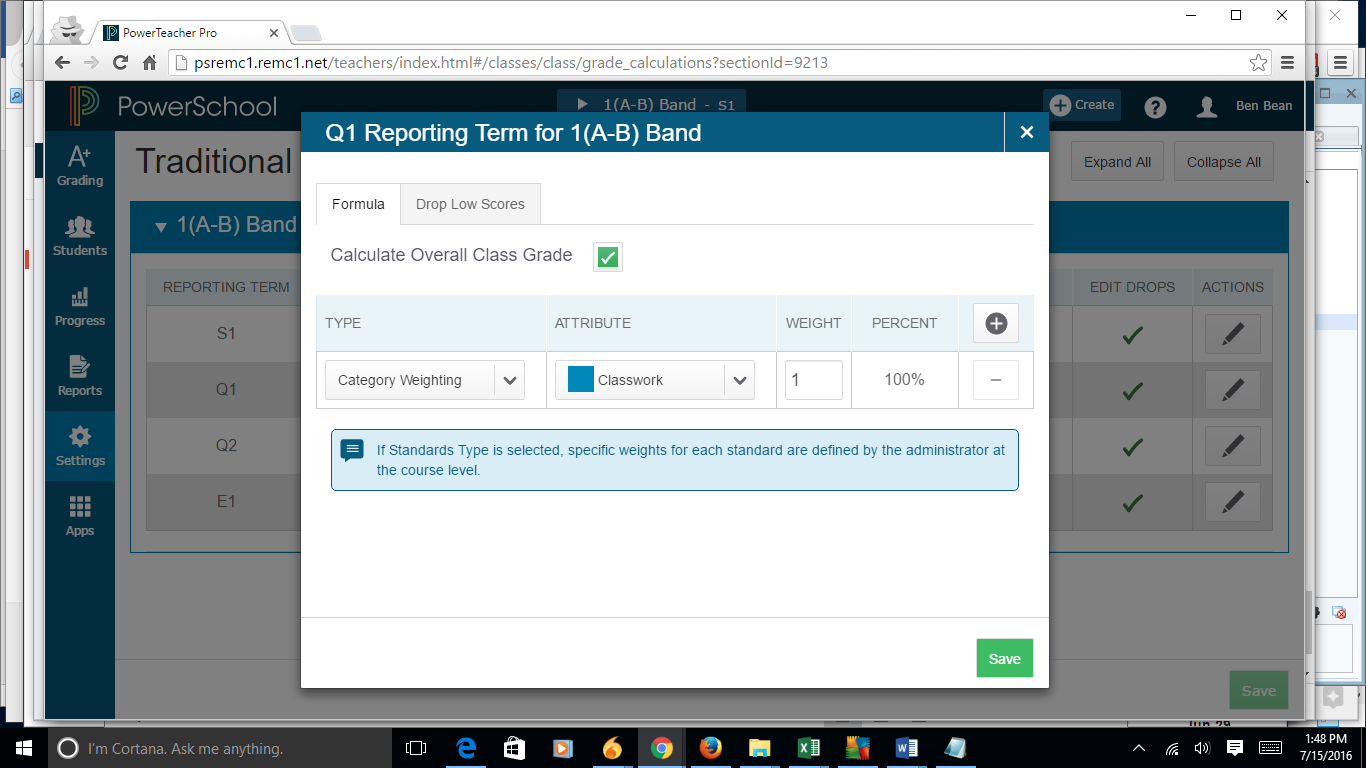PowerSchool 10 allows the admin side to "push" the term setup to the teacher gradebooks. You may allow the teachers to override the settings, but this will be a big time saver for the teachers and one less thing that they will be required to do.
First step is to go to your school setup:
Start Page > School Setup > Final Grade/Reporting Term Setup
The example above is set up for semester long classes and we will be using a 40, 40, 20 calculation.
Once those terms are set, go to the district and go to:
Start Page > District Setup > PowerTeacher Pro Settings > Traditional Grade Calculation Formulas
and click on the "add" button and you will get:
Fill in the name and description and add any schools that you will want this calculation pushed to.
You should see something like this under the S1 and S2 dropdowns:
Click on the edit and fill in the information accordingly:
Here is an example of the setup for S2:
And an example for Q3:
Repeat the procedure for each term until you have green check marks next to all the terms.
Then hit submit and go back over to the school you are working with, and go to:
Start Page > School Setup > PowerTeacher Pro Settings > Traditional Grade Calculation Formulas
and you will see the formula appear. The teachers will have these formulas pushed down to their gradebooks and that will look like this:
The teachers will have the ability to further customize this if they need (if they are using category weighting for example)