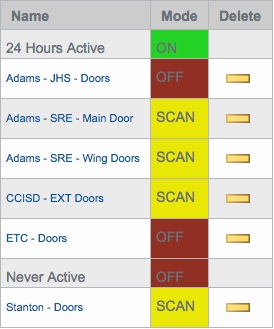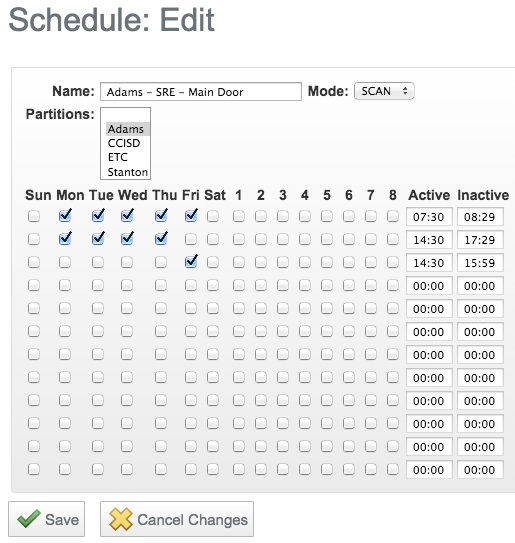To edit the weekly schedule follow the procedure below.
- Once logged in to the Access Control Manager, select the "Schedules" button from the settings drop down.
- You will now see a listing of schedules. Select the one for your district.
- You should now see the area to edit the schedule.
- You can create complex schedules in this section. For each line you can select a day as well as a time. You can also create muti-line schedules that can do more complex things. However there are a few important things to remember:
- Under "Mode" there are 3 options (on, off, and scan). On means the schedule will ignore everything below and be on 24/7. Off means off 24/7. Scan means follow the settings below
- You must enter the 59th minute of an hour to get an even hour on the "Inactive" part of the table. For example, to get 5 pm you must enter 4:59pm
- All of the settings are in 24 hour time.
- When you are finished, click save to apply your changes.