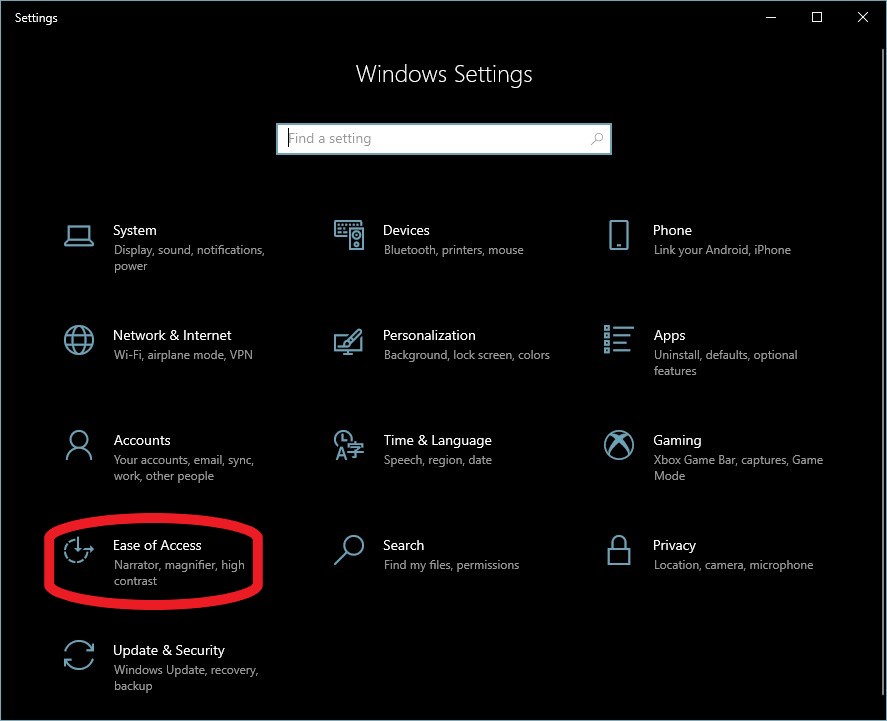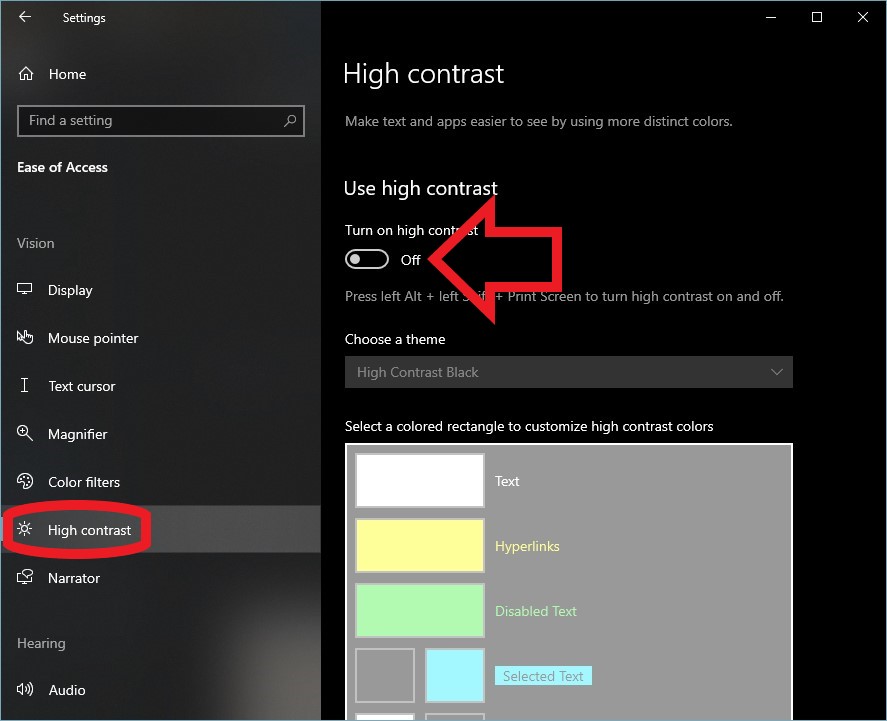...
- Go to setting via the Start Menu
- Click on "Ease of Access" (System is highlighted in the picture, you do not want system.)
- Click on 'High Contrast' You will see this screen (Or something similar depending on what type/version of windows you have):
- Open the drop down menu and select 'none'.
- Make sure to apply the change using the apply button. (If the button is grey, you might not need to apply the change.)
- Restart the computer.Log into your account to confirm the change was successful. , then toggle 'Use high contrast' to the off position.