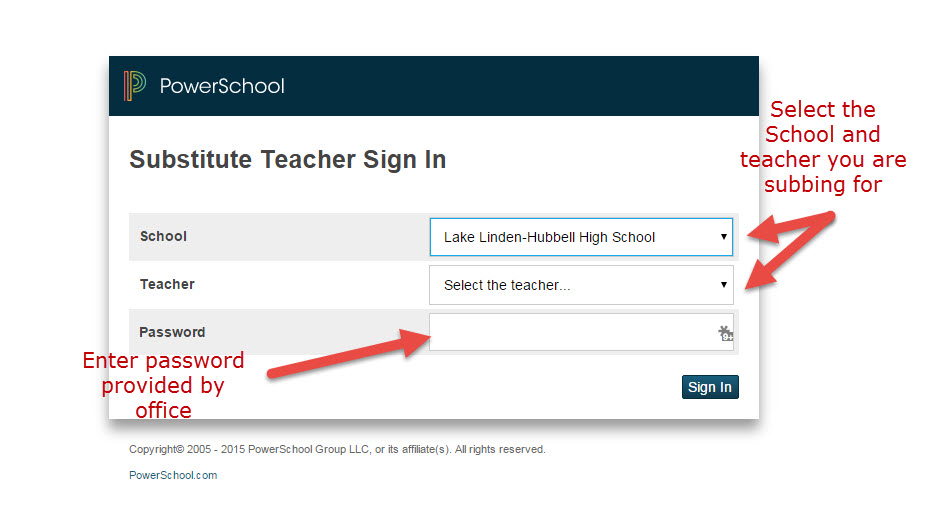| Table of Contents |
|---|
Setting the Password
The sub password is set in the admin section of PowerSchool here: Start Page > School Setup > Substitute Sign In Settings (see below)
If the school clicks on the include date checkbox then the password will change day by day to include the day of the month. So if today is the 20th and the password they set is Sub55Login then the full password will be 20Sub55Login (note the 20 tagged at the beginning). This is better as it somewhat changes the password day-to-day although it's predictable.
How Substitute Teachers Log Into Powerschool
Subs will need to connect to the substitute section of PowerSchool at this link: powerschool.lakelinden.k12.mi.us/subs (REPLACE Lake Linden with your district name) and follow instructions below.
A full user guide can be viewed by clicking ps9x_substitute_portal_user_guide (1).pdf