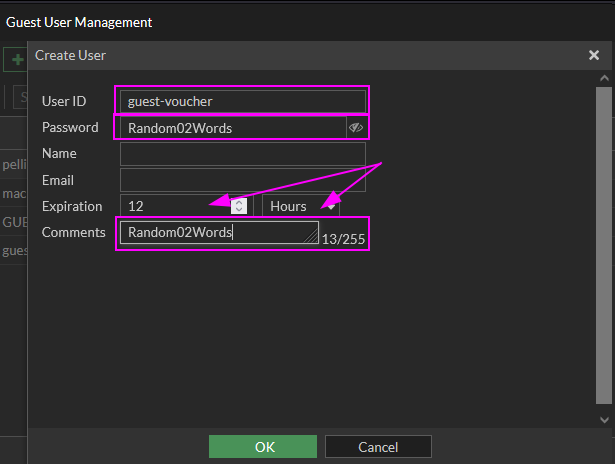...
- Click on the link for your location at the top of this page.
- Log in with your email address and password
- Once logged in, click on +Create New in the upper left and enter the following:
- User ID: The guest user will need to know this - More than 1 person can use the same guest login (This is case sensitive to make it easy for your guests please use all lower case)
- Other fields can be filled in as needed but are not requiredCreate a simple, but random, password. This helps to prevent the same password from being reused. There are websites which can help generate random words, if needed.
- Copy the password to the Comments section. If the password needs to be viewed in the future, this is the only way.
- Expiration: Adjust this as needed
- Click OK at the bottom of the screen
- Double-click on the user you just created to view the auto-generated password
- Be sure to give the guest user their User ID and Password - Alternatively, you can choose Print at the top of the screen
- If needed, select the user and double-click (or Edit) to change any of the user info
- The expiration timer will start after the guest's first login so you can pre-create users in advance if needed
| Info |
|---|
Usernames are case sensitive. It is more ideal to simply use lowercase for the username. |