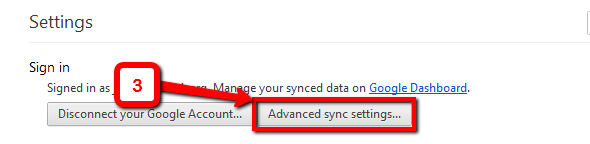| Table of Contents |
|---|
If you sign in to Chrome, this creates a profile, you can choose to sync and share your profile between computers that are also logged in to Chrome. Choosing to do this will sync your Chrome data including your bookmarks, history, open tabs, themes, extensions, apps, settings, autofill, saved passwords, and saved credit cards and addresses (Google Payments) across devices where you log in with your Chrome profile.
...
- Click on Advanced Sync settings.
- Click Sync everything (enabled by default) and change it to Choose what to sync.
- Check or uncheck whatever you want to sync across your profile. When you're done hit OK.